Accessing frequently used commands – Interlogix DVR 11 User Manual User Manual
Page 67
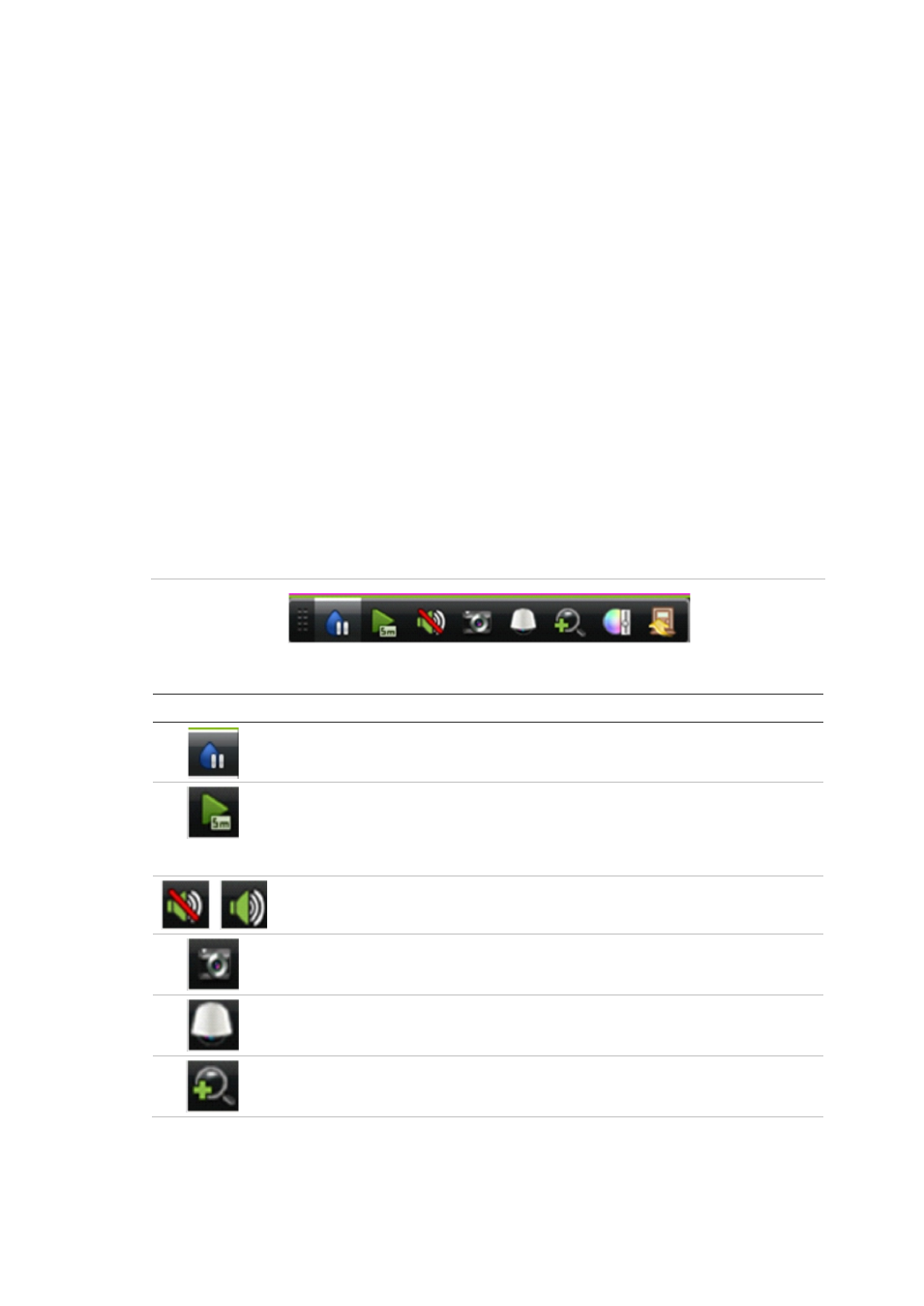
8BChapter 9: Live view
TruVision DVR 11 User Manual
61
Sequencing live view mode using the front panel:
1. Select the camera where you want to start sequencing.
2. Press the
Seq
button on the front panel to start sequencing.
3. Press the
Seq
button again to stop the sequencing.
Sequencing live view mode using the mouse:
1. Select the camera where you want to start sequencing.
2. Right-click the mouse and select
Start auto-switch
to start the sequencing.
3. Right-click the mouse and select
Stop auto-switch
to stop the sequencing.
Accessing frequently used commands
The quick access toolbar in live view lets you quickly access regularly used
commands. Position the cursor over a video image and left- click the mouse. The
toolbar appears (see Figure 16 on page 61).
Figure 14: Quick access toolbar
Table 10: Description of the quick access toolbar icons
Icon
Description
Freeze: Freeze the live image of the selected camera. Although the image
pauses, time and date information does not. The system clock continues to run.
Instant playback: Playback the recorded video from the last five minutes. If no
recording is found, then there was no recording made in the last five minutes.
Click the icon and select the desired camera. Click OK.
See “Instant playback” on page 81 for more information.
Audio: Enable/Disable audio output. The audio option must already have been
setup in the Display menu.
Quick snapshot: Capture a snapshot of a video image. The image is saved on
the unit. See “Slideshow of snapshots” on page 86 for more information.
PTZ control: Enter PTZ control mode.
See “Configuring PTZ settings” on page 71 for more information.
Digital zoom: Enter digital zoom. See “Digital zoom” on page 62 for further
information.
