Triggering or clearing alarm outputs manually, Setting up system notifications – Interlogix DVR 11 User Manual User Manual
Page 36
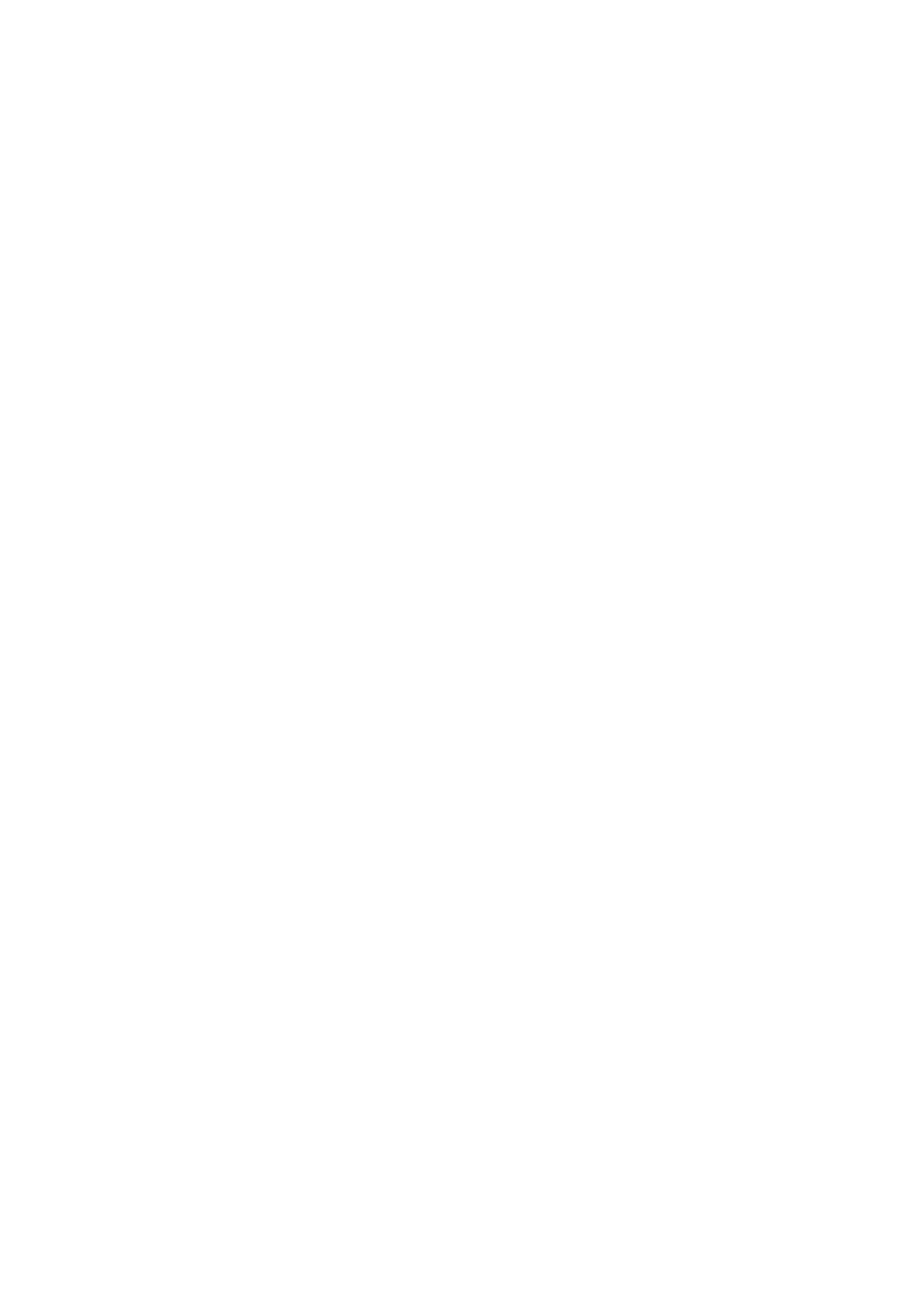
4BChapter 5: Alarm settings
30
TruVision DVR 11 User Manual
Triggering or clearing alarm outputs
manually
When an alarm is activated, the DVR can be set up so that the alarm must be
manually acknowledged in order to be silenced. See “Setting up external alarms”
on page 28 for information on setting up an alarm to be manually cleared.
All user levels (administrator, manager, and operator) can manually acknowledge
an alarm.
To trigger or clear alarm outputs manually:
1. Click the
Alarm settings
icon in the menu toolbar and select
Alarm Output
.
2. Click the
Manual Alarm
tab.
3. Select the desired alarm output and click one of the following buttons:
• Trigger / Clear: Trigger an alarm output or stop an alarm output.
• Trigger All: Trigger all alarm outputs at once. This action could be done,
for example, when you need to test them.
• Clear All: Stop all alarm outputs at once.
4. Click
Back
to return to live view. The alarm is silenced.
- Or -
1. Press the
Alarm
button on the front panel or remote control. The alarm is
silenced.
Setting up system notifications
Setting up system notifications instructs the DVR to alert you when irregular
events occur and how to alert you to the event.
You can quickly check the system status by looking at the status LEDs on the
front panel. When there is an irregular event with the system, an icon appears on
screen to also alert you. See “Status information” on page 57 for further
information.
The types of system notifications include:
• HDD Full: All installed HDDs are full.
• HDD Error: Errors occurred while files were being written to the HDD, no
HDD installed or HDD had failed to initialize.
• Network Disconnected: Disconnected network cable.
• IP Conflicted: Conflict in IP address setting.
• Illegal Login: Wrong user ID or password used.
• Abnormal Video Signal: Unstable video signal or video loss detected.
