Configuring live view – Interlogix DVR 11 User Manual User Manual
Page 69
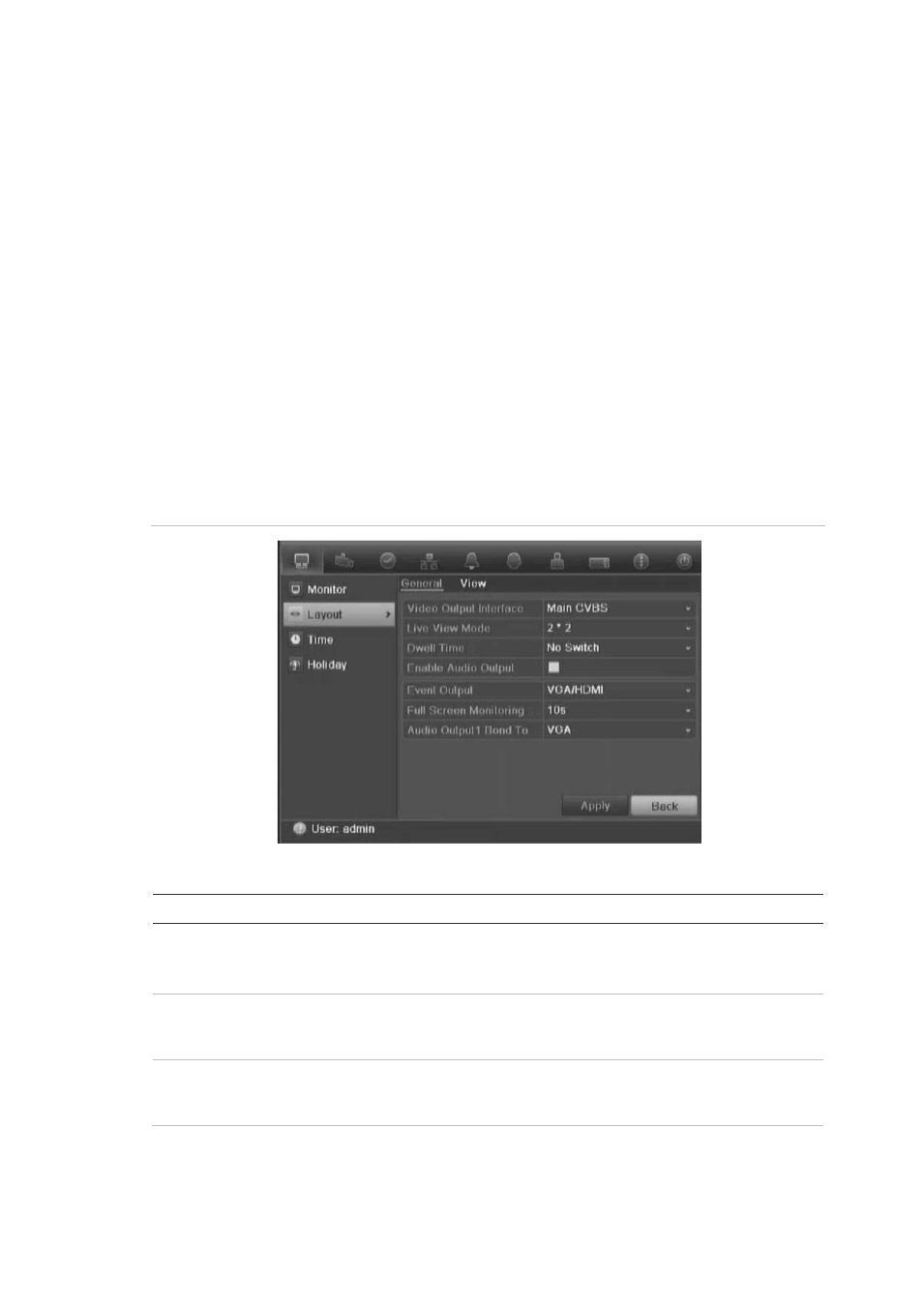
8BChapter 9: Live view
TruVision DVR 11 User Manual
63
3. Left-click the mouse and drag the red square to the area of interest, or press
the arrow button on the front panel to position the red square. The selected
area is magnified.
4. To exit digital zoom, right-click the mouse.
Configuring live view
The setup of live view can be modified from the main menu to suit different
needs, such as the different monitors, multiview layout, and dwell time options.
You can also enable audio output.
In the Layout menu use the Video output interface, Live view mode, Dwell time,
and Enable audio output settings to configure the main monitor. Use Event
output and Full screen monitoring dwell time settings to configure the event
monitor.
Figure 16: Layout window (General tab)
Table 11: Description of the layout window
Submenu name
Description
Video output interface
Select which monitor will be the main monitor: HDMI/VGA, or main
CVBS.
Default is HDMI/VGA, if connected.
Live view mode
Select which multiview layout will be default in live view mode. The
factory default multiview format displays all channels (3x3 layout for
the 4-channel TVR 11 and 4x4 layout for the 8/16-channel TVR 11).
Dwell time
Set the length of time for which a camera image is displayed on the
selected monitor before moving to the next camera during
sequencing. Default is off (“No switch”).
