Interlogix DVR 11 User Manual User Manual
Page 74
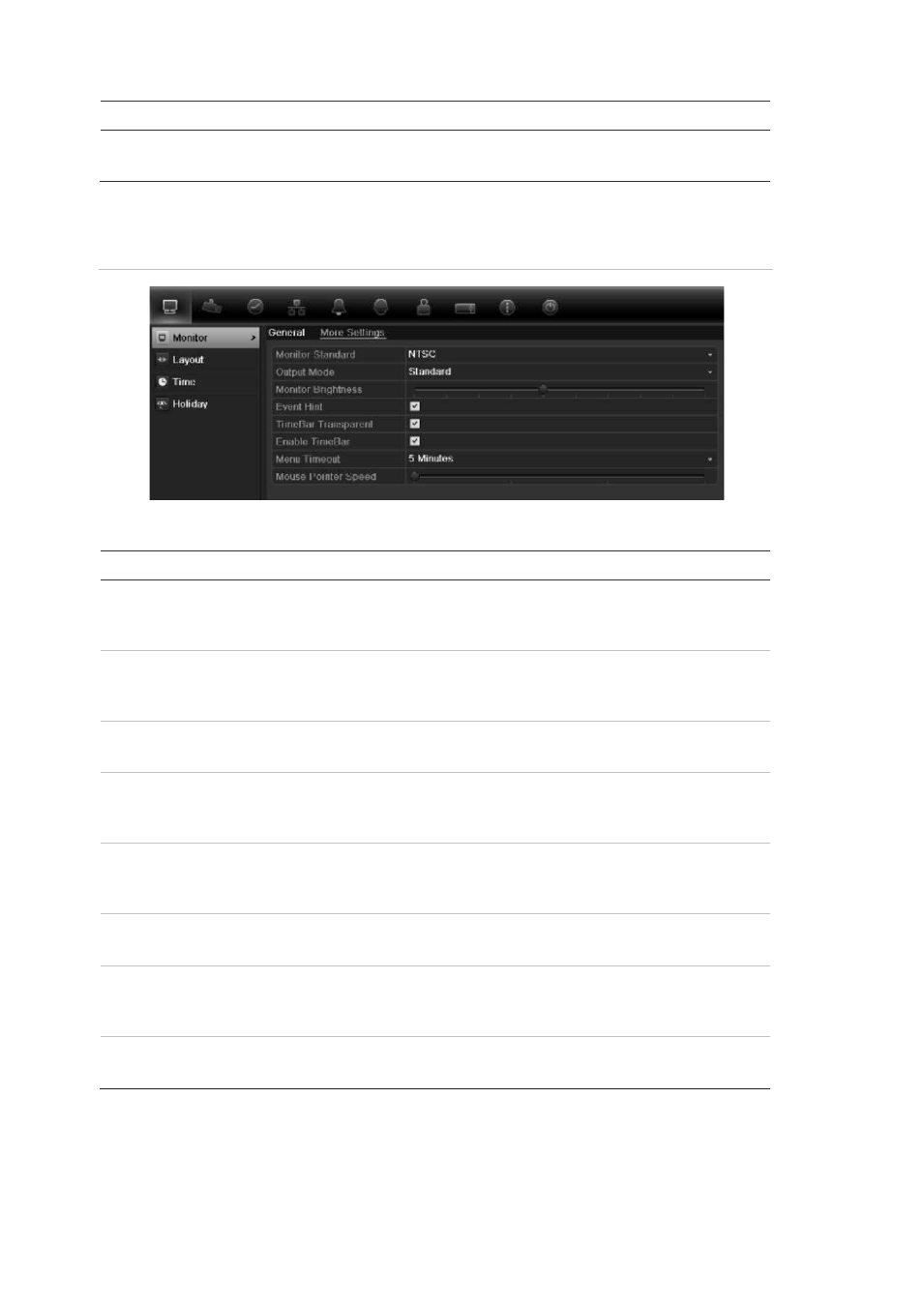
8BChapter 9: Live view
68
TruVision DVR 11 User Manual
Option
Description
Enable wizard
Define whether the wizard tool starts when the DVR is turned on.
Check the box to enable/disable, and click
Apply
.
Figure 20: Monitor setup window: More settings
Table 14: Description of the Monitor setup window: More settings
Option
Description
Monitor standard
The
DVR
can support NTSC or PAL video output. The video
standard used is auto detected but can be manually changed.
Modify the video standard used to PAL or NTSC, and click
Apply
.
Output mode
Define the desired output mode.
Select one of the options from the drop-down list: Standard, Bright,
Gentle, or Vivid, and click
Apply
.
Monitor brightness
Modify the video output brightness.
Adjust the scroll bar point to the desired level and click
Apply
.
Event hint
Define whether the status icons appear on screen. See “Status
information” on page 57 for more information.
Check the box to enable/disable, and click
Apply
.
Timebar transparent
Define the transparency of the monitor output time bar on screen
relative to the background to make the time bar easier to read.
Check the box to enable/disable, and click
Apply
.
Enable timebar
Define whether the monitor output time bar appears on screen.
Check the box to enable/disable, and click
Apply
.
Menu timeout
Define the time in minutes after which the menu window reverts to
live view mode.
Select a time from the drop-down list, and click
Apply
.
Mouse pointer speed
Modify the speed of the mouse pointer.
Adjust the scroll bar point to the desired level, and click
Apply
.
