Detecting video loss – Interlogix DVR 11 User Manual User Manual
Page 37
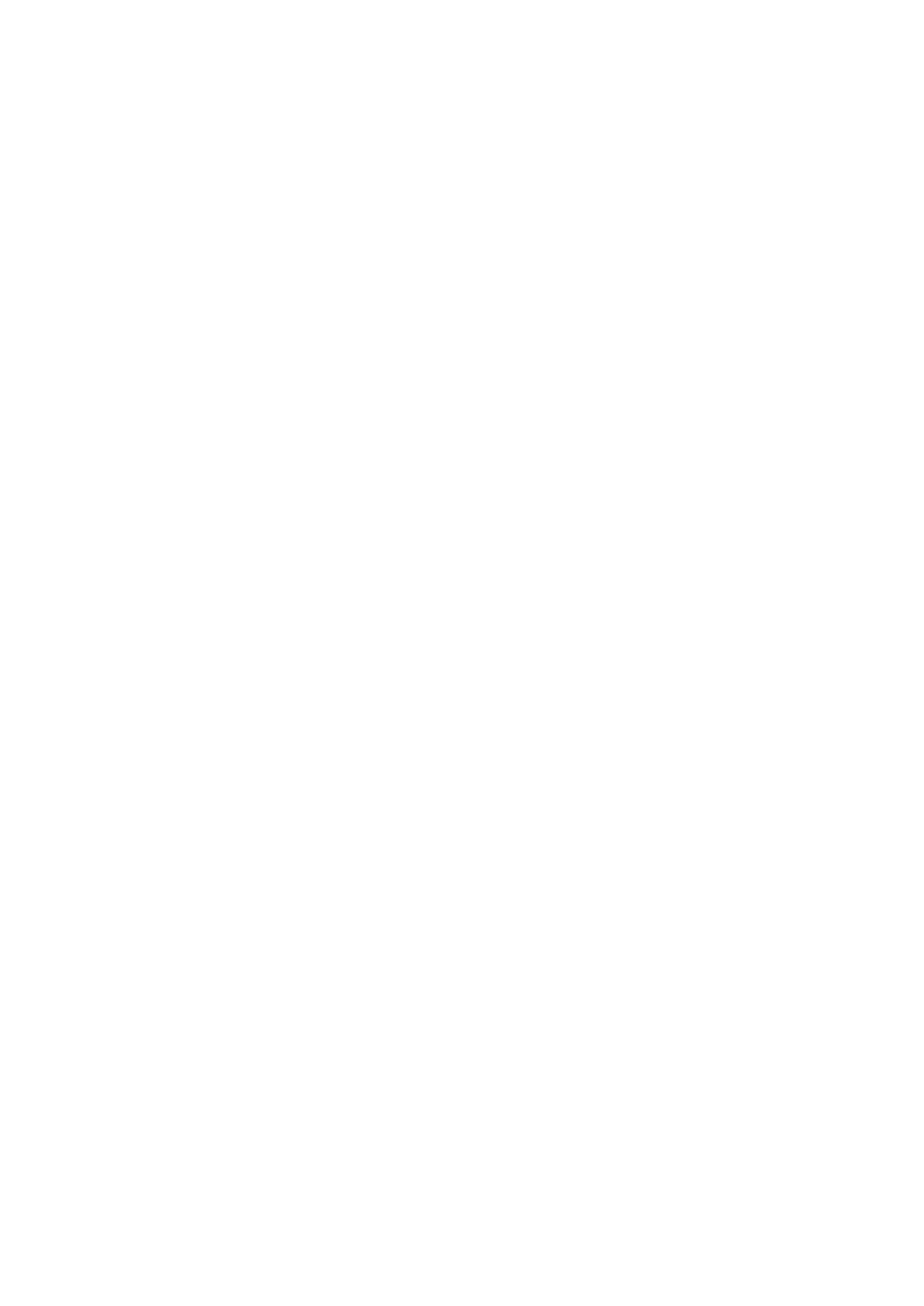
4BChapter 5: Alarm settings
TruVision DVR 11 User Manual
31
• Input/output Video Standards Mismatch: I/O video standards do not
match.
• Abnormal Record: Recording failed due to encoder or hard disk problems.
See “Description of alarm notification types” on page 25 for information on the
different alarm notification types available.
To set up system notifications:
1. Click the
Alarm settings
icon in the menu toolbar and select
Notification
.
2. Select a notification type.
3. Check one or more response options: Audible warning, notify surveillance
center, send email, trigger alarm output.
4. Repeat steps 2 and 3 for other notification types.
5. Click
Apply
to save the settings.
Detecting video loss
Video may be lost if the video cable or camera develop a fault or are damaged.
You can set up the DVR to detect video loss and trigger a system notification.
To setup video loss detection:
1. Click the
Camera management
icon in the menu toolbar and select
Video
Loss
.
2. Select a camera to configure for video loss detection.
3. Check the
Enable
Video Loss Alarm
box to enable the feature.
4. Click
Rules
next to the Video Loss Detection box to enter the Rules window.
5. Click the
Rule
tab and select how you want the DVR to notify you of video
loss (see page 25 for the list of options). Click Apply to save the settings and
then clock
OK
to return to the previous window.
6. Click the
Arming Schedule
tab and select the schedule of when you want
video loss detection to be enabled. Schedule can be set for all week or any
day of the week with up to 8 time periods per day.
7. Click the
Apply
button to save settings.
8. Click
Copy
to copy these settings to other cameras.
9. Click
Back
to return to live view.
