Setting and calling up preset tours – Interlogix DVR 11 User Manual User Manual
Page 81
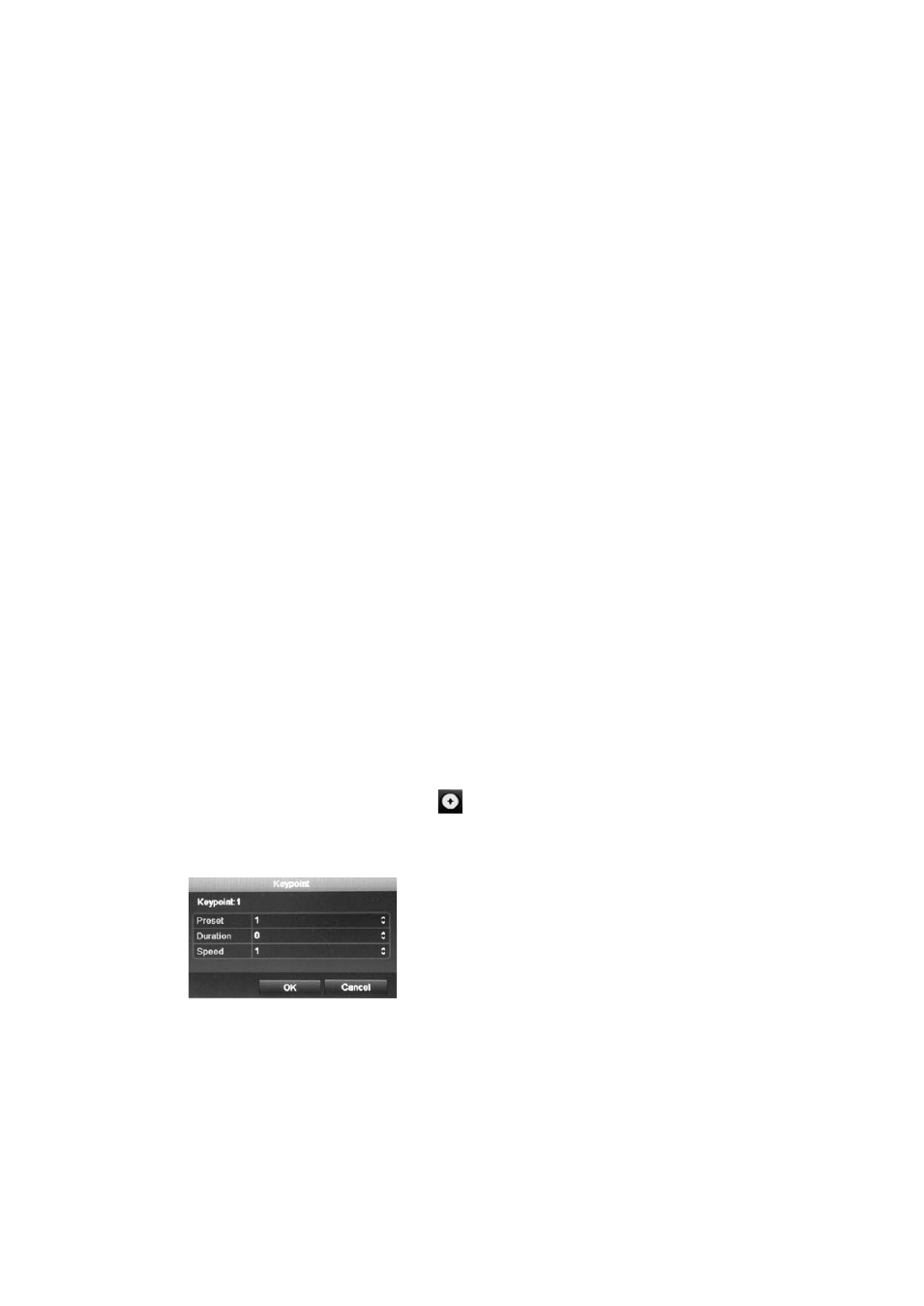
9BChapter 10: Controlling a PTZ camera
TruVision DVR 11 User Manual
75
• Menu toolbar:
1. Click the
PTZ Settings
icon on the menu toolbar and select
More Settings
.
The PTZ configuration window appears.
2. Check
Call
Preset
and enter the preset number to call up. The camera
immediately moves to that preset position.
3. Click
Back
to return to live view.
Setting and calling up preset tours
Preset tours move a PTZ dome camera to different steps (called “Keypoint” in the
interface). The camera stays at a step for a set dwell time before moving on to
the next step. The steps are defined by presets (see “Setting and calling up
presets” on page 73.)
Each preset tour consists of steps. A step consists of a step number, a dwell
time, and a speed.
The step number is the order the camera will follow while cycling through the
preset tour. The dwell time is the length of time for which a camera stays at a
step before moving to the next one. The speed is the rate at which the camera
will move from one key point to the next.
Note:
The PTZ dome camera used must be able to support a preset tour
command. See Appendix F on page 137 for the complete list of PTZ commands
available by camera protocol.
To set up a preset tour:
1. Click the
PTZ Settings
icon on the menu toolbar and select
More Settings
.
2. Select the preset tour number.
3. In the preset tour toolbar, click
to add a step to the preset tour. The
Keypoint window appears. Select the preset number, dwell time and speed of
the step. Click
OK
to save the settings.
Note: A preset tour should have at least two presets.
4. Repeat step 3 to configure other steps in the preset tour.
