Setting up external alarms – Interlogix DVR 11 User Manual User Manual
Page 34
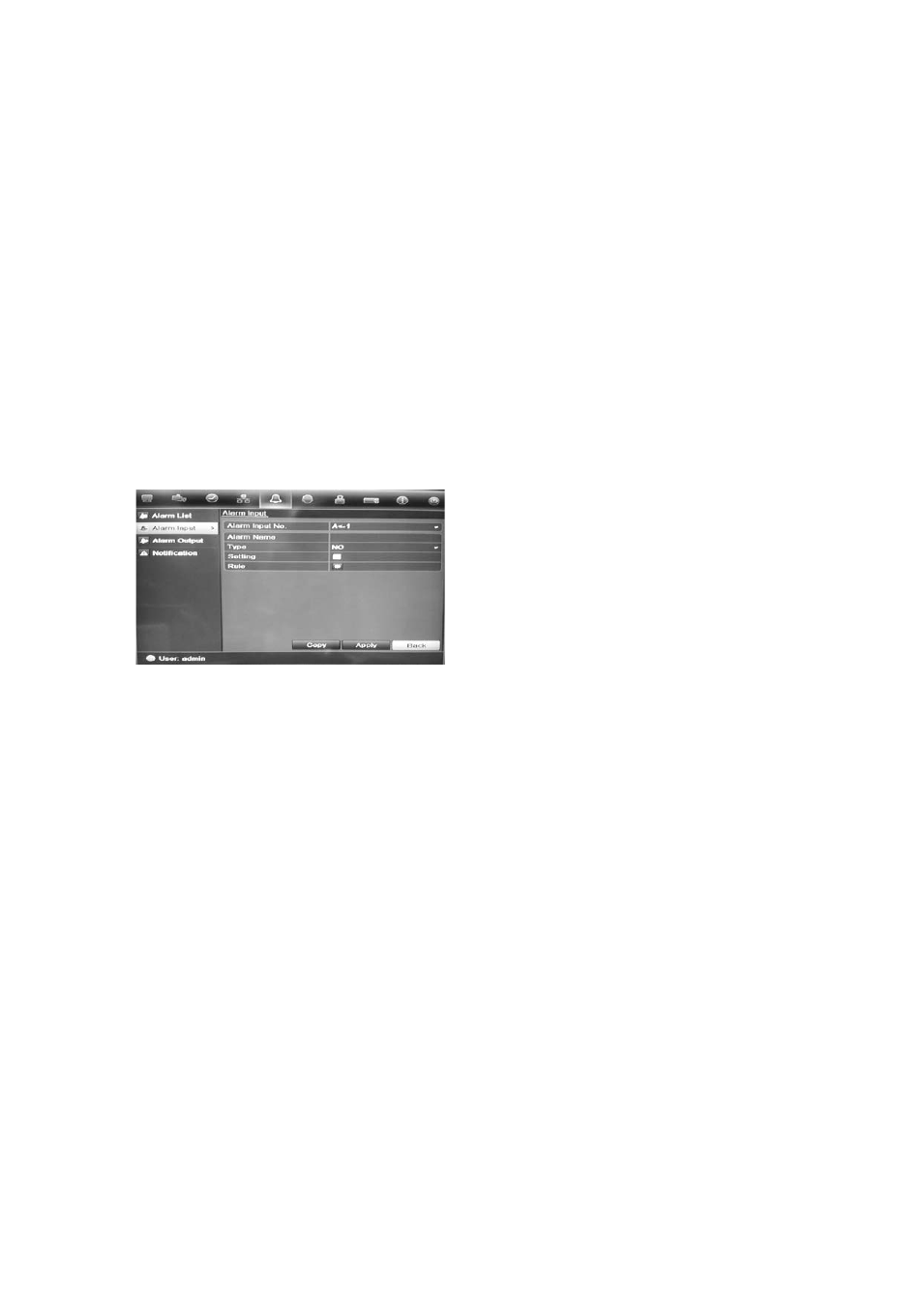
4BChapter 5: Alarm settings
28
TruVision DVR 11 User Manual
To trigger the front panel alarm LED:
1. Click the
Display Settings
icon in the menu toolbar and select
Monitor>More Settings
.
2. Check both the
Other Notification: Panel Alarm LED
and
Motion Alarm
boxes.
Setting up external alarms
The DVR can be configured to record when an alarm is triggered by an external
alarm device (for example, PIR detector, dry contacts…).
To set up external alarms:
1. Click the
Alarm settings
icon in the menu toolbar and select the
Alarm Input
tab.
2. Select the alarm input number of a camera and enter the name of the input, if
required.
3. Select the alarm input type, NO or NC.
4. Check the Setting box to enable the function and click
Rule
to set up the rules
for the cameras to be triggered, their alarm schedules, method of alarm
notification and PTZ function.
5. Select the cameras to be triggered when an external alarm is detected.
In the Rule window, click
Trigger channel
and select the cameras to be
triggered for recording when an alarm is detected. Only analog cameras can
be selected. Click
Apply
to save the settings.
6. Select the recording schedules for the external alarm.
Click the
Arming schedule
tab and select the day of the week and the time
periods during the day when motion can be recorded. You can schedule up to
eight time periods in a day. Default is 24 hours.
Click
Apply
to save the settings. Click
Copy
to copy the settings to other
days of the week and holiday period.
Note: The time periods defined cannot overlap.
7. Select the response method to an external alarm.
