Video output, Controlling live view – Interlogix DVR 11 User Manual User Manual
Page 64
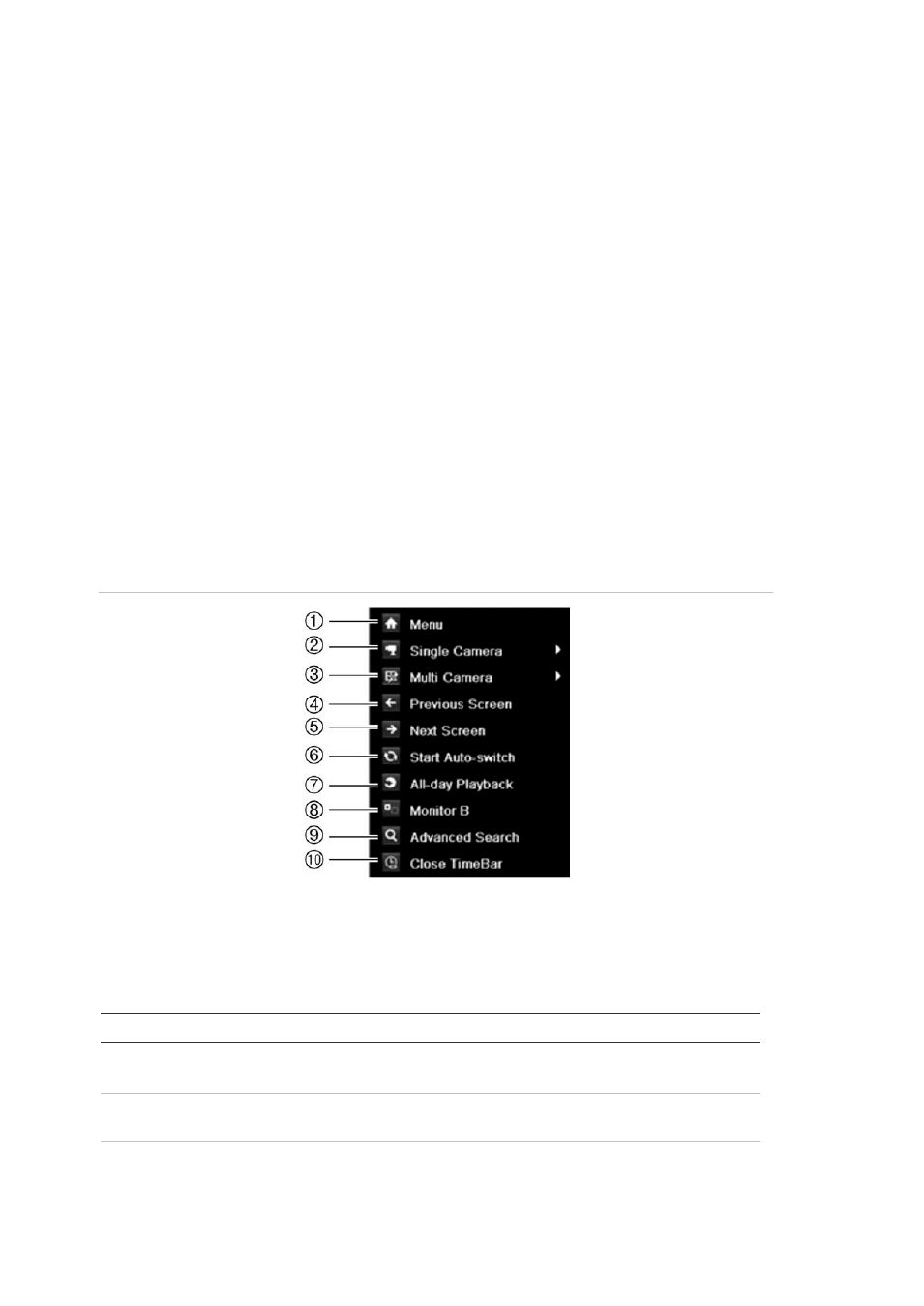
8BChapter 9: Live view
58
TruVision DVR 11 User Manual
Video output
The DVR automatically checks the monitor outputs used. If more than one
monitor is connected, it then defines which monitor is the main one and which is
the event one. The event monitor is used to display detected events such as
motion. Only one monitor can be controlled at a time.
If a HDMI monitor is used, it will be the main output. If HDMI and VGA monitors
are both connected to the DVR, both will be main monitors; they will both show
the same view. However, you will not be able to control each individually.
See “Controlling live view” on page 58 for more information on setting up the
monitors.
Controlling live view
Many features of live view can be quickly accessed by placing the cursor on a
live image and clicking the right-button of the mouse. The mouse menu appears
(see Figure 14 below).
Figure 12: The mouse menu for the main monitor
The list of commands available depends on which monitor is active; main or
auxiliary (monitor B). See Table 9 below. The default settings of these
commands are provided in Appendix G, “Default menu settings” on page 137.
Table 8: Mouse menu for monitor A (main monitor)
Item
Name
Description
1.
Menu
Enter the Main menu.
This option is not available from monitor B.
2.
Single camera
Switch to a full-screen view for the selected camera from
the dropdown list.
3.
Multi camera
Switch between the different multiview options from the
dropdown list.
