Calling up presets, tours and shadow tours – Interlogix DVR 11 User Manual User Manual
Page 78
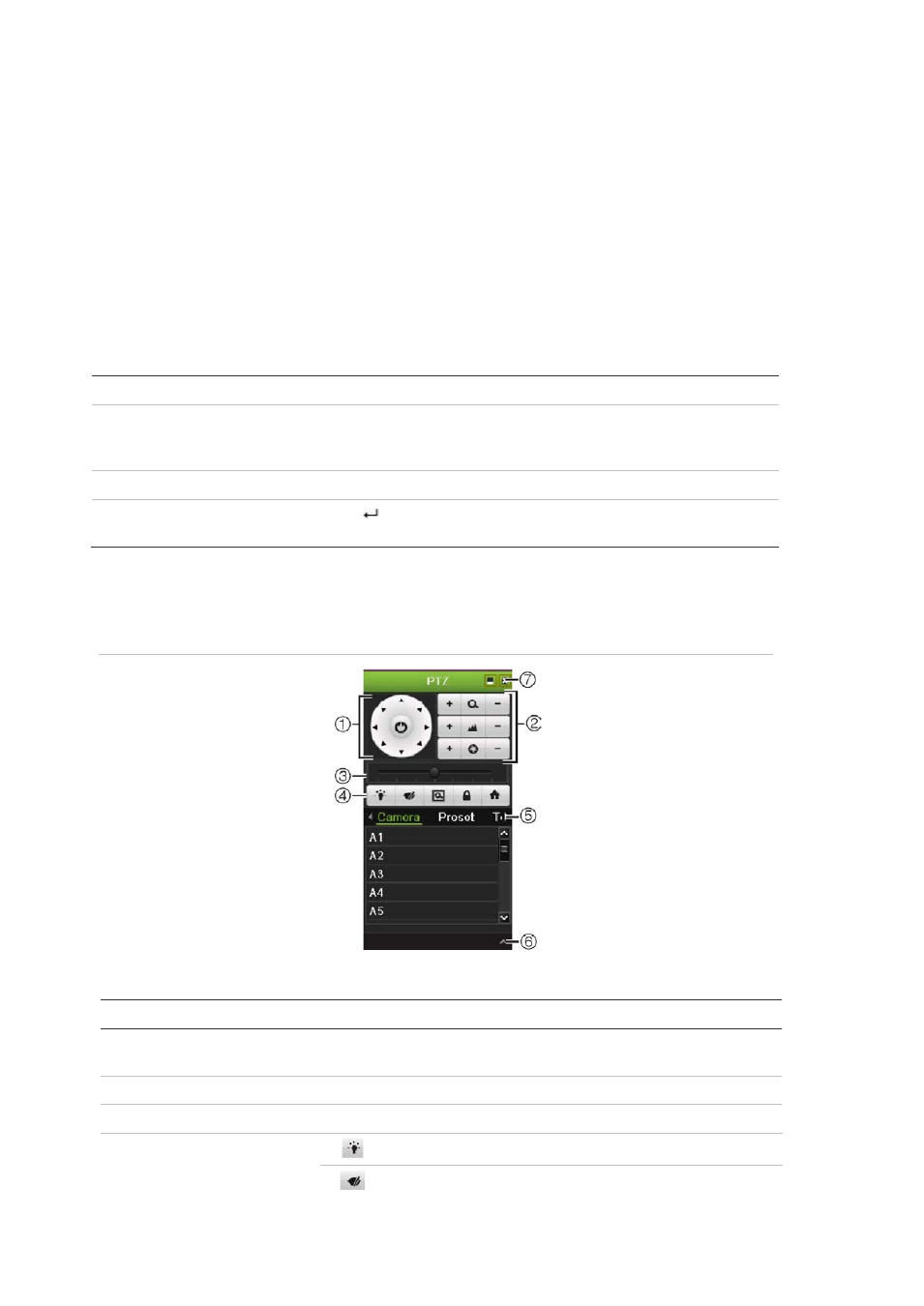
9BChapter 10: Controlling a PTZ camera
72
TruVision DVR 11 User Manual
Note:
It is important to ensure that the settings correspond with those used in
the PTZ camera.
4. Click
Copy
to copy the settings to another camera, if required.
5. Click
Apply
to save the settings.
Calling up presets, tours and shadow tours
When in live view you can quickly call up the list of existing presets, preset tours
and shadow tours by using the front panel, remote control, mouse and keypad.
Front panel
Press
Enter
. PTZ control panel appears.
Mouse
Right-click the mouse on the desired camera image. The quick access
toolbar appears. Click the PTZ control icon to enter PTZ mode. The PTZ
control panel appears.
Remote control
Press the OK button. The PTZ control panel appears.
Keypad
Press the Enter
button on the keypad. For further information, see KTD-
405 keypad on page 127.
If the display was in multiview format, it changes to full-screen format for the
selected camera. See Figure 23 below for a description of the PTZ control panel.
Figure 21: PTZ control panel
Table 15: Description of the PTZ control panel
Item
Name
Description
1.
Directional pad/auto-
scan buttons
Controls the movements and directions of the PTZ. Center button
is used to start auto-pan by the PTZ dome camera.
2.
Zoom, focus and iris
Adjusts zoom, focus and iris.
3.
PTZ movement
Adjusts the speed of PTZ movement.
4.
Toolbar
Turns on/off camera light.
Turns on/off camera wiper.
