Interlogix DVR 11 User Manual User Manual
Page 122
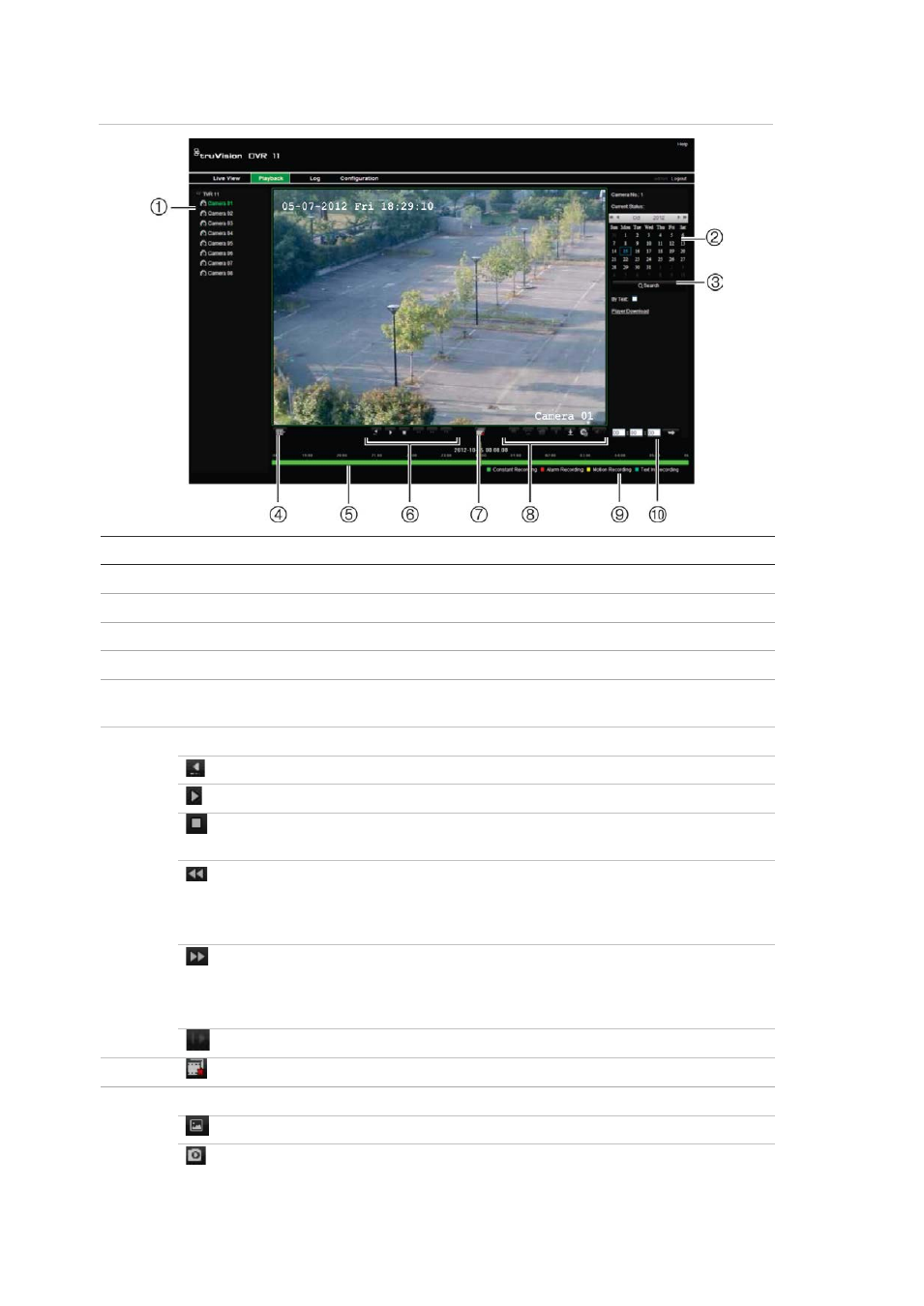
Appendix C: Using the web browser
116
TruVision DVR 11 User Manual
Figure 32: Browser playback page
Item
Description
1.
Selected camera.
2.
Calendar: Selected day is highlighted.
3.
Search: Click to start searching recorded files for the selected camera.
4.
Display format: Click to change the display format: single view or multiview display.
5.
Timeline: The timeline moves left (oldest video) to right (newest video). Click a
location on the timeline to move the cursor to where you want playback to start.
6.
Playback control toolbar:
Reverse: Click to reverse playback.
Start/stop: Start or stop playback.
Stop playback. Timeline jumps back to 00:00:00 time (midnight) of the
previous day.
Playback slow forward: Click to scroll through the different speeds
available: single frame, 1/8 speed, ¼ speed, ½ speed, normal, X2 speed,
X4 speed, X8 speed, maximum speed. Current speed is displayed under
the camera name on top right of window.
Playback fast forward: Click to scroll through the different speeds
available: single frame, 1/8 speed, ¼ speed, ½ speed, normal, X2 speed,
X4 speed, X8 speed, maximum speed. Current speed is displayed under
the camera name on top right of window.
Single frame: Click to play back one frame at a time.
7.
Stop streaming: Stop streaming from all cameras.
8.
Audio and video control toolbar:
Text insertion: Click to enable/disable POS/ATM text display in playback.
Snapshot: Capture a snapshot of the video.
