Configuring hdd alarms, Checking the s.m.a.r.t. information – Interlogix DVR 11 User Manual User Manual
Page 51
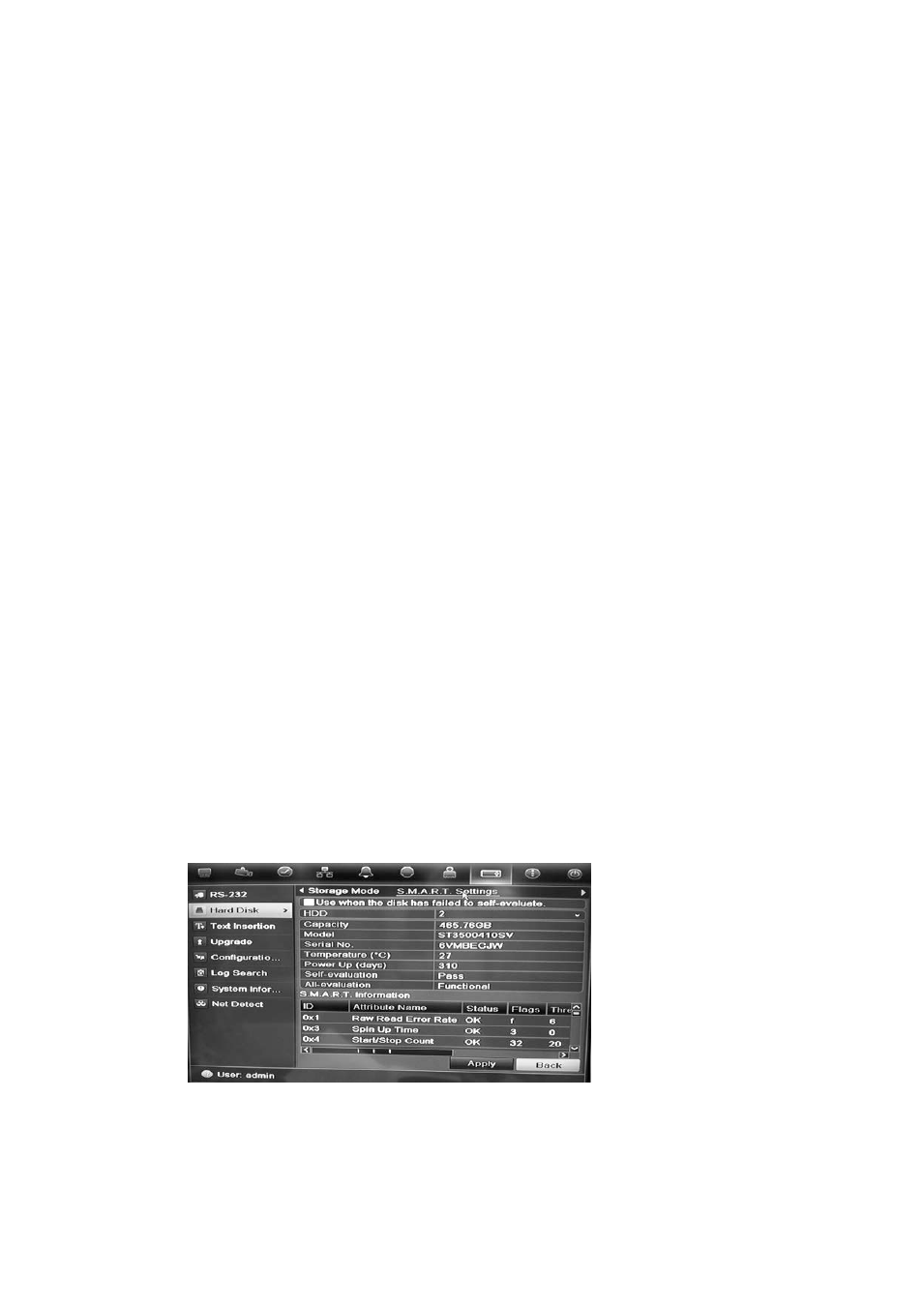
6BChapter 7: Operating instructions
TruVision DVR 11 User Manual
45
Note: This information is also available under
System Settings > System
Information > HDD
window.
Configuring HDD alarms
HDD alarms can be set to trigger when an HDD is uninitialized or in an abnormal
state.
To set HDD alarms:
1. Click the
Alarm settings
icon in the menu toolbar and select
Notification
.
2. Select the notification event to configure under Notification Type box.
3. Select HDD Full and check the desired notification method. See “Setting up
system notifications” on page 30 for more information.
Select HDD Error and check the desired notification method.
4. Click
Apply
to save the settings.
Checking the S.M.A.R.T. information
S.M.A.R.T. (Self-Monitoring, Analysis and Reporting Technology) reports on a
variety of hard drive attributes. It helps ensure that the HDD is functioning
properly at all times while protecting video stored on the hard drive.
To view the S.M.A.R.T. information of a HDD:
1. Click the
System Settings
icon in the menu toolbar and then click
Hard Disk
.
2. Select the
S.M.A.R.T.
tab to display its window.
3. Select the HDD whose data you want to see. A detail listing of S.M.A.R.T.
information is displayed.
4. If you want to continue to use a HDD when the S.M.A.R.T. test has failed,
check the box
Use when the disk has failed to self-evaluate
. Click
Apply
to save the settings.
