Daily schedules – Interlogix DVR 11 User Manual User Manual
Page 26
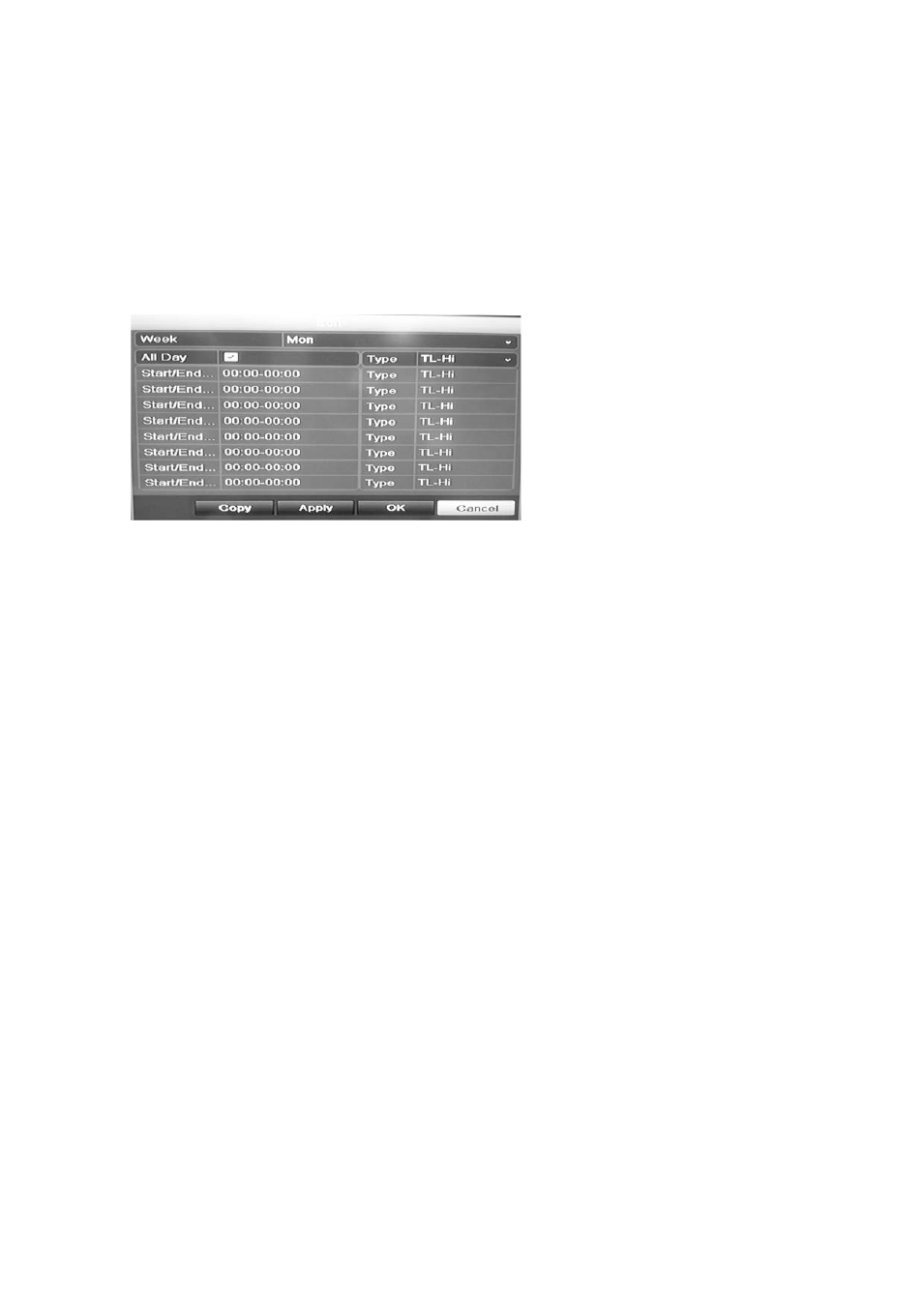
3BChapter 4: Recording
20
TruVision DVR 11 User Manual
Daily schedules
To set up a daily recording schedule:
1. Click the
Video Schedule
icon in the menu toolbar and select S
chedule
.
2. Select a camera.
3. Check the
Enable Schedule
box.
4. Click
Edit
. The following window is displayed:
5. Select the day of the week for which you want to set up the schedule.
You can define a different schedule for each day of the week.
6. Set the start and end time for recording.
Define a time period by entering a start (left column) and end (right column)
time. You can schedule up to eight time periods. Click All Day to record all
day.
Note
: Time periods defined cannot overlap.
7. Select a recording type.
This setting instructs the DVR to begin recording when an alarm is triggered.
The recording type can be based on time and triggered by motion detection
and/or an alarm. If set to TimeLapse (TL-Hi or TL-Lo), the DVR records
continuously.
8. Click
Apply
to save settings
9. Repeat steps 4 to 8 for other days of the week or to copy the schedule
settings to another day.
To copy the current schedule settings to another day of the week, click
Copy
.
Select the number of the day of the week to which to copy the schedule. Click
OK
to save changes and return to the Edit window.
10. Repeat steps 4 to 9 for other cameras.
11. Click
Apply
to save the settings and then
OK
to return to the schedule
window.
