All-day playback – Interlogix DVR 11 User Manual User Manual
Page 88
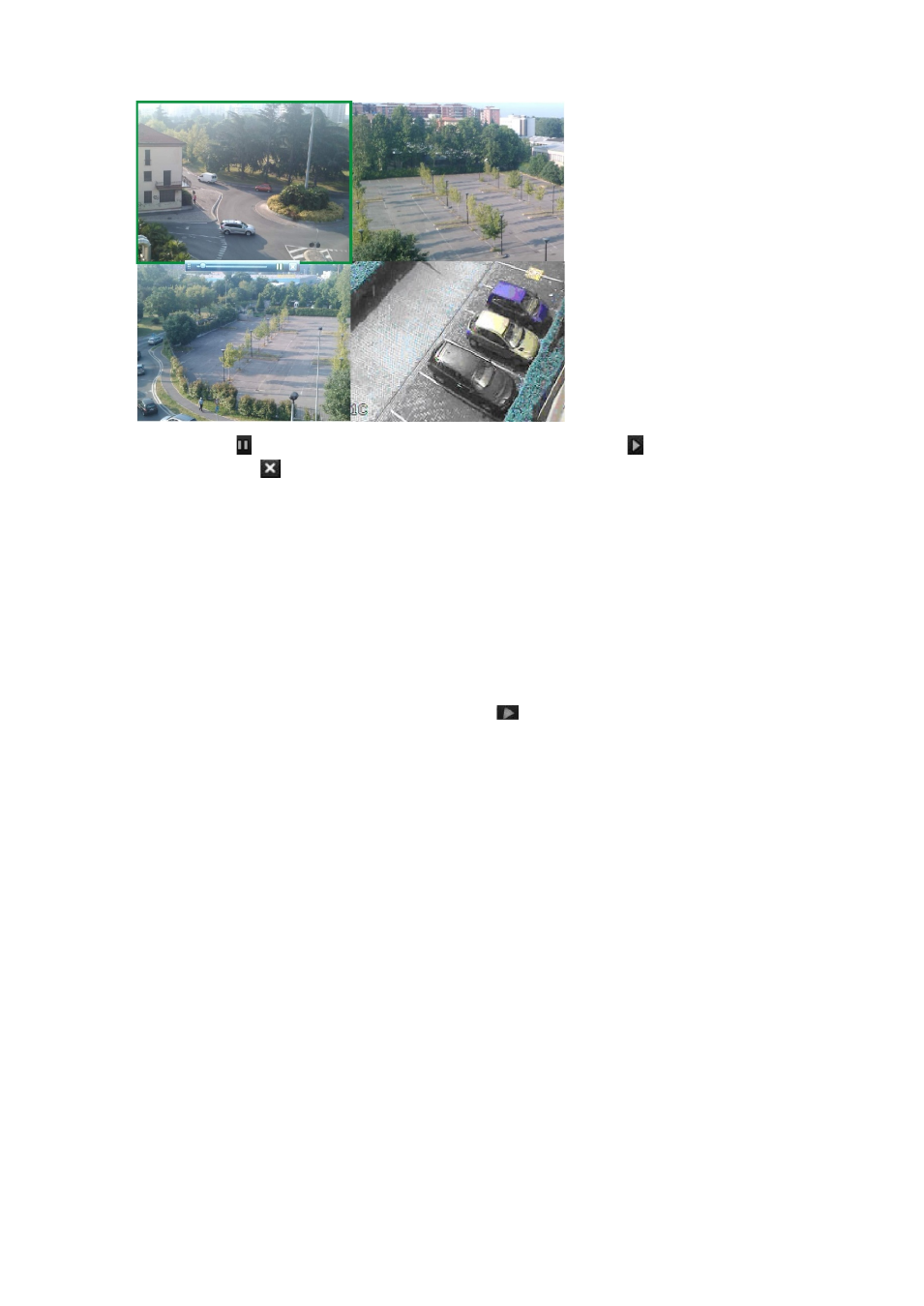
10BChapter 11: Playing back a recording
82
TruVision DVR 11 User Manual
3. Click
Pause
on the toolbar to pause playback. Click
Play
to restart
playback. Click
to stop playback and return to live view.
All-day playback
Use this option to play back recorded video from the last day. Playback starts at
midnight and runs for the 24-hour period. All-day playback is shown in full-screen
view. See Figure 26 on page 80 for a description of the playback control toolbar.
To start all-day playback using the front panel:
1. In live view click the All-day playback button
. Play back starts.
To start all-day playback using the mouse:
1. In live view right-click the mouse on the desired camera image. In the mouse
toolbar that appears, click
All-day Playback
.
The playback window appears. By default, the camera is in full-screen mode.
2. To select more than one camera for multiview playback or to select playback
from a different day, move the mouse to the right edge of the window. The
camera list and calendar appear. Check the desired cameras and/or another
day. Up to 16 cameras can be selected depending on the DVR model.
Playback starts immediately.
Note:
A message appears if there are no recordings found during this period.
3. Use the playback control toolbar to manually control playback.
