Using the ir remote control – Interlogix DVR 11 User Manual User Manual
Page 56
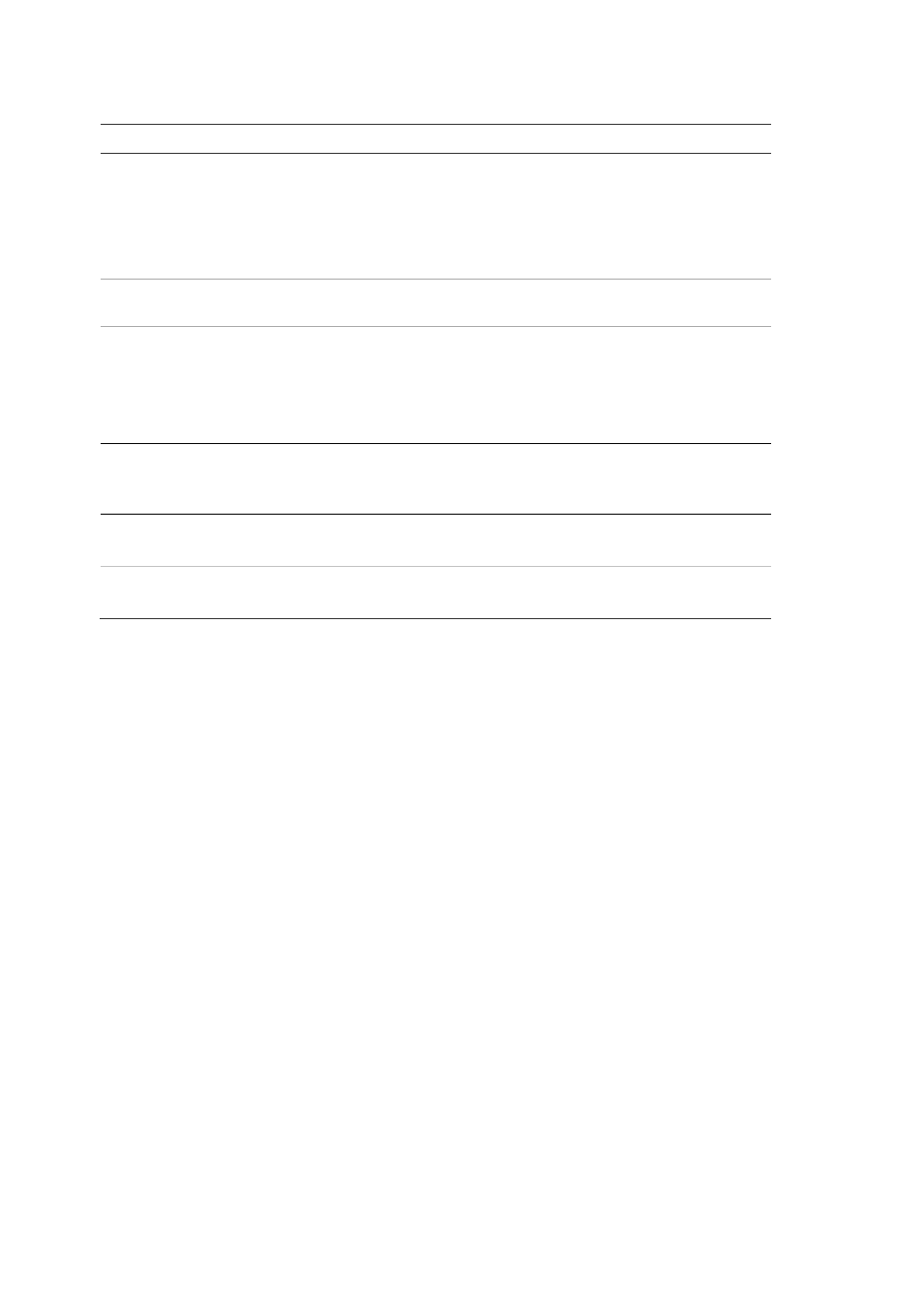
7BChapter 8: Operating instructions
50
TruVision DVR 11 User Manual
Table 5: Mouse buttons
Item
Description
Left button
Single-Click
Live view: Select a camera to display the quick
access toolbar (see “Accessing frequently used
commands” on page 61).
Menu: Select a component of a menu, such as a
button or an input field. This is similar to pressing the
Enter button on the remote/front panel controls.
Double-Click
Live view: Switch between single screen and multi-
screen mode in live/ playback mode.
Click and Drag
Live view: Drag channel/time bar.
PTZ control: Adjust pan, tilt and zoom.
Tamperproof, privacy masking and motion
detection functions: Select the target area.
Digital zoom-in: Drag and select target area.
Right button
Single-Click
Live view: Display menu.
Menu: Exit the current menu and return to higher
level.
Scroll-wheel
Scroll Up
Live view: Return to the previous window.
Menu: Move the selection to the previous item.
Scroll Down
Live view: Move to the next window.
Menu: Move the selection to the next item.
Using the IR remote control
The DVR is supplied with an infra red (IR) remote control unit. Like the mouse, it
can be used to operate all of the main functions of the unit.
The IR remote control can be programmed with a unique device ID address so
that the controller will only be able to communicate with DVRs with that address.
No programming is necessary if using a single DVR.
The device ID address only applies when using a remote control and not when
using a keypad.
You can purchase a remote control by ordering part number TVR-REMOTE-1
TruVision™ DVR Model 11/40/41/60 IR Remote Control.
