Interlogix DVR 11 User Manual User Manual
Page 35
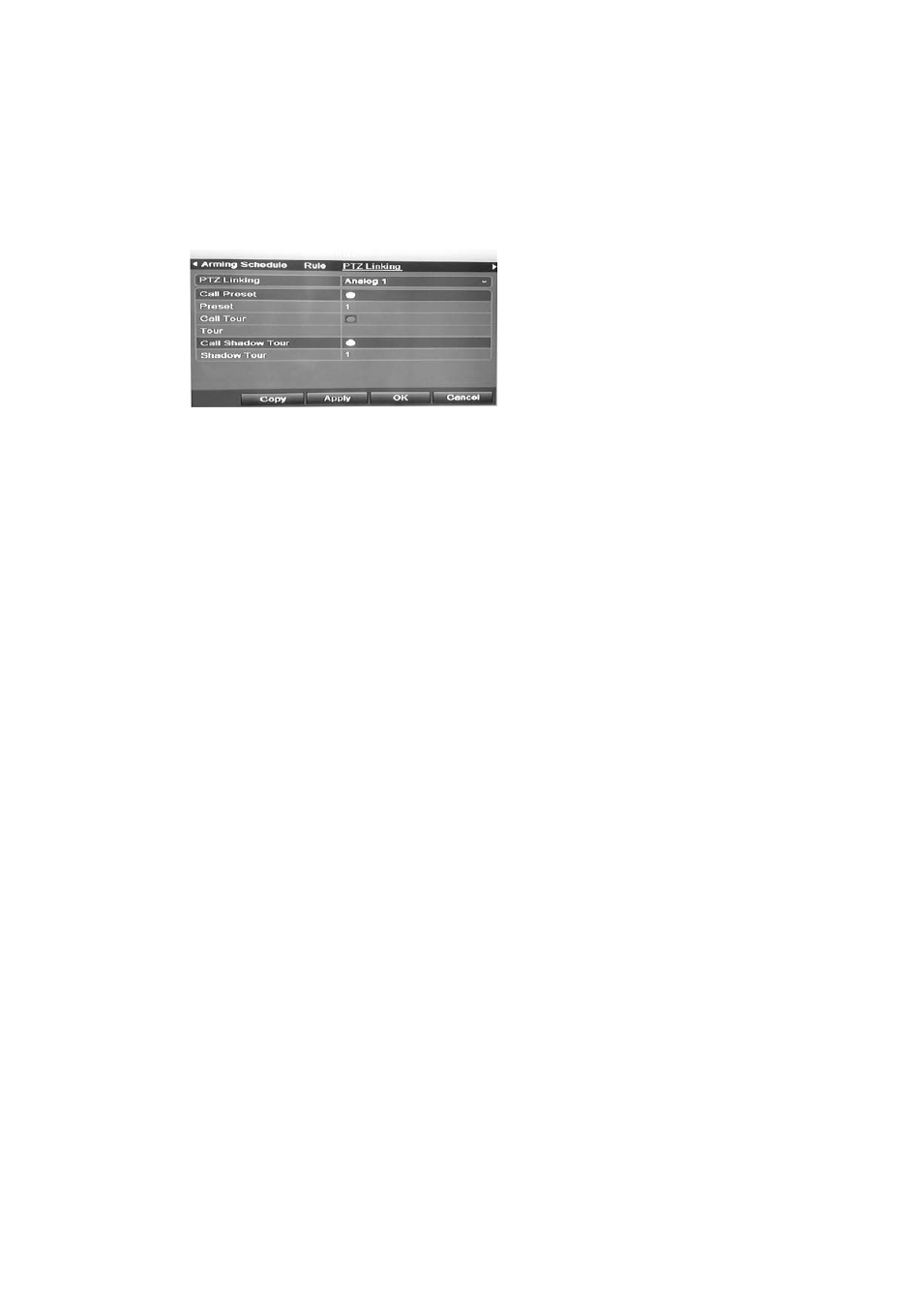
4BChapter 5: Alarm settings
TruVision DVR 11 User Manual
29
Click the Rule tab to define the method by which you want the DVR to notify
you of the alarm. Click
Apply
to save settings
.
8. Select the PTZ camera function required in response to an external alarm.
Select the PTZ camera and the preset, preset tour or shadow tour that is
triggered when the alarm is detected.
Click
Apply
to save the settings. Click
Copy
to copy the settings to other
cameras, if required.
9. Click
OK
to return to the alarm input window.
10. Click
Back
to return to live view.
To set up an alarm output:
1. Click the
Alarm Settings
icon in the menu toolbar and select
Alarm Output
.
2. Select the alarm output.
3. Select a timeout option.
The timeout setting lets you define how long a signal remains active after the
alarm has ended. If you select
Manually Clear
, the signal remains active until
it is manually acknowledged by pressing the alarm button on the front panel
or remote control (see “Triggering or clearing alarm outputs manually” on
page 30).
4. Select the recording schedules for the alarm output.
Click
Rule
and select the day of the week and the time periods during the day
when motion can be recorded. You can schedule up to eight time periods in a
day. Default is 24 hours.
Click
Apply
to save the settings. Click
Copy
to copy the settings to other
days of the week and holiday period.
Note: The time periods defined cannot overlap.
5. Click
OK
to return to the alarm output window.
6. Click
Back
to return to live view.
