Btarting the typewriter application, From the main menu, From the word processing application – Brother WP-700D User Manual
Page 92: Note, Starting the typewriter application
Attention! The text in this document has been recognized automatically. To view the original document, you can use the "Original mode".
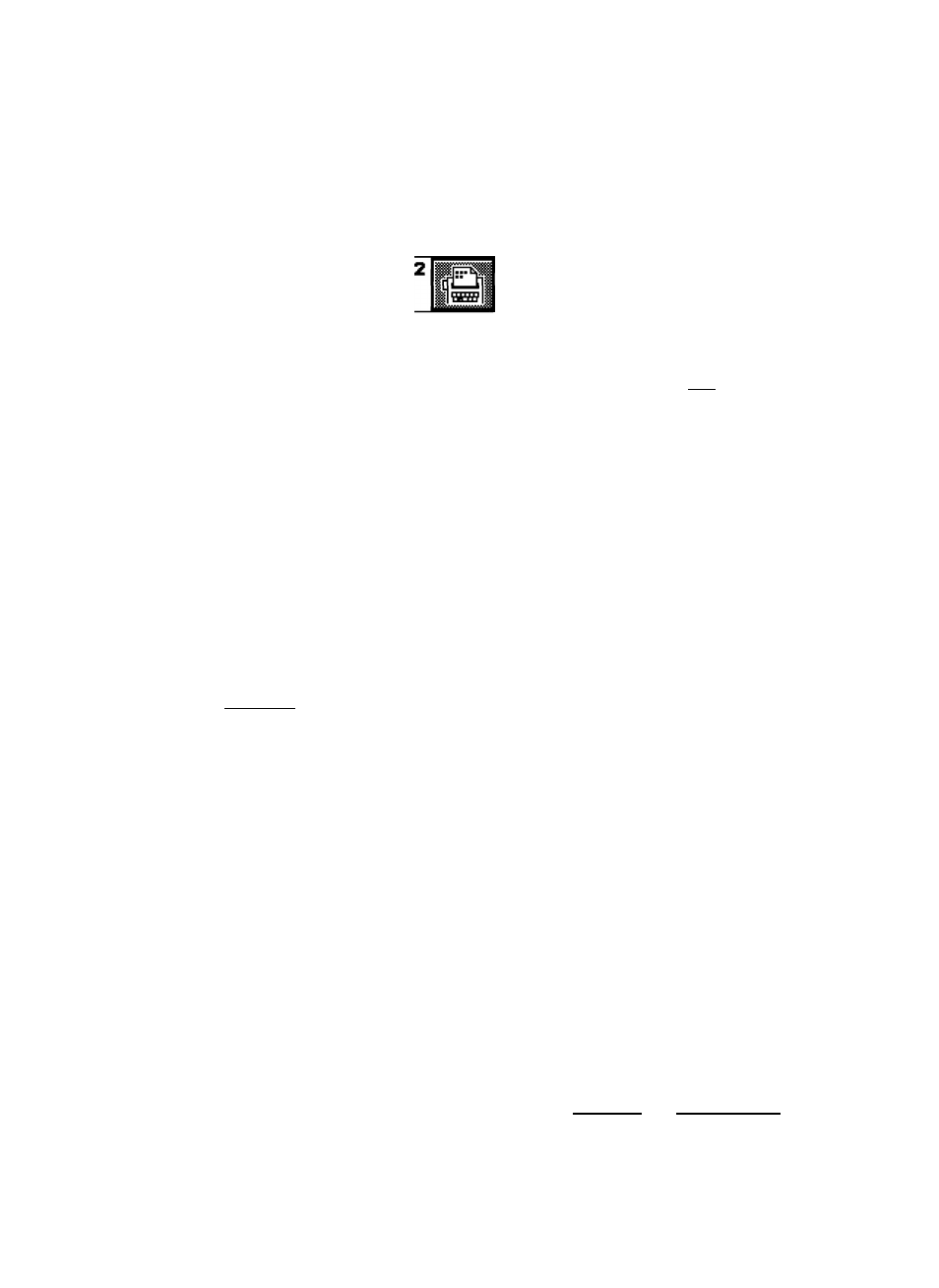
btarting the Typewriter Application
From the Main Menu
\
Word Processing
Typewriter
1. Switch the power on to display the Main menu.
2.
Use the cursor keys to select the icon for Typewriter and press WJ
press @ or
. The Typewriter screen shown next page appears.
, or
REMAINiXXX PIND DTA8 PITCH:XX L.SP:X.X KB:XX SHIFT INS EXP 8LD CNT JST SP
<< TYPE MODE >>
From the Word Processing Application
While using the WP application, you can immediately switch to the TW application
by pressing
|
tw
/
wp
| .
NOTE:
When the word processor finds a stop symbol in a file during file printing, it
switches automatically to the typewriter application to allow you to manually
add text in the document being printed. For details, see “Stop Symbols” on
page 68.
Settings such as left/right margins, tabs, etc. are independent in the Word Pro
cessing and Typewriter applications. That is, if you set the left margin to column 5
with the word processor, then switch to the typewriter and set the left margin to
column 10, this does not modify your setting for the word processor. If you switch
the system back to the word processor, the left margin is still in column 5.
The typewriter application is divided into four modes: the normal mode, where all
you type is printed directly, with no auto return; the auto mode, which is like the
normal mode but with auto return; the line-by-line mode, which has a one-line
memory displayed on the screen as well as auto return; and the justify mode,
which also has a one-line memory (with screen display) in addition to justified
right margins. These modes are switched by pressing
[CODEI + [OPERATEI ((o|)
in
the sequence shown below.
TYPE TYPE (Auto) L/L (Auto) L7L (Justify) TYPE
84
