Advanced functions, Double column printing, Notes – Brother WP-700D User Manual
Page 83
Attention! The text in this document has been recognized automatically. To view the original document, you can use the "Original mode".
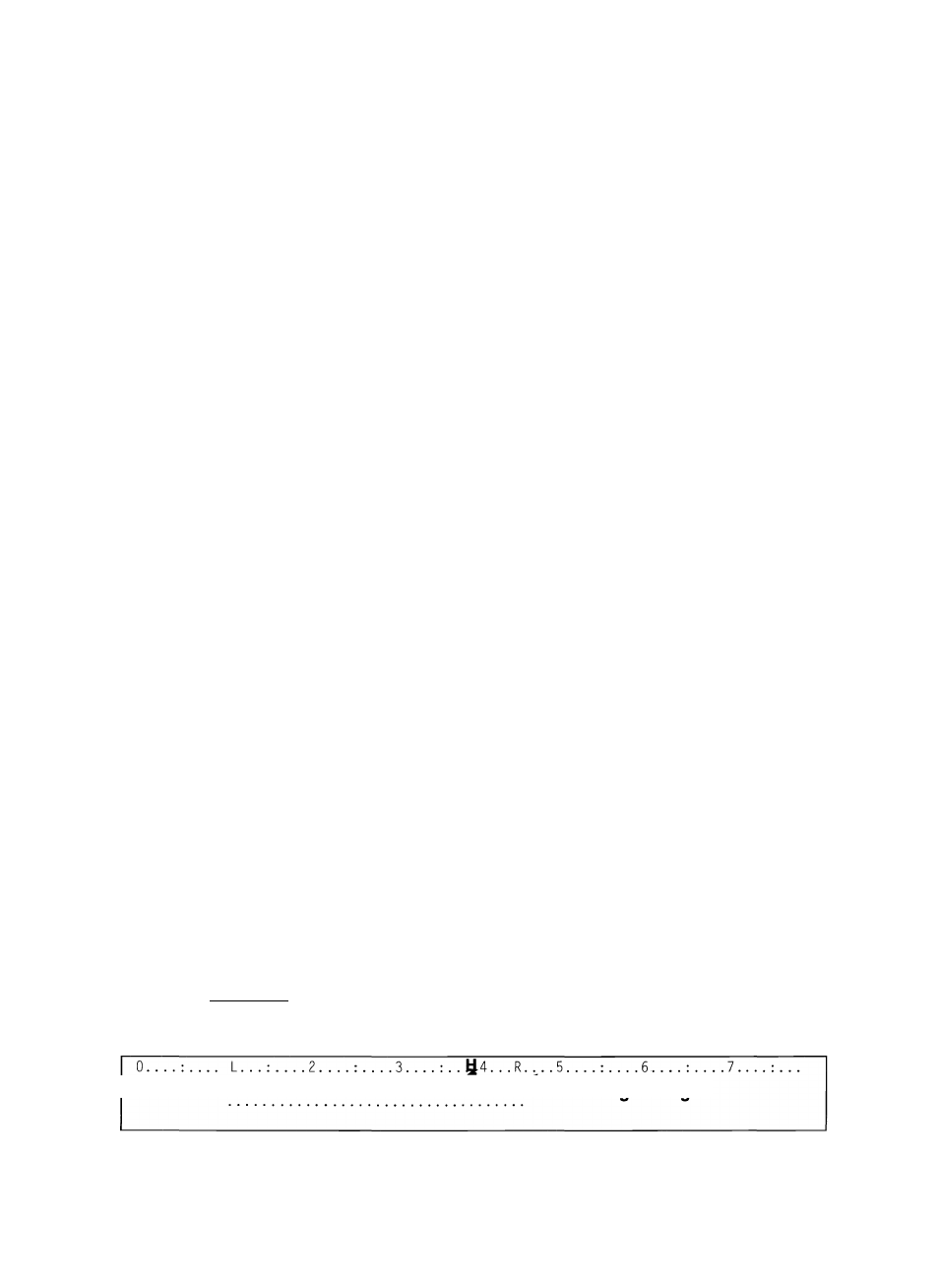
Advanced Functions
This section deals with the most advanced functions available on this word pro
cessor with the WP application. These functions will enable you to further
improve the overall quality of your documents and eliminate most of the mechani
cal tasks.
Double column printing is used to automatically print a document in two columns.
The merge function is used to automatically print many copies of a document,
each copy including individual changes such as names and addresses.
Double Column Printing
This function allows you to print your text in magazine style, with two columns
across the page. A page on the screen will be printed as a column on paper. In
other words, two pages will be printed on a single sheet of paper, the first page as
the left column and the second page as the right column.
When formatting your document for double column printing, reduce the distance
between margins so that both columns and the space between columns can fit on
the paper. The margins for the document should be set for one column. Use 12 or
15 pitch in order to fit more text on a line.
NOTES:
• Double column printing does not work with merge printing. Merge symbols as
well as stop symbols are ignored during double column printing, and
replaced with blank spaces.
• To ensure proper column alignment, the document must not contain any mar
gin, pitch, or line-spacing changes. It may, however, contain any number of
tab stop changes.
1.
Proceed as you would to print a text file in standard format. (See “Starting
File Print” on page 65.)
2. When the print menu screen appears, set the DOUBLE COLUMNS to YES. If nec
essary, set the SPACE BET(ween) COLUMNS (the default is five blank spaces
and the available range is from 1 to 50). At this point, you may also change
other settings on the menu as well, but you must not set the MERGE PRINT
option to YES.
3.
Press WiTURW to start printing.
Right Margin Setting for Double Column Printing
E
........................................................... Riaht Marain
75
