Automatic justification, Entering justified text, Justifying existing text – Brother WP-700D User Manual
Page 58: Undoing a right margin flush format
Attention! The text in this document has been recognized automatically. To view the original document, you can use the "Original mode".
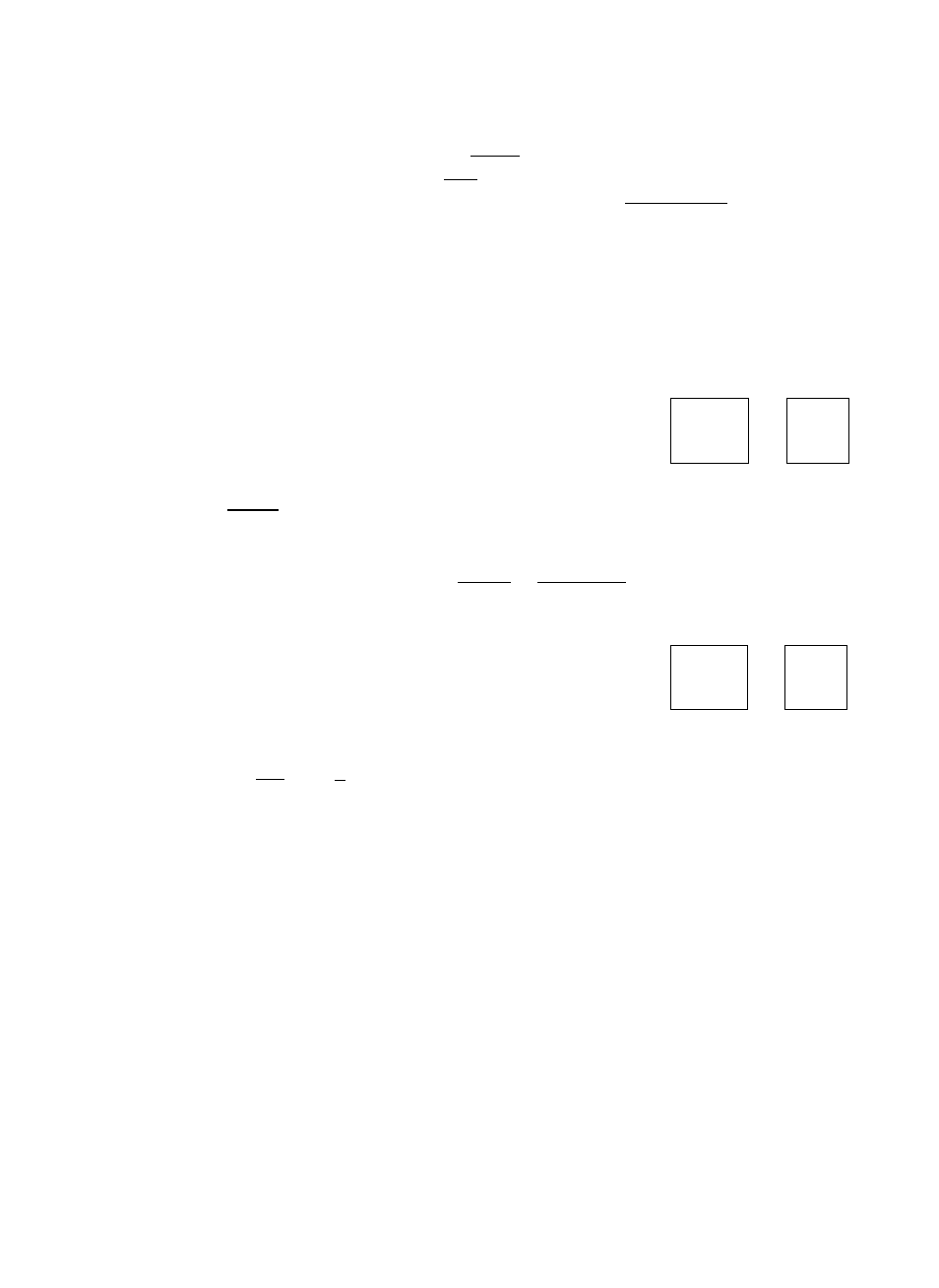
Undoing a Right Margin Flush Format
To exit the margin flush mode, press
imiai^
(you may also select
RIGHT MARGIN
FLUSH
from the menu, or press
MM
+ Q). To undo an existing right margin
flush format, delete the right margin flush symboi <
h
using IBAdcSMHfl or
Automatic Justification
The justify function adjusts the spacing between words so that every complete
line of text is aligned with both left and right margins.
Entering Justified Text
f
CODE
+
vk
----------
^
operate
]
Press
ICXH^
+
(0)
to turn the
JST
indicator on and start typing.
When you type a space or a hyphen in the hot zone, the cursor moves to the
next line and the current line is justified.
To resume normal typing, press B0№1 + (OPERAM (B) again to turn the
JST
indicator off.
Justifying Existing Text
^ CODE
+
b 1'
k—
-4
/
,OPERATE I
------- -y
1. Position the cursor at the first paragraph that you want to justify.
2.
Press M
m
+ — (B) to turn the
JST
indicator on. A f symbol
appears in the dead column of the first line of the paragraph and the text is
automatically justified from this line down to the next f symbol (if any
exists) or down to the end of the document. If your document contains many
^ symbols you will need to repeat these steps in order to justify the whole
text.
Left Margin
Right Margin
r
¡Using the Boldface is a way of making a Word,
¡'Phrase or entire Paragraph stand out and catch
¡the reader's eye. The Boldface feature has a
50
