Note, Defining a search string – Brother WP-700D User Manual
Page 46
Attention! The text in this document has been recognized automatically. To view the original document, you can use the "Original mode".
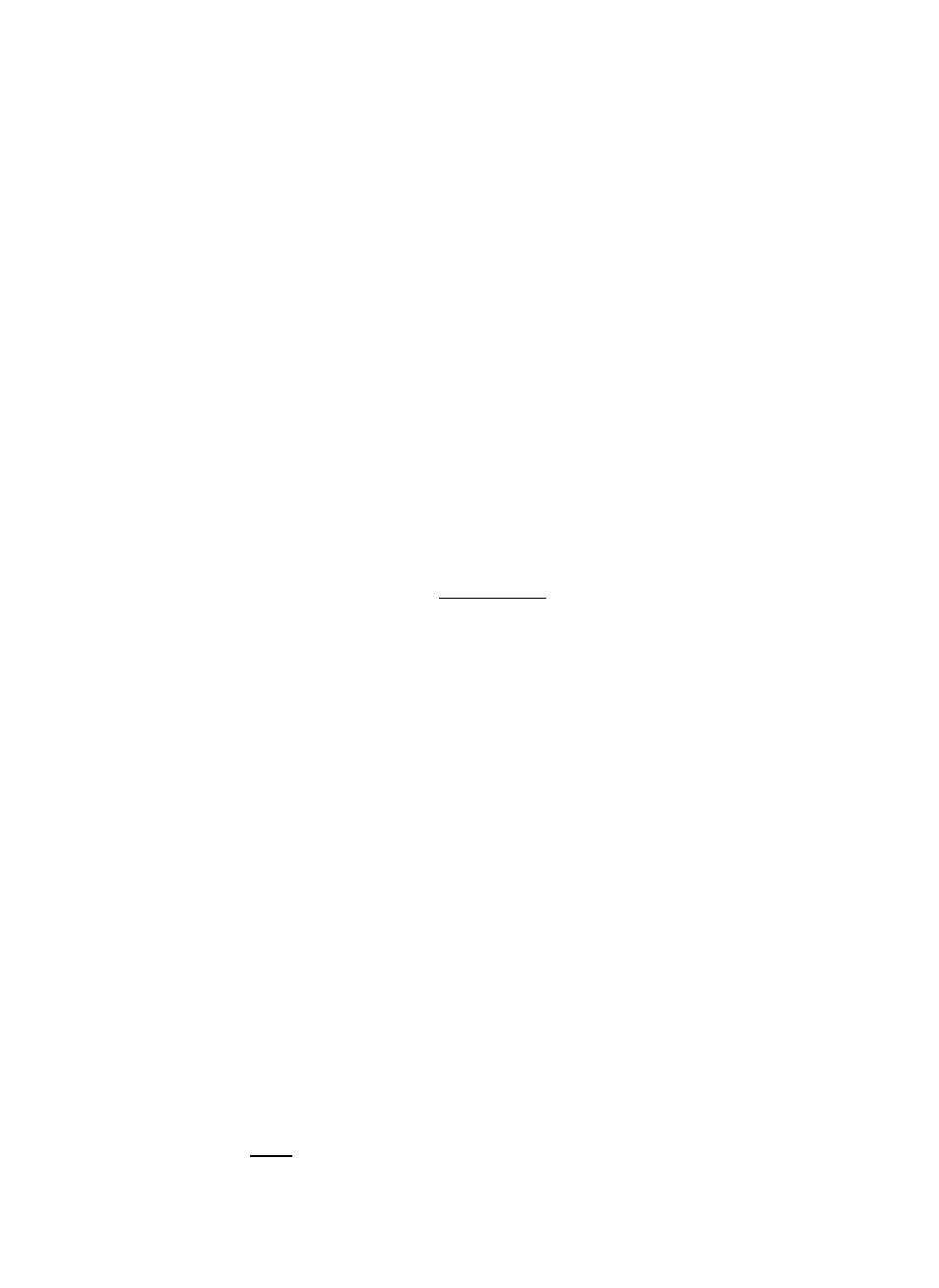
NOTE:
When there are no more occurrences, the following message appears, and
the prompt will disappear when you hit a key.
Word(s) not found.
8.
Resume normal word processor operation or go back to step (1) to search for
another string - or for the same string again. Since the search string remains
in memory until you define another or turn the power off, you will not have to
re-enter it in step (5) when you search repeatedly for the same string, and
exit to make changes.
Defining a Search String
•
The 63-character iimit refers to the number of characters you see on the
screen. An accented character (made with a dead key) or superimposed
characters (made with a permanent backspace) count as a single character
even if it takes two or more keystrokes to type.
•
The search function distinguishes between upper and lower case letters. For
example, if you specify “ALPHA”, it will not stop at “alpha” or “Alpha”.
•
Each space that you type (with B8BiC£B as one character. • The string input area initially appears as a continuous underline. Everything before the trailing underline is considered part of the string. The string shown Type search wordCs)* Press RETURN to start search* SEARCH :AAA |_______________________________________ The search function stops at every string that matches the specified string - The search function ignores “soft spaces” that are added by the justify func ified string, the function will stop at “word______processor” if there is an extra space inserted by the justify function and at “word pro-cessor” if the hyphen was typed in the hot zone. The search string cannot contain styles such as bold, underline, subscript, or 2 ” - and all combinations with bold and underline as well. Pressing iOlfcl during string input stops the search function, but the string remains in memory until you define another search string, or turn the power off. 38
beiow, for example, is five characters long because it ends with two spaces.
even if the match is inside a word. If the specified string is “at”, it stops at “at”
of “hat”, “attention”, etc. If you wish to search only for the word “at”, specify
“_at_”, leaving a space on each side of the word.
tion and hyphens other than permanent ones. If “word processor” is the spec
superscripts because the search function ignores them. If you specify “A2”, it
stops at “A2”, “A^”, “A
