Brother WP-700D User Manual
Page 49
Attention! The text in this document has been recognized automatically. To view the original document, you can use the "Original mode".
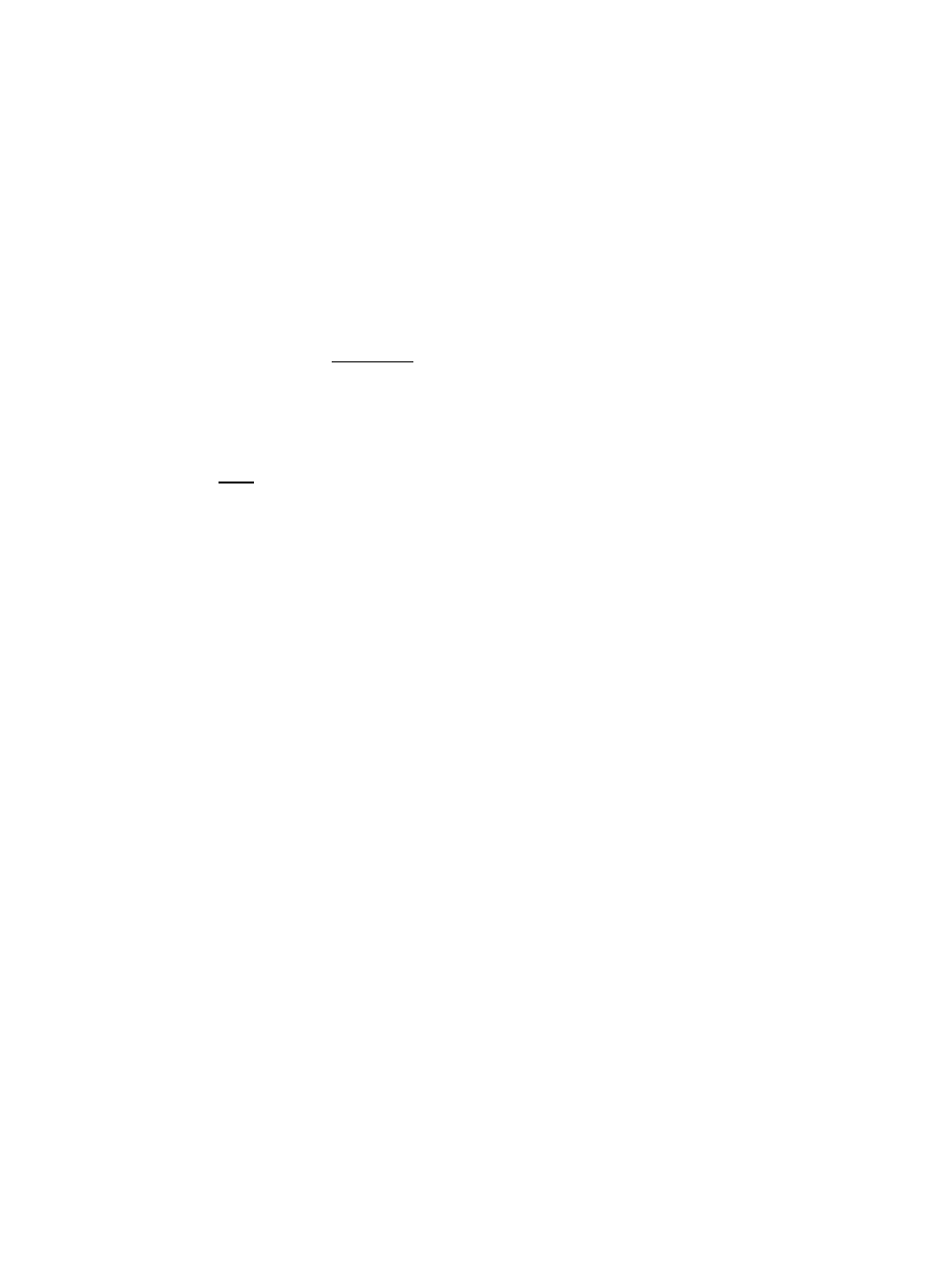
4.
Use 33 and fj) to select
HYPHEN SCAN
and press
•
Accelerator: Instead of (4), type “H".
5.
The hyphen scan function will scan your text down from the cursor position
and search for lines containing blank spaces longer than the six columns of
the hot zone. The long word that has been transferred to the next line by the
word wrap function is displayed in reverse colors. The following message
appears:
Move cursor, press RETURN to hyphenate, TAB to continue, CANCEL to exit.
6.
If you want to hyphenate this word, position the cursor at the most suitable
position and press [№TURN|. The word will be hyphenated and the portion of
the word to the left of the hyphen will be transferred to the previous line. The
hyphen scan function will search for the next occurrence of a long blank
space.
If you want to skip this occurrence and keep the word without a hyphen,
press [1^1. The whole word will be transferred to the next line, where it was
originally, and the hyphen scan function will search for the next occurrence of
a long blank space.
Press
if you want to end the hyphen scan function.
41
