Accents ("uead" keys), Notes, Automatic page breaks – Brother WP-700D User Manual
Page 36
Attention! The text in this document has been recognized automatically. To view the original document, you can use the "Original mode".
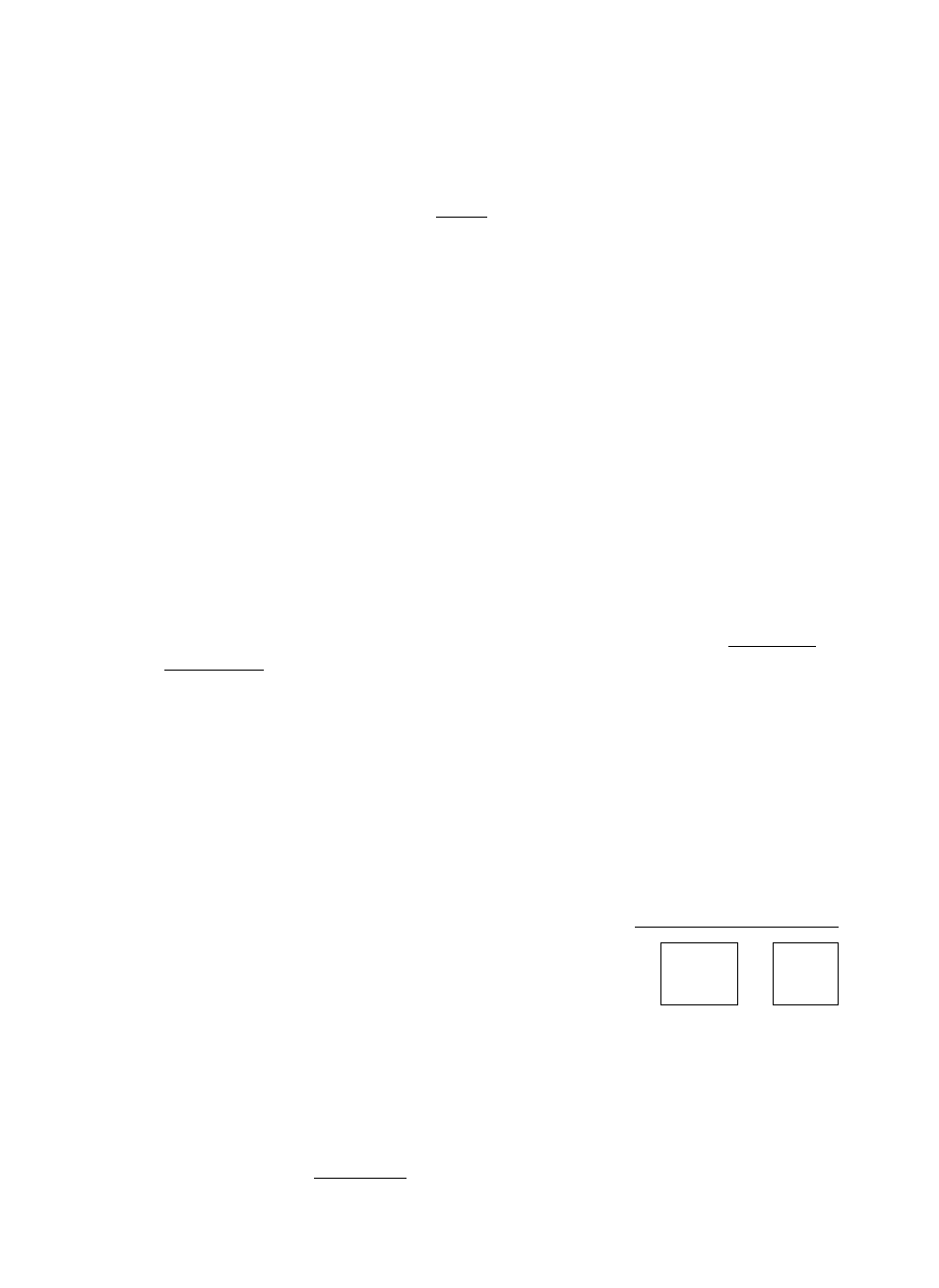
Accents ("uead" Keys)
This word processor’s multilingual keyboard supports the accented vowels of
such languages as French, German, and Spanish.
1.
2
.
3.
When typing, you must press lCOX\ + ® (B) to switch the KB indicator on
the status line to II (international) or III (symbol). (See “Character Set” on
page 54.)
When printing, you must have the appropriate daisy wheel. (See “Changing
the Daisy Wheel Cassette” on page 145.) Remember that the accented char
acters and other special characters on the international or symbol keyboards
can be printed only if you install the appropriate daisy wheel.
Only the base character is entered in the text area. The accent is entered
next to the indicator DEAD on the status line.
If you have ever used a typewriter, you already know the basic procedure: Type
the accent and then the base character. Unlike regular keys, the accent keys are
“dead” - that is, the cursor does not move afterward so the base character
appears under the accent. Make sure that the keyboard is set to KB:II (interna
tional), and try the following example.
1.
Type the accent The accent appears next to the indicator
dead
. If the
Scale was displayed, the Status Line is automatically displayed. The cursor is
reversed and waits for a base character to be input. You are allowed to input
a maximum of two dead characters. If you make a mistake, press [CANCELI or
ICCM^ECTl to delete the dead character(s) and retype.
2. Type the letter “o”. The letter with its accent “6” now appears in the text area.
NOTES:
• With some combinations of accents and base characters (such as Y and ^),
the base character appears alone and in reverse color in the text area. When
you move the cursor to the base character (press
@ at this point, for exam
ple), the accent re-appears next to the D E A D indicator (only when the status
line is displayed).
• To delete an accented character, proceed as you would for a normal charac-
Automatic Page Breaks
CODE ^
PINS
i
--------------
i
PBREAK^
The word processor automatically breaks your text up into pages according to
your specifications. (See “Vertical Layout” on page 56.) The position of these
automatic page breaks is flexible and will be re-adjusted for you by the word pro
cessor if you modify the text.
You may also decide to force the word processor to start a new page at any point
[P BREAK! ■ This inserts a symbol ^ in the text (and forces
by pressing +
any text beyond that point to the next page).
28
