Right margin flush, Undoing centering – Brother WP-700D User Manual
Page 57
Attention! The text in this document has been recognized automatically. To view the original document, you can use the "Original mode".
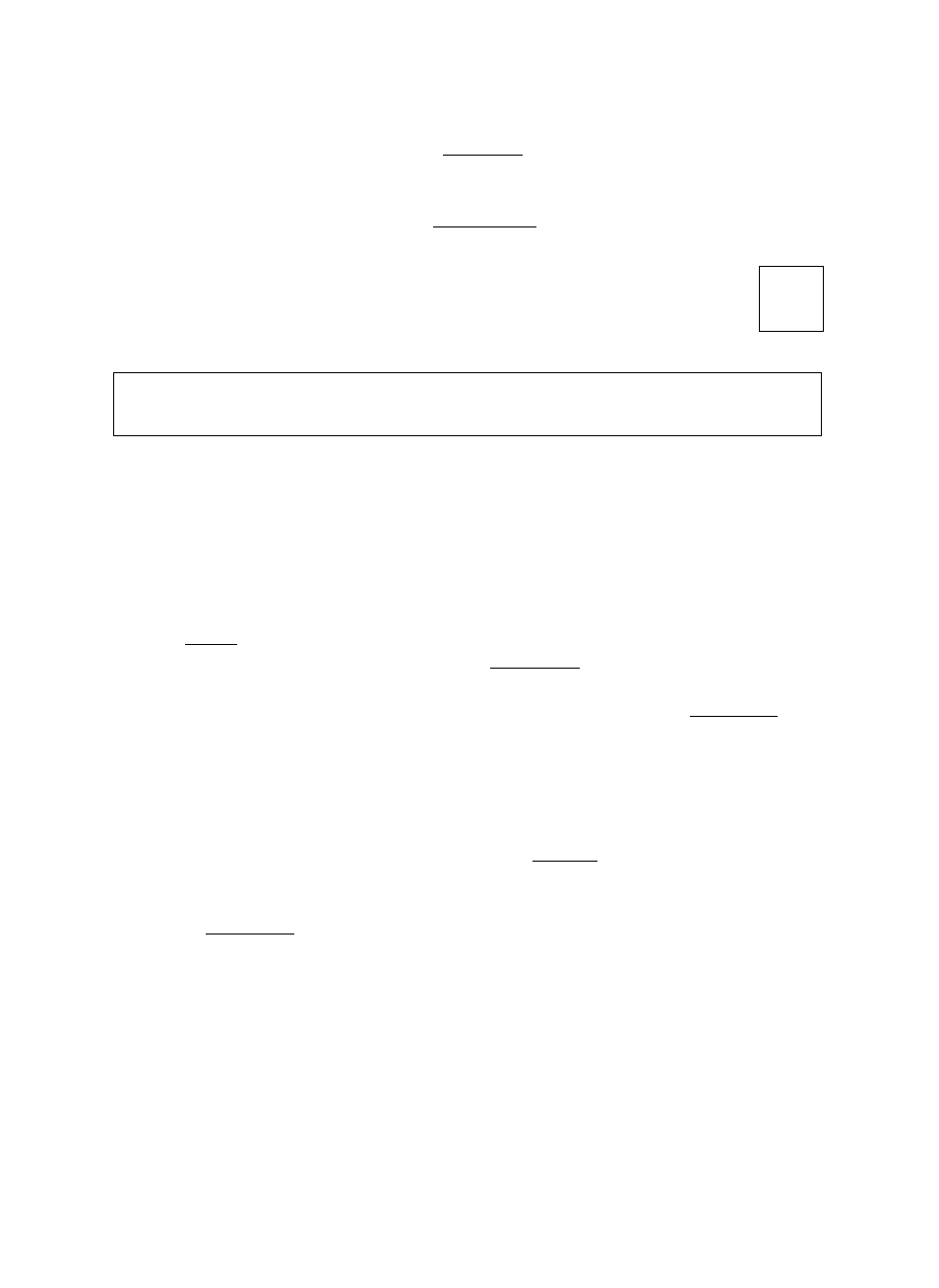
Undoing Centering
To exit the centering function, press
KanKaSLI
(you may also select
CENTERING
from the menu, or press
+ 0 To bring centered text flush with the left
margin of the centering range, position the cursor just after the centering symbol
M or jii and press
or ICORRECTI to delete it.
Right Margin Flush
[ CODE
r
v>— -J)
STYLE
BLOCK
CTR/RNF-j CtNIERING
FORM
SEARCH
PAGE PRINT
RIGHT MARGIN FLUSH
The right margin flush function is used to adjust a line automatically to end on the
right margin.
1. If the text to be aligned flush with the right margin has not been typed yet,
skip this step. If you want to align existing text, position the cursor on the first
character of that text. If you want to align the whole line, position the cursor
on the first character of the line.
2- Press iwmsi to display the menu.
3.
Use 0 and (3 select
CTR/RMF,
and press IRETURNI or m.
•
Accelerator: Instead of (3), type “C”.
4.
Use m and CJ3 to select
RIGHT MARGIN FLUSH
and press iRETURNl■ The
cursor moves to the right margin. A right margin flush symbol appears in
the line. If the text has already been typed, it is automatically aligned flush
with the right margin (any blank space at the end of the shifted line will be cut
off) and you may skip step (5).
•
Accelerator: Instead of (4), type “R”.
•
Short cut: Instead of (2), (3), and (4), press
ICODEI + (0.
5.
Type the text. The cursor will not move, but the text that you type is scrolled to
the left.
6.
Press [RETURN] to finish the right margin flush operation and bring the cursor
to the beginning of the next line.
Right Margin
May 26,
1994
49
