Message line, Note, Menu – Brother WP-700D User Manual
Page 31: Notes, Message line menu
Attention! The text in this document has been recognized automatically. To view the original document, you can use the "Original mode".
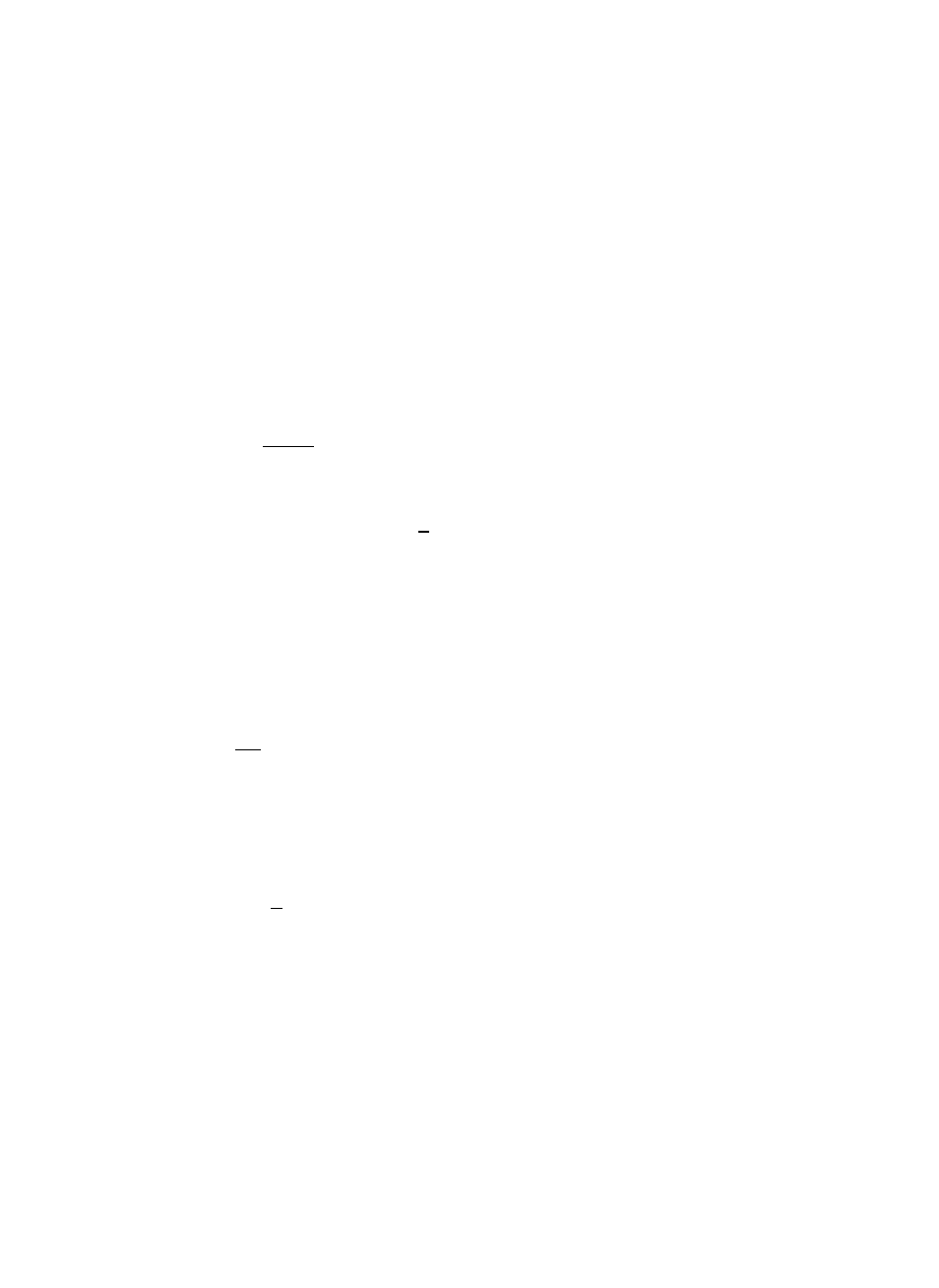
Message Line
This line is reserved for guide messages (prompts) that ask you a question, give
direction or display error messages that warn you when something is wrong.
When no prompt and no error message are displayed, this line is used for your
text.
NOTE:
For a list of error messages, see “Error Messages” on page 142.
Menu
(r.
V PUP ,
When you press MMlM, the upper line of the screen is temporarily replaced with a
menu of functions. The use of the menu is very simple and will be briefly
described here. As an example, we will see how to disable and enable the scale.
1.
To display the menu, press —. The leftmost function
(STYLE)
is automati
cally selected and appears in reverse colors (we will call this the selection
cursor).
STY It
BLOCK
CTR/RMF
SPELL
PHRASE
FORM
SEARCH
PAGE PRINT
NOTE:
______
Pressing
—B allows you to return to the normal screen.
2. To move the selection cursor to the right or the left, use ^
3. When the selection cursor Is on the desired function, press f
sub-menu appears below the selected function.
NOTES:
• The PAGE PRINT function is an exception: pressing B produces a beep,
and pressing
— executes the function without displaying a sub-menu.
• Once you get acquainted with the menu, you can use “accelerators” instead
of steps (2) and (3). The accelerator for each function is displayed in bold on
the menu. Accelerators allow you to select and execute a function without
first moving the selection cursor. For example, the accelerator for
CTR/RMF is
“C”. Typing “C” (either lower or upper case) while the “main menu” is dis
played immediately shows the
CTR/RMF sub-menu regardless of the position
of the selection cursor.
23
