Printing a document, Starting fiie print, Starting file print – Brother WP-700D User Manual
Page 73: Starting page print
Attention! The text in this document has been recognized automatically. To view the original document, you can use the "Original mode".
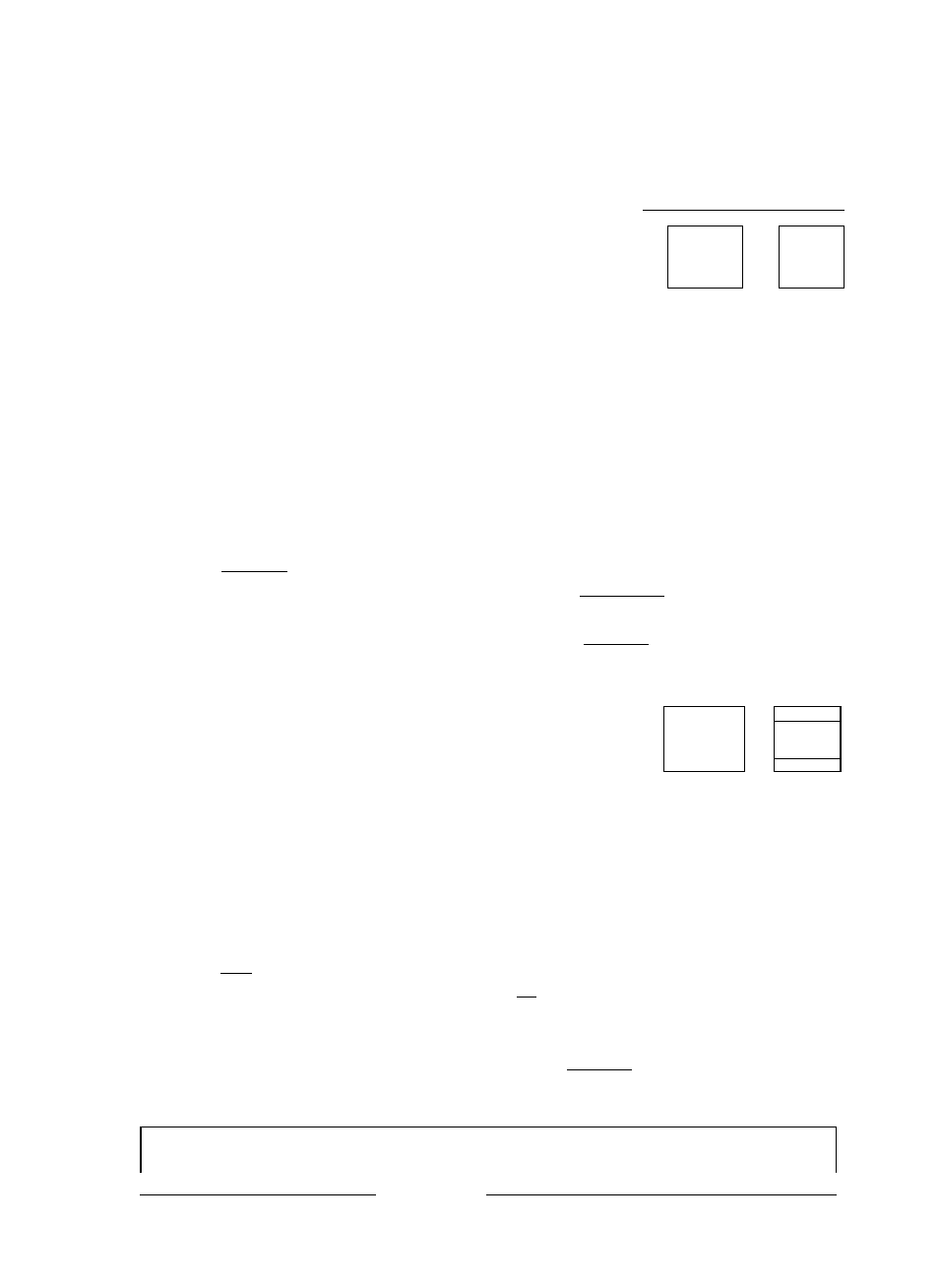
Printing a Document
You may either print the page currently displayed on the WRITE/EDIT screen or
print an entire file after saving it.
Starting Page Print
CODE
+
-----------
-X
J
STYLE BLOCK CTR/RMF
SPELL
PHRASE
FORM
SEARCH
PAGE PRINT
When you print a single page from the WRITE/EDIT screen, all settings like
header, footer, and keyboard changes are effective. The stop symbols, however,
do not cause printing to stop, but instead are printed as blank spaces.
1
.
2
.
3.
4.
5.
Insert a sheet of paper. (See “Inserting Paper” on page 6.)
Position the cursor on the page that you want to print.
Press IMENUI to display the menu.
Use @ and @ to select PAGE PRINT, and press (RETUfiNl.
Accelerator: Instead of (4), type “P”.
Short cut: Instead of steps (3) and (4), press +
iPRiNTi ).
For next operation, see page 67.
Starting Fiie Print
[ CODE
vy-----------
p
---------
X
EXIT COPY DELETE RENAME DISK COPY DISK DELETE PROTECT ON/OEE
If you wish to print the entire document, you must use the WP INDEX screen.
1. Move the block cursor to the file that you want to print.
2.
Press Mirt to display the menu.
3.
Use @ and Q to select PRINT, and press Ml
shown below appears.
•
Accelerator: Instead of (3), type “P”.
•
Short cut: Instead of steps (2) and (3), press
ICCHlgl +
. The print menu screen
(■)'
STARTING PAGE
1
HEADER PRINT
YES MERGE PRINT
NO
ENDING PAGE
99^^
FOOTER PRINT
YES DOUBLE COLUMNS
NO
PAUSE FOR KB CHANGE YES SPACE BET. COLUMNS
5
Type number. Insert
paper,
i to start printing.
_J
65
