Notes, Searching for text, Starting a search – Brother WP-700D User Manual
Page 45
Attention! The text in this document has been recognized automatically. To view the original document, you can use the "Original mode".
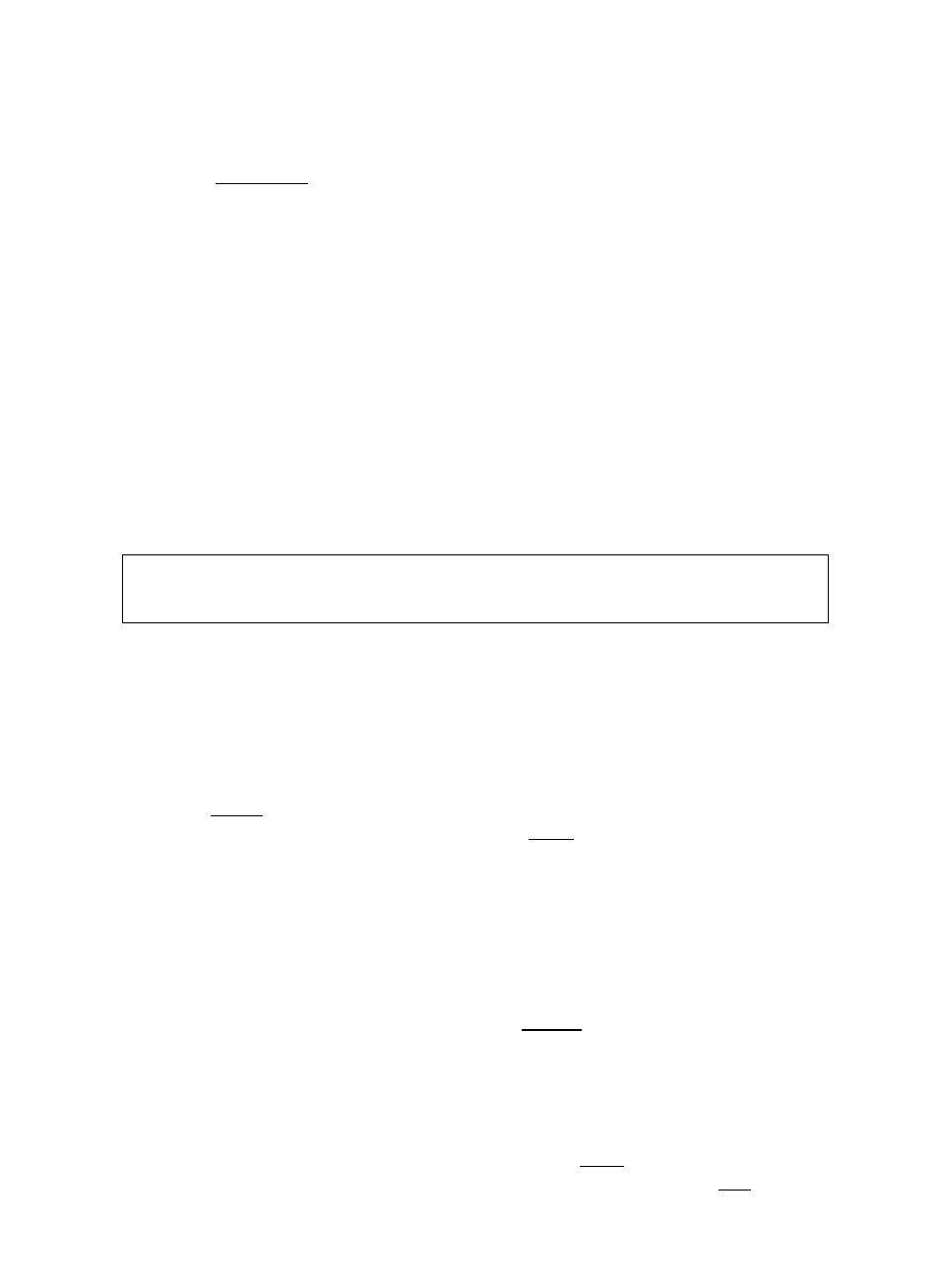
NOTES:
The block is inserted regardless of the current mode (insert or overwrite).
This means that the block will never overwrite text at the destination position.
Press
¡CANCEL I at any step to cancel the function.
Searching for Text
In addition to using the cursor keys to move throughout your text, you may find
any position in your file quickly by using the search function.
The word processor allows you to automatically scan the document for all occur
rences of a specific piece of text (called a “string”) and, at your option, replace all
or some of those occurrences with another string. (See “Search and Replace” on
page 39.)
A string may be up to 63 characters long, and may include “dead” and superim
posed characters. (See “Defining a Search String” on page 38.)
Starting a Search
STYLE
BLOCK
CTR/RMF
SPELL
PHRASE
FORM
SEARCH
Шкт
“REPLACE ?
■
hyphen
scan
c
This function scans the text from the current text cursor position and pauses
when the string is found, waiting for you to tell it whether to stop there or proceed
to the next occurrence.
1
.
2
.
3.
•
4.
Position the cursor at the beginning of the section that you wish to scan. If
you want to scan the entire document, for example, move the cursor to the
beginning of the text.
Press ШШМ to display the menu.
Use @ and Q to select SEARCH, and press ИШМ or Ш-
Accelerator: Instead of (3), type “R”.
4. Use Ш and Ш to select SEARCH and press
Accelerator: Instead of (4), type “S".
Type .search worcUsK Press RETURN to start search.
SEARCH _____________________________________________
5.
Enter the text you are looking for and press iCIWNI.
6. Wait for the word processor to find the first occurrence. The following prompt
will appear:
Press RETURN to search again, or press CANCEL to stop search.
7.
If this is the place you are looking for, press WHH and do the necessary
editing. If you wish to proceed to the next occurrence, press 1—1 to con
tinue the search.
37
