Crsating the marge file, Creating a document with merge symbois, Notes – Brother WP-700D User Manual
Page 85: Creating the merge file, Creating a document with merge symbols, Crsating the marge
Attention! The text in this document has been recognized automatically. To view the original document, you can use the "Original mode".
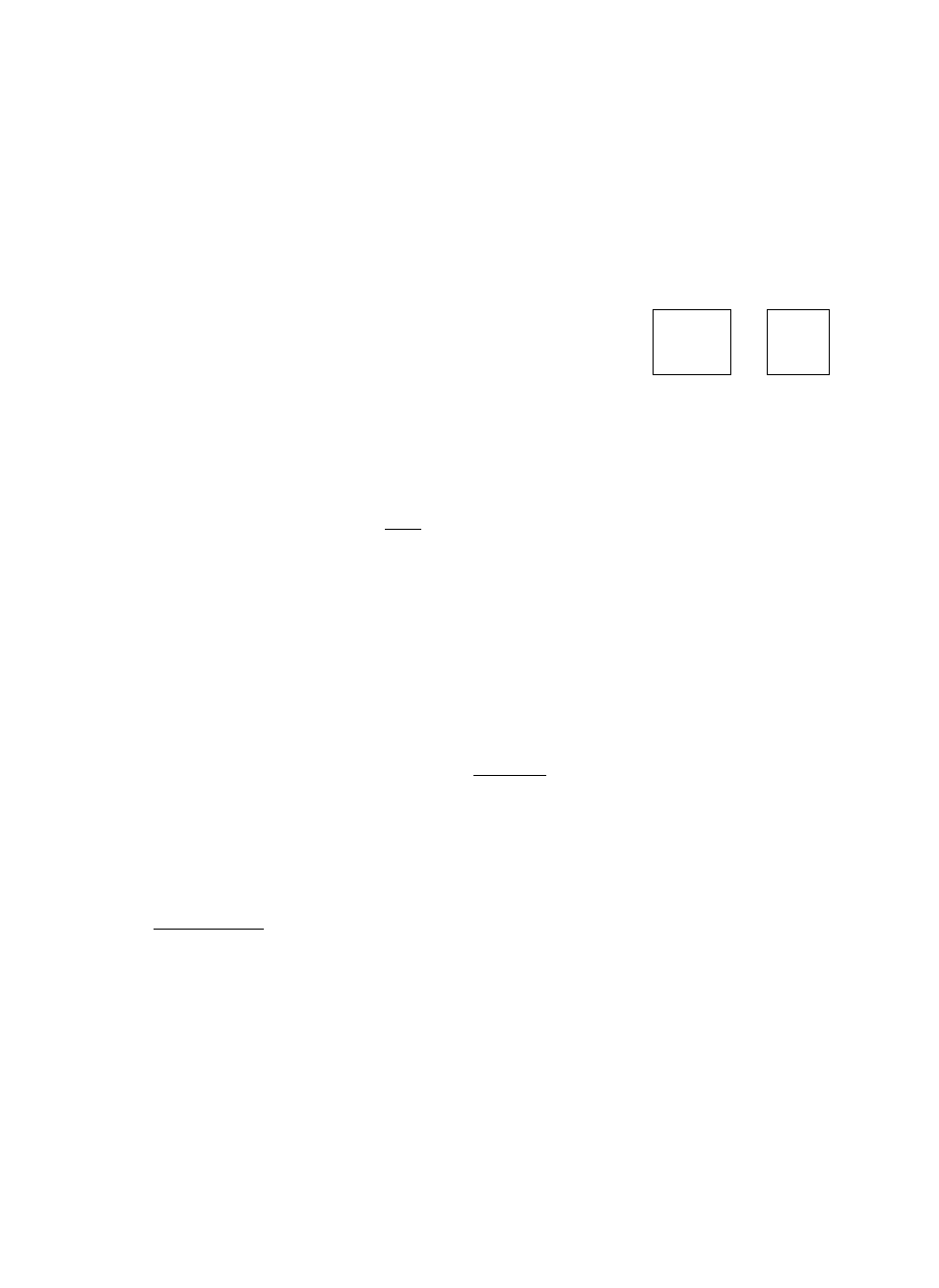
Crsating the Marge
File
To use the Data Merge function, you must first create a Merge file, which is a file
containing the names, addresses or other data to be inserted into the document.
You create that file using the Mail Merge application. For details, see “Mail Merge”
on page 117.
Also be sure to remember which label numbers (columns) in the Merge file corre
spond to the different pieces of information you want to insert.
Creating a Document with Merge Symbois
Y CODE
+
T
m
'll
-----------
/
, M CODE
J
Your next step is to create the master document with the Word Processing appli
cation.
1. Begin typing your document.
2.
Once you reach a point in your document where data from the Merge file
needs to be inserted, press [fife! +
((D). A merge symbol M
appears in the document. The MRG: indicator appears and the cursor rests
to its right waiting for your input. If the Scale was displayed, the Status Line is
automatically displayed. The following message appears:
Type number and press RETURN.
3.
Type the number of the label that you need at that position of the document.
Using the above example, type “1” If you need a name, “2” If you need an
address, or “3” if you need a phone number.
4.
To resume normal operation, press I
return
I . The cursor returns to the text
area.
5.
Continue typing your document, inserting merge symbols wherever you need
variable data from the Merge file.
NOTES:
• A mistake when inserting a merge symbol can be corrected by pressing
I CORRECT), and retyping the correct number.
• A merge symbol is not available in the Centering or the Right Margin Flush
function.
6.
Press pLEI to finish the master document.
77
