Saving a configuration – Cannon Instrument CMRV-4500 User Manual
Page 57
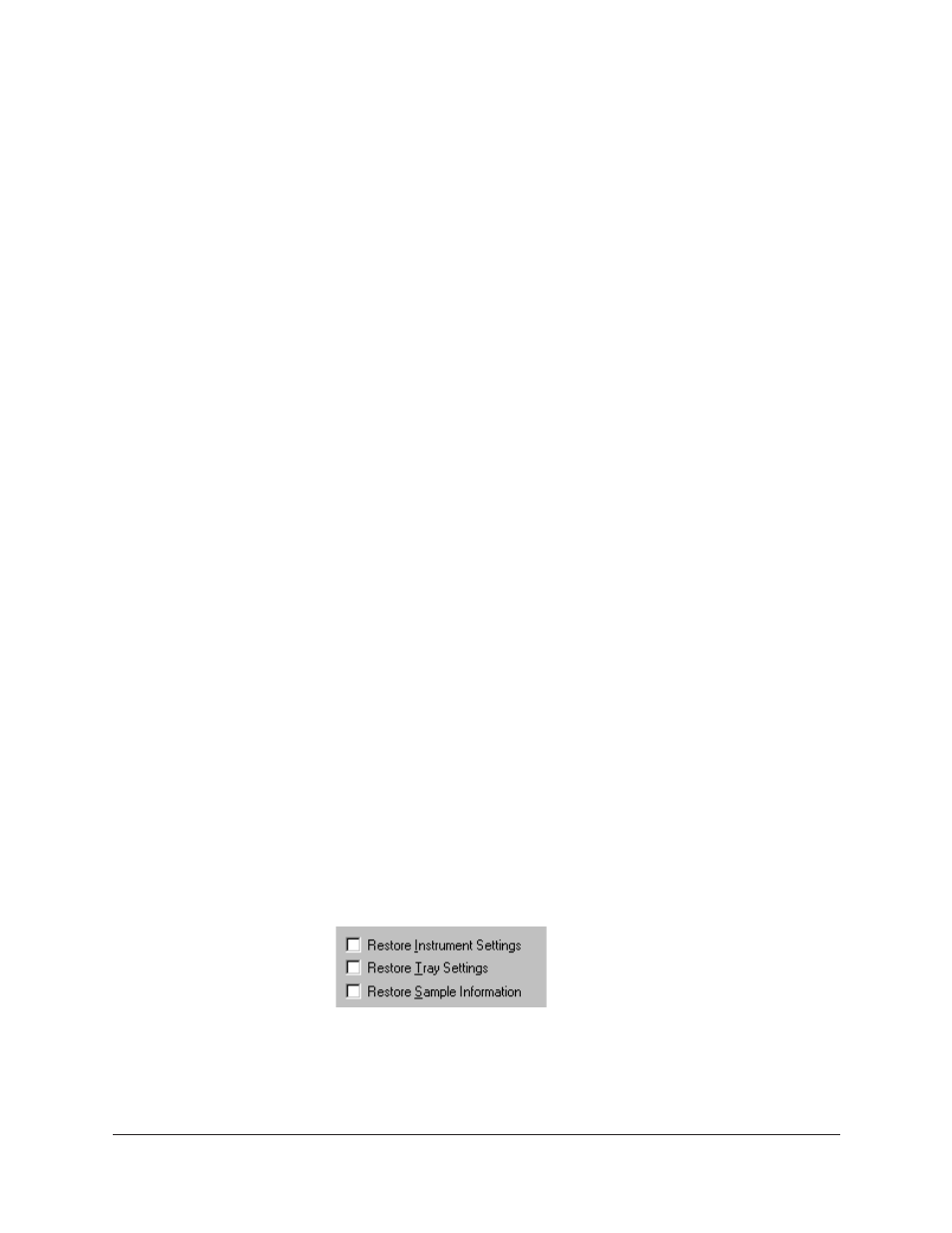
51
CANNON
®
Mini-Rotary Viscometer CMRV-4500 Instruction & Operation Manual
Version 1.1e—October, 2011 •
CANNON
®
Instrument Company
2139 High Tech Road • State College, PA • 16803 • USA
4. Click on the desired cell number (or select it from the drop-down
box).
5. Input the desired value(s) for the calibration(s) and the viscosity of
the calibration standard. Constant 1 represents the most current
calibrated value, and Constant 2 represents the value from the
previous cell calibration). The viscosity of the standard is indicated
on the bottle label.
NOTE
If constants are edited with invalid information, data from samples tested
using the constant information will be compromised.
6. Click the
Update Data
button to transfer Constant and Viscosity
information to the Cell Constants list box.
7. Repeat steps 4-6 for other desired cells. Then click the
Save
button
to save the updated constant information to the current instrument
configuration and exit the
View Cell Constants
window.
NOTE
If you do not click the SAVE button, updated data will not be saved.
Saving a configuration
Whenever you have altered an instrument configuration, you may wish to
save the resulting settings as a new or existing configuration. To save
current settings, use the
Save Instrument
option:
Procedure
1. From the VISCPRO
®
primary menu options, select
Main
.
2. Click on
Save Instrument
. The
Save Instrument
window will appear.
3. Select an instrument to apply the current Instrument Configuration
settings to.
4. Type a name for the new configuration in the
Save As:
box. Or click
to select an existing configuration name from the configuration list
box.
5. Click
OK
to save the configuration. Or click
Cancel
to exit the
Save Instrument
window without saving your changes.
Restoring instrument settings from a saved configuration
There are three options for restoring instrument settings from a saved
configuration. These restore options are individually selectable from the
View Instrument
window.
NOTE
The Restore Instrument Settings and Restore Tray Settings options are
only available if you are logged in as a manager.
