Cannon Instrument CMRV-4500 User Manual
Page 49
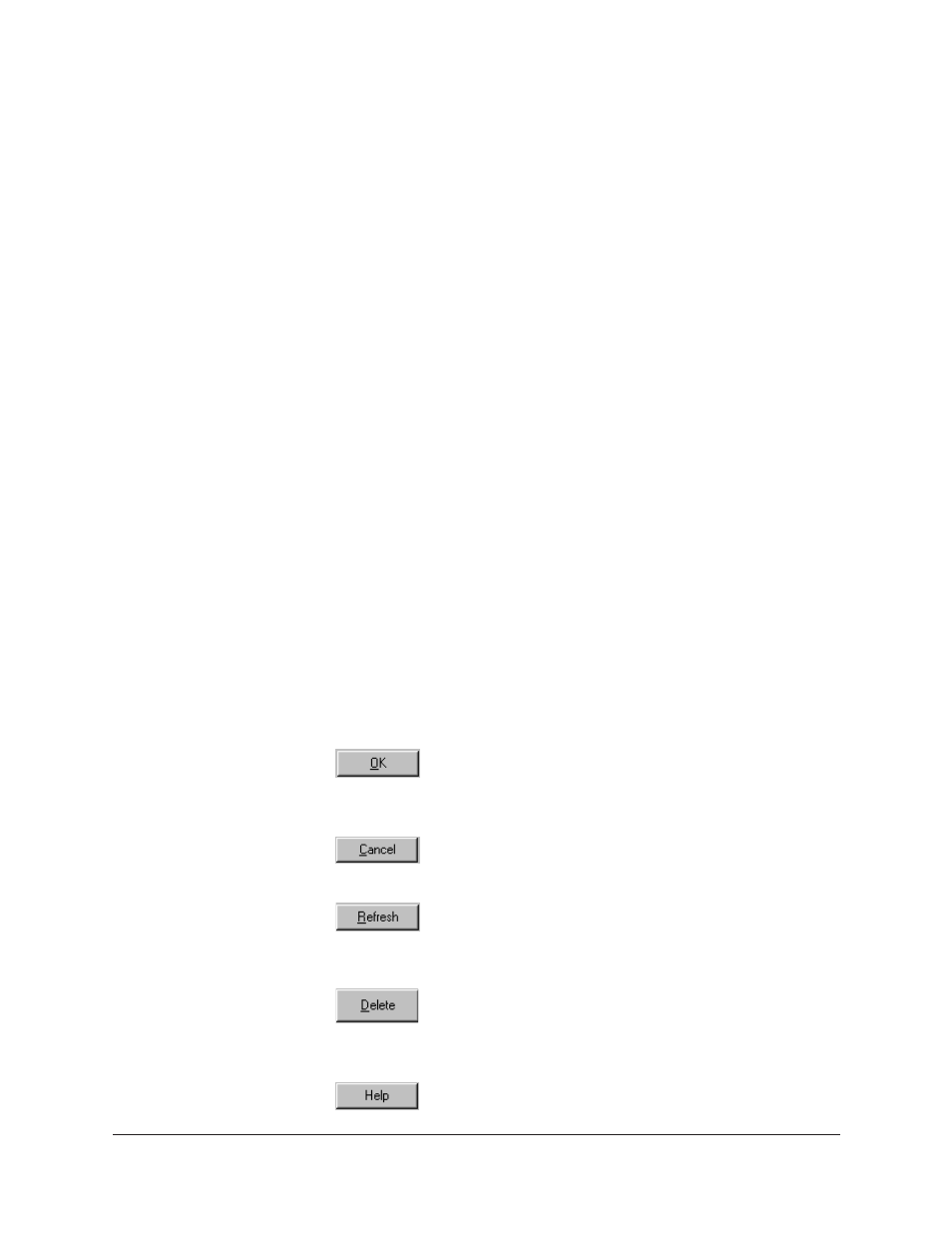
43
CANNON
®
Mini-Rotary Viscometer CMRV-4500 Instruction & Operation Manual
Version 1.1e—October, 2011 •
CANNON
®
Instrument Company
2139 High Tech Road • State College, PA • 16803 • USA
Saved Configurations:
The
Saved Configurations
list box (located
directly under the
Restore . . .
check boxes) allows you to make changes
to the current configuration for any networked
CANNON
®
instrument by
restoring any or all elements (
Instrument
,
Tray
or
Sample
) of a saved
configuration. To restore saved configuration settings, select the instru-
ment from the
Available Instruments
window and then click on the
desired configuration from the list of saved configurations. Then click on
the desired
Restore ...
options (see below) and click
OK
.
NOTE
If you wish to permanently delete a saved Configuration, highlight it and
click the DELETE button or press the
D
key. Click Yes at the Confirm
Delete prompt to immediately and permanently delete the configuration.
Restore ... :
The
Restore
check boxes allow you to restore
Instru-
ment
,
Tray
or
Sample
information from the saved configuration for the
selected instrument.
Click the
Restore Instrument Settings
check box if you want to restore
all Instrument Settings for the highlighted saved configuration (see
Instrument Settings section in this chapter). Instrument settings apply to
the instrument as a whole.
Click the
Restore Tray Settings
check box if you want to restore all
tray settings for the highlighted saved configuration.
Tray Settings
are
common to other CANNON instruments but are not applicable to the
CMRV instrument.
Click the
Restore Sample Information
check box if you want to restore
all sample ID information for the highlighted saved configuration.
Sample information includes individual sample IDs and actions.
View Instrument
window button options:
Opens the
Instrument
View window for the selected
instrument and restores any selected configuration
settings.
Closes the
View Instrument
window.
Updates the
Available Instruments
list box to include
instruments which may have come on-line since the
software was loaded.
Permanently and immediately deletes the highlighted
instrument configuration (functions only when a con-
figuration is selected).
Accesses context-sensitive help.
