Brookfield DV3T Rheometer User Manual
Page 75
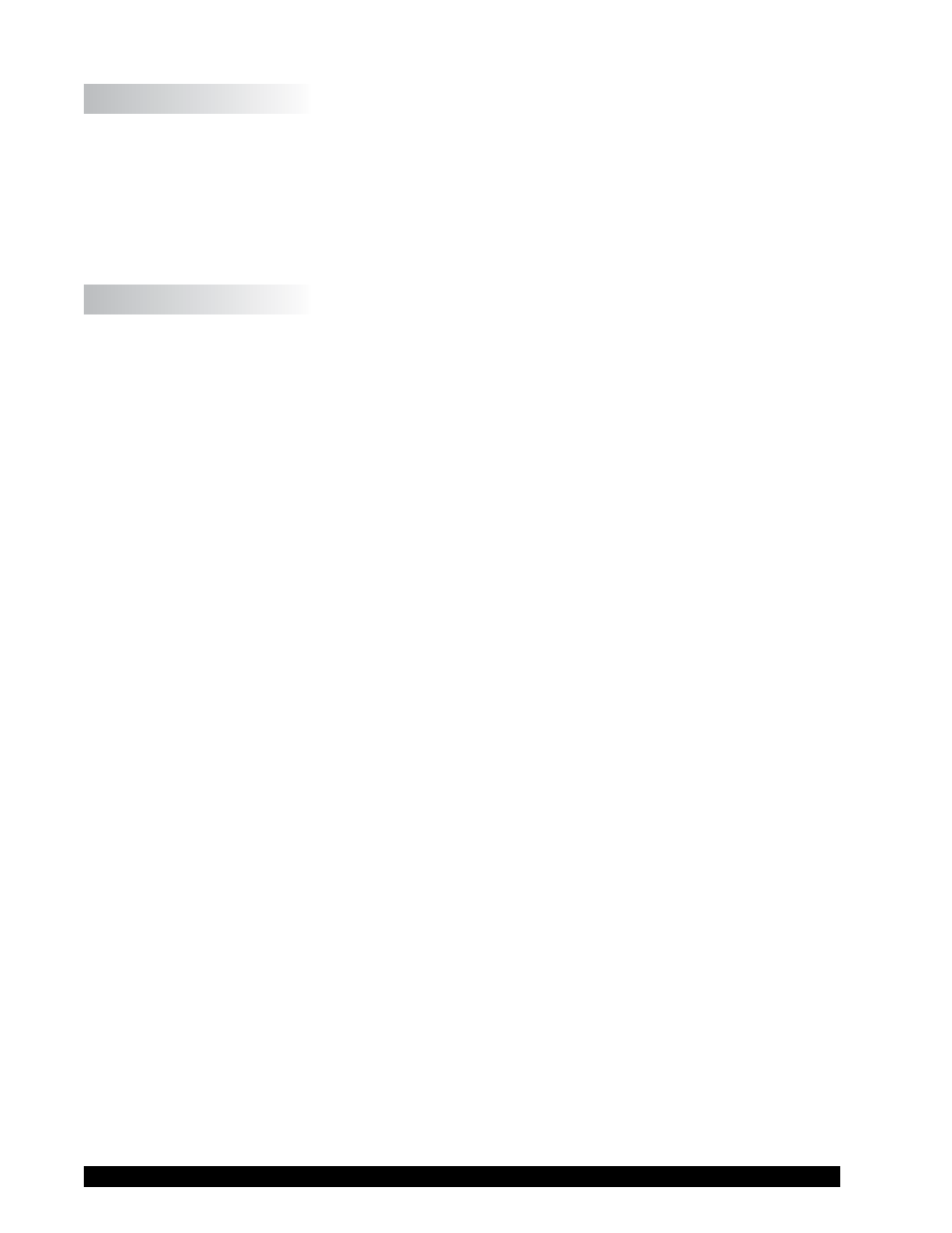
Brookfield Engineering Labs., Inc.
Page 75
Manual No. M13-2100
V.4.3 Set Time and Date
The Time and Date is displayed on the Status Bar at the top of every screen. These parameters are
set within the Set Time and Date menu. The format for setting Time and Date will be based on the
Regional Settings (see Section V.3). Change from Set Time to Set Date by pressing the command
key at the bottom of the screen. When both Date and Time are set correctly for your location, press
OK to accept the change.
V.4.4 Backup and Import
The DV3T Rheometer provides several options relating to storage of Results, Tests and User Settings.
Backup and Import menu options relate to creating back up files, updating instrument software,
and updating language files.
Backup: Create a backup file from the DV3T internal memory including: Settings, User Profiles,
Results, and Tests. This backup file is saved to a USB Flash Drive and can be uploaded (Restore)
to any DV3T Rheometer.
Choose the location within a USB Flash Drive where the Backup file is to be saved. A new folder
can be created by using the New Folder button. Press the Backup button to create the Backup file.
Restore: Upload a previously saved Backup file. The information from the Backup file includes:
Settings, User Profiles, Results, and Tests. Existing User profiles will not be overwritten. User
profiles from the Backup file will be added to the user profiles that already exist on the DV3T.
Locate the Backup file on the attached USB Flash Drive. Press the Restore button to upload the
Backup file.
Automatic Backup: Create Backup files according to a schedule. The frequency is set to Daily,
Weekly or Monthly increments. The Path must be specified and requires the use of a USB Flash
Drive. Check the Allow Automatic Backup check box to initiate this feature. The current Backup
file will overwrite the previous Backup file located in the path location.
TIP: You can preserve historical backup files by using multiple USB Flash Drives.
Import: Upload Settings from a Backup file. User profiles, Results and Tests are not included.
Locate the Backup file on the USB Flash Drive. Press the Import button to upload Settings from
the Backup file.
Add Language: Language files can be added to the DV3T as they become available from Brookfield.
Insert a USB Flash Drive into the DV3T that contains the language file. Select Add Language from
the Backup and Import menu and select the appropriate path. Press the Import command button to
bring the new language file into the DV3T. Select the language in the Display section of the User
Settings menu.
Update Software: The internal operating software of the Brookfield DV3T can be updated from
a USB Flash Drive as new versions become available from Brookfield. Insert a USB Flash Drive
into the DV3T that contains the operating software file. Select Update Software from the Backup
and Import menu and select the appropriate path. Press the Update command button to bring the
new software file into the DV3T.
