Brookfield DV3T Rheometer User Manual
Page 55
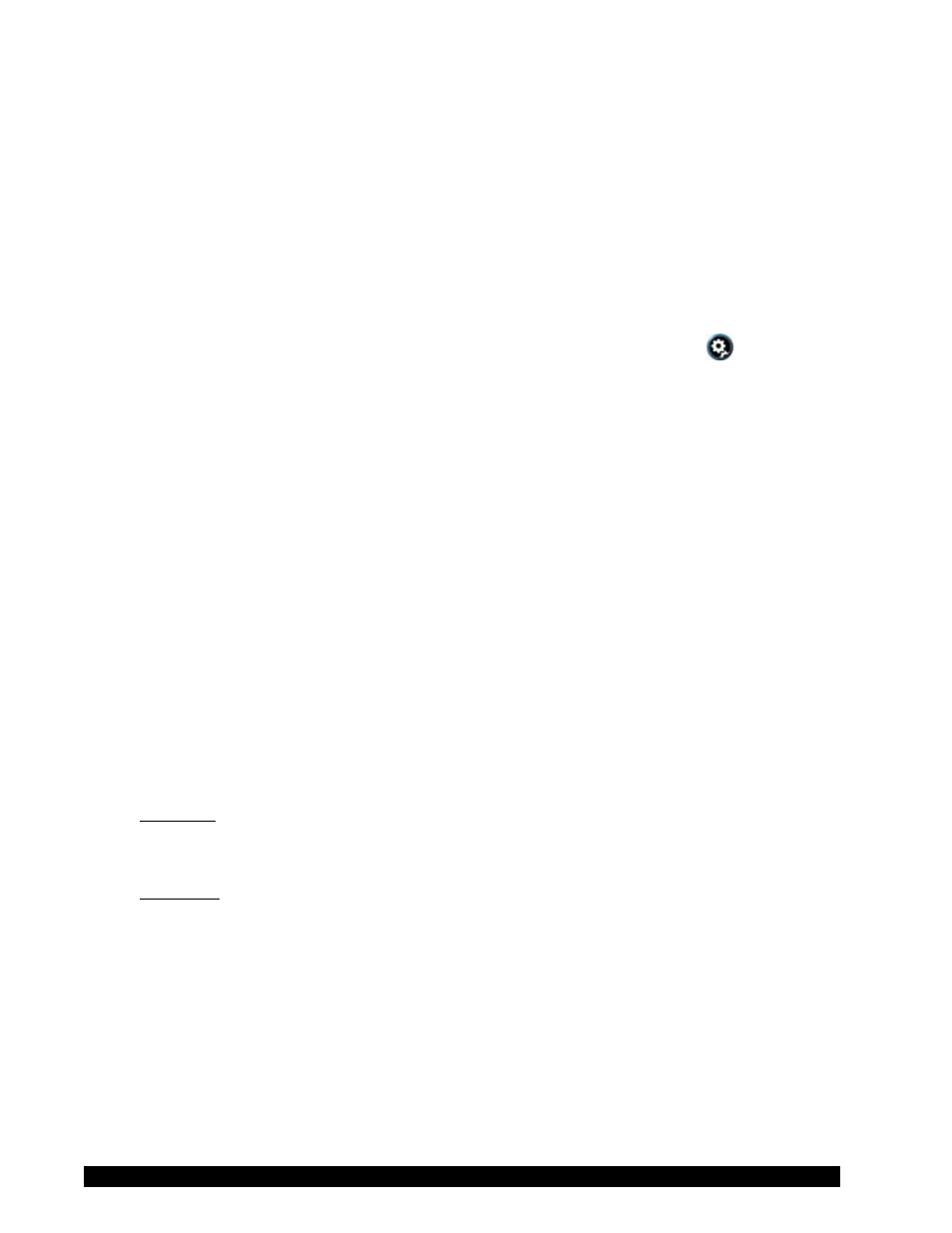
Brookfield Engineering Labs., Inc.
Page 55
Manual No. M13-2100
TIP: Torque on the DV3T is equivalent to the % reading from the DV-III Ultra and the YR-1
Rheometer.
Stress is the calculated stress based on the Speed, Torque, and Spindle.
Strain is the Apparent Strain placed on the sample. The Apparent Strain is the angular distance
that the spindle rotates in the sample.
Temperature is the input value from a connected Brookfield temperature probe. The DV3T is
provided with a DVP-94Y probe that can be inserted into the test sample or a water bath. The
Cone/Plate version of the DV3T can be utilized with a sample cup that includes an embedded
temperature probe. Some Brookfield accessories include temperature probes (Thermosel) or
optional chambers with embedded temperature probes (Small Sample Adapter). The units of
temperature are defined in the Global Settings section of the Settings Menu
.
The temperature display will be ---- when no temperature probe is connected.
Speed is the selected speed from the Configure Yield Test screen.
The status of the test configuration is indicated in the grey bar above the data fields. A configuration
that has been saved will be indicated by a display of the test file name. A configuration that is not
saved will be indicated by a display of Unsaved Test.
The
Real Time Graph is displayed at the bottom of the Running Yield Test. This graph shows all
measurements during the life of the test. The Y-Axis can represent any data field. The data field
represented on the graph is shown by the blue dot; for example, in Figure IV-7, Torque is shown
on the graph. Any data field can be selected by touching the screen.
The Real Time Graph will indicate data points collected as part of the Test with a blue dot indicating
the final point. At the conclusion of the test, the Real Time Graph is displayed for review. Once
the OK button is pressed, the screen will transition to Results.
QC Limits will be indicated on the Real Time Graph when the selection for Y-Axis is the same as
the selection for QC Limits (see Section III.9).
Two Command Keys are available on the Running Yield Test Screen: Stop Test and View Test.
Stop Test: Immediately stop the current test. The user will be presented with a confirmation
box. The test will continue to run until Yes is selected in the Confirmation box. The user will
be presented with the Results screen with any data that was collected.
View Test: Change the view from measurement to the test parameters. The View Test screen
includes a live display of temperature. View Test includes the Stop Test command key and a
Back Arrow in the Navigation Bar. The Back Arrow is used to return the display to the Running
Yield Test view.
