Step by step instructions, Strings – Dillon FI-127 User Manual
Page 52
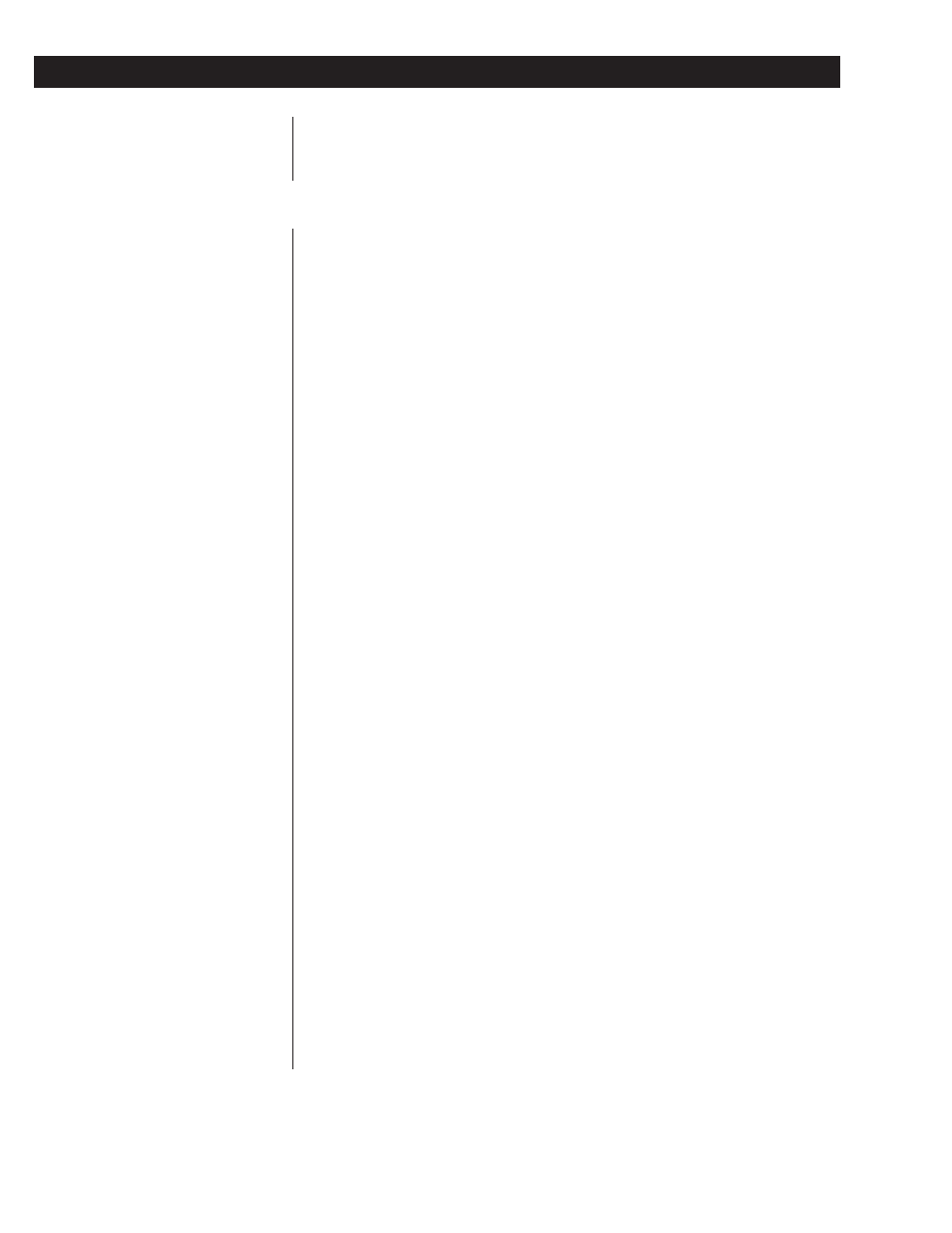
52
This section contains step by step examples of some of the procedures you use to
configure your indicator. It is not meant to cover every item but to cover the
general procedures for moving, selecting, changing, etc.
Below are examples of viewing, creating and editing strings.
1.
With StringS displayed,
press ENTER. . .
ASCII 01 (default string) is displayed.
2.
Press ENTER. . .
The first ASCII value in the string is
displayed.
3.
Press Е
Е
Е
Е
Е or MENU to scroll
through the entire string of
ASCII values.
4.
When you are finished viewing
the values, press ESCAPE. . .
ASCII 01 is displayed.
5.
Press MENU. . .
On a new indicator, End is displayed.
This means that there is only one ASCII
string (ASCII 01) defined so far. You
may create up to fifteen more.
1.
With StringS displayed,
press ENTER. . .
ASCII 01 (string #1) is displayed.
2.
Press MENU until . . .
End is displayed.
3.
Press +/- . . .
The next ASCII string in the list will be
added. On a new indicator, this will be
ASCII 02.
4.
With the new ASCII string
displayed, press ENTER. . .
End is displayed. This means that there
are no ASCII values entered for this
string.
5.
Press +/-. . .
— is displayed.
6.
Key in your first ASCII value,
then press MENU. . .
The value is stored and End is
displayed.
Creating new strings
Strings
Viewing strings
To delete the displayed ASCII value
press the ZERO key. ASCII value
1.0 is an error and should be
deleted from your string.
Step by Step Instructions
