Dillon FI-127 User Manual
Page 50
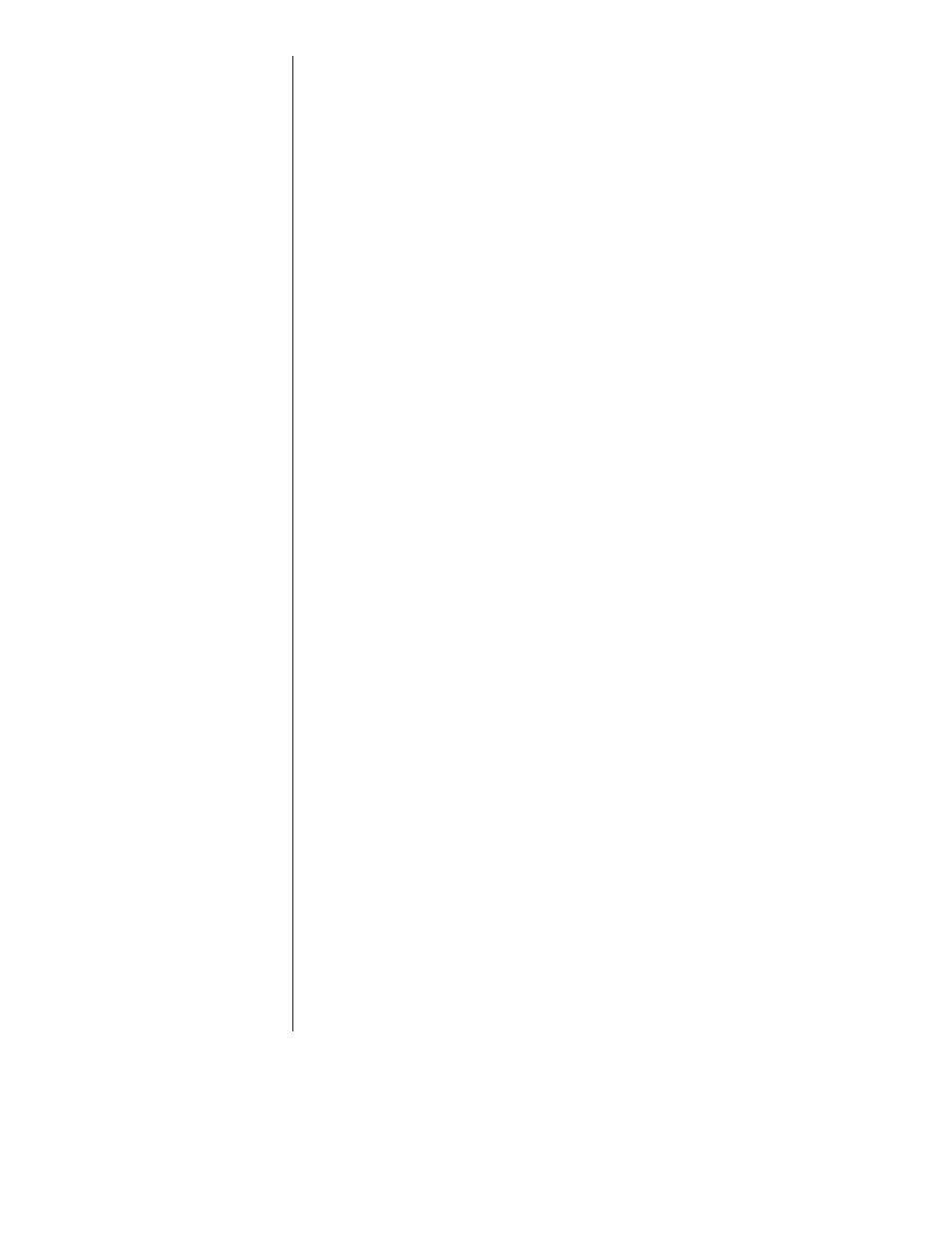
50
The Linearize menu provides you with two existing test points, 0 and 5000. You
can insert up to eight more test points for a total of ten. In the following step by
step instructions you will apply the appropriate test force for each test point and
press ENTER to assign the applied force to that point. You will repeat this until
all points are calibrated.
The steps below use the defaults shown in Figure 12. Your system may be config-
ured differently and will look different than this specific example, but this should
give you the idea of how the process works so you can use it to configure your
indicator.
1.
With linEAriZE displayed, press the
ENTER key. . .
PointS is displayed.
2.
Press ENTER. . .
A 0 is displayed. This is the zero
calibration point.
You can calibrate this point now or add/delete points. Steps three through five
show how to add a test point and steps 6 through 9 show how to calibrate a
point.
Adding or deleting a test point:
3.
With A 0 displayed, press
MENU to see the other existing
test point. . .
A 5000 is displayed. This is the second
default test point.
4.
With any test point displayed,
press ZERO key to delete the
point. . .
The next point in the list is displayed.
or
press the +/- key to insert a
point. . .
A _ is displayed.
5.
Key in the value for the new test
point and press ENTER. . .
CAL. is displayed. Continue to the next
step to calibrate or press ESCAPE to
go back to the point display.
Calibrating a point:
6.
With the test point you want to
calibrate displayed, press
ENTER. . .
CAL. is displayed. You can calibrate this
point using step 7 or press the MENU
key to enter a specific count value. This
is an alternate method of calibrating
Step by Step
As you add points, the list is placed
in numerical order automatically by
the indicator.
