Troubleshooting, 1 test recovery, 2 troubleshooting – Welch Allyn CardioPerfect Workstation Exercise ECG Module - User Manual User Manual
Page 63: Test recovery
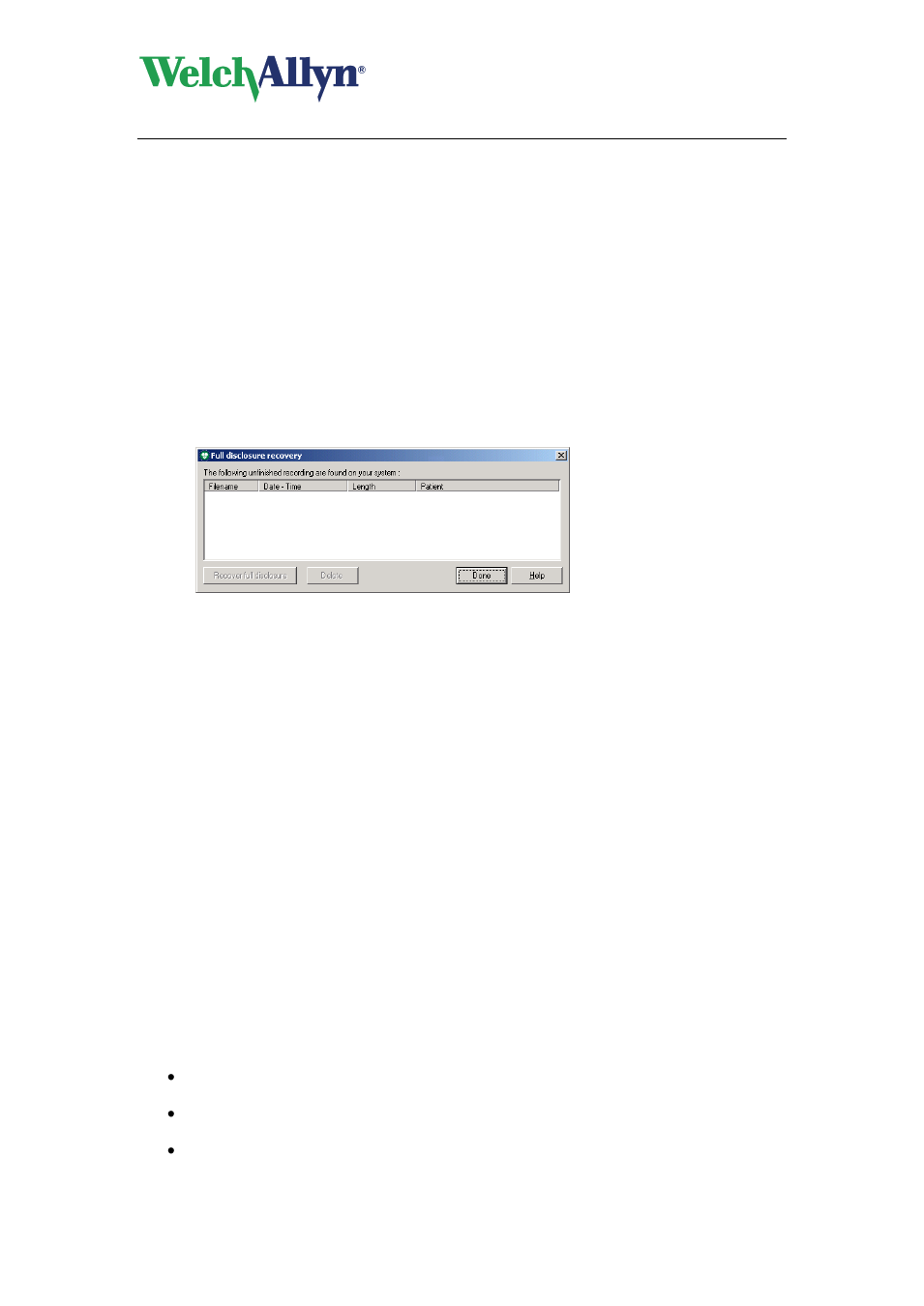
CardioPerfect Workstation
Exercise ECG Module - User Manual
DIR 80012335 Ver. E
63 / 83
9. Troubleshooting
9.1
Test recovery
Recover a test after a computer crash
When a recording is not finished properly, for instance due to a computer crash, you can still
recover the full disclosure of that recording.
To recover a test after a computer crash:
1. Start Workstation.
2. Start Welch Allyn CardioPerfect Exercise ECG (for instance by opening another
exercise ECG).
3. In the Tools menu, click Full disclosure recovery...
4. In the Full disclosure recovery dialog box, click on the recording that you want to
recover and click Recover full disclosure. If the recovery was successful, a
message is displayed.
5. In the Patients tab, select the patient for whom you want to recover the exercise
ECG.
6. The recovered exercise ECG is listed in the test list.
To delete unfinished recordings:
1. In the Full disclosure recovery dialog box, click on the unfinished recording that you
want to delete.
2. Click Delete. The unfinished recording is deleted.
To recover a test after the database connection has been lost:
If during the test the connection to the database is lost, for example because of a loose
network cable, the test will be saved in a file called “Emergency saved exercise ECG
#x.MDW” (x stands for a number, which is automatically generated) in the My Documents
folder.
After the database connection has been restored, this file can be imported into the database
by using the import function in the Workstation (File
– Import, browse to the My Documents
folder and select the correct file).
9.2
Troubleshooting
The program does not respond when the recorder is switched on
Check the battery and replace or charge (Pro recorder) it when necessary. Make sure
that the optical fiber is properly connected.
When you work with a RS232-Unilink, check whether you have configured the
software to use the correct COM port.
When you use an ISA-CPCOM card, make sure that the address on the card
matches
the setting for the address in the „Recorder‟ tab. Also make sure that the
IRQ you are using is not used by another device.
