View leads, Insert events after recording, Use filters – Welch Allyn CardioPerfect Workstation Exercise ECG Module - User Manual User Manual
Page 34
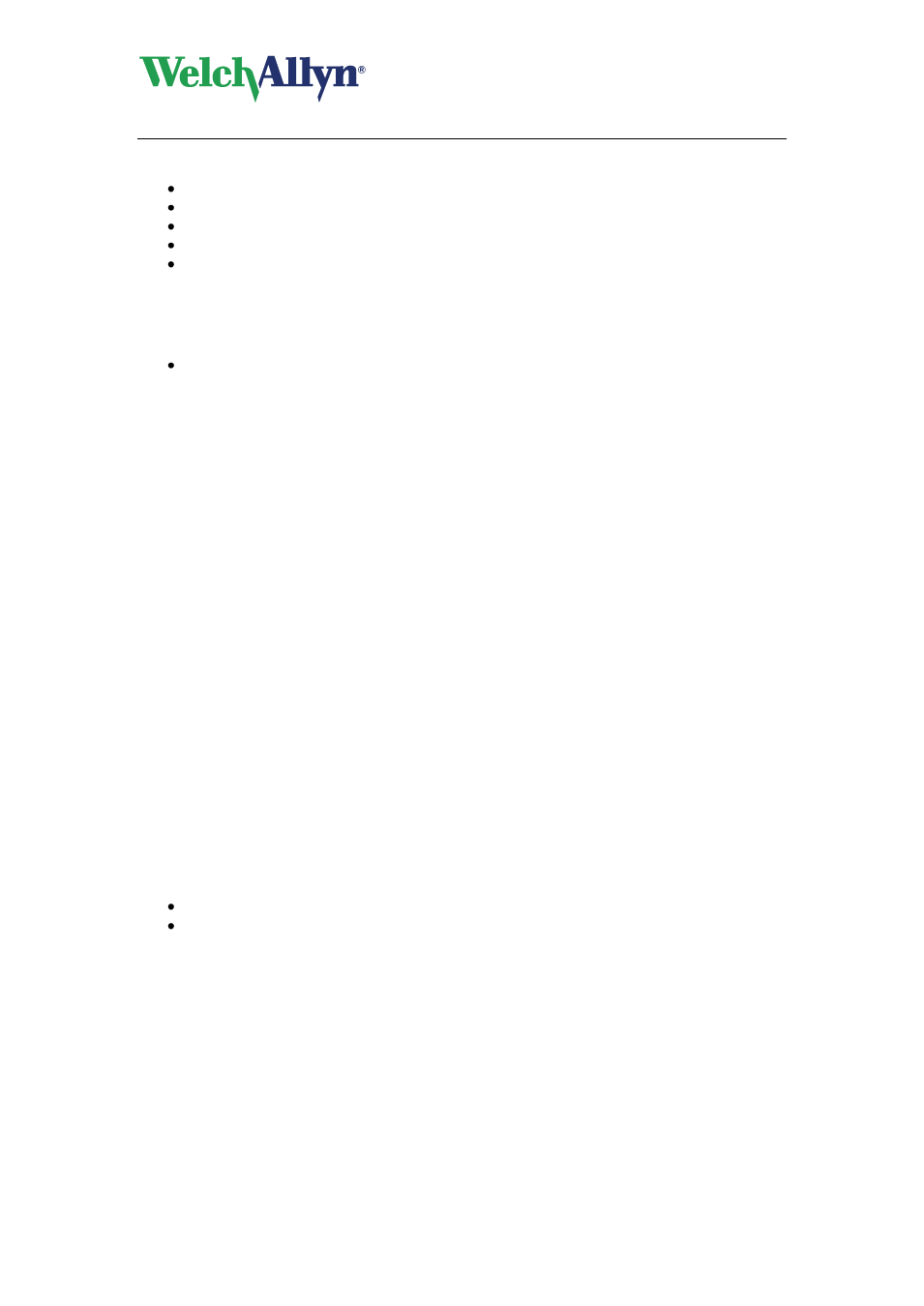
CardioPerfect Workstation
Exercise ECG Module - User Manual
DIR 80012335 Ver. E
34 / 83
The Full disclosure view displays the following events with a marker:
Blood pressure measurements
Phase or workload changes
User events
Comments
Arrhythmias (optionally, see 7.2 to configure)
3.5.2.
View leads
To view one lead:
Click on the button of the lead you want to view.
To view workload changes:
1. Click your right mouse button to display the shortcut menu.
2. Click Workload changes. The workload changes are displayed in the view. Click
once more to hide them again.
3.5.3.
Insert events after recording
When you scroll through the Full disclosure view and want to make note of an arrhythmia or
other event, you can still insert this after recording.
To insert a user event after recording:
1. In the Full disclosure view, click your right mouse button to display the shortcut menu.
2. In the shortcut menu, click Insert user event. The Enter comment dialog box is
displayed.
3. Select a predefined comment from the list, or type a new text.
4. Click OK.
The user event will appear where the crosshair cursor has been positioned.
3.5.4.
Use filters
When viewing full disclosure, or any other waveform report, the filter settings used during the
recording are not automatically applied during review. You must choose whether the filters
should be applied to the data being reviewed. When viewing the full disclosure you can use
two filters:
Baseline filter
Muscle filter
Both filter options can be found in the Action menu. Select the appropriate filter to enable it.
The filter option will be marked with a check. To disable the filter simply select it again.
Note: When you enable a filter from the Action menu it will also affect the 2x6 and 4x3 view.
Note: You can tell which filters are enabled in the portion of the full disclosure, 2x6, and 4x3
views by looking at the frequency response displayed. If the baseline filter is
enabled, the lower frequency will be 0.5Hz. If the muscle filter is enabled, the upper
frequency will be either 25 or 35 Hz (depending on the settings).
If accurate ST segment contours are required for ECGs, do not use the 0.5 Hz baseline
wander filter. This filter suppresses baseline wander to the extent that it may alter the ST
segment. Instead, configure your cardiograph to operate without the baseline wander filter.
