Backup setup, Chapter 3.6, 6 backup setup – AVer EH6216H+ user manual User Manual
Page 91
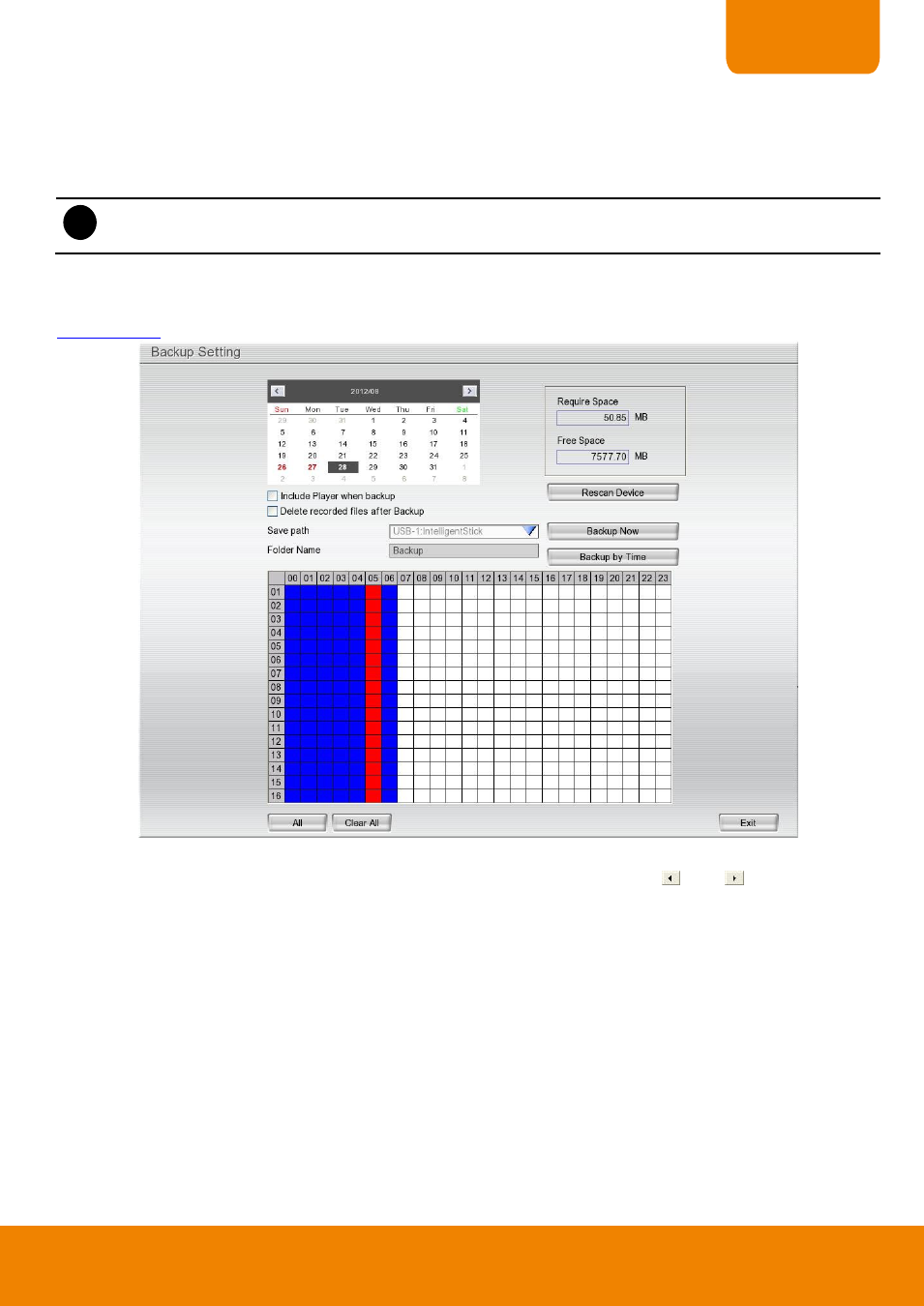
83
CHAPTER 3
5. To end Schedule Setting, click OK to exit and accept the setting and Cancel to exit without saving the
setting.
3.6
Backup Setup
i
- While backup, the CPU usage is near to 100% and might slow down the DVR system.
-
EH6108H
+
only supports 8 channels.
In the Backup Setting dialog box, the number from 00 to 23 represent the time in 24-hour clock. The numbers
from 01 to 16 represent the camera number. When you back up the file, you may find Qplayer application
included in the backup folder. User need to execute the Qplayer installation on PC for playback (see also
).
Backup the file
1. Select the date of the recorded file in the calendar you want to backup. Use
and
buttons to shift
the calendar to the left or right.
2. In the table below, click on the blue block to select the recorded file or click camera (01~16) or time (00~23)
to select the whole row or column. The blue block turns red when it is selected. The block that appears in
white doesn’t have data.
3. Check the space need for backup beside the calendar. Click Rescan Device to calculate the space for
backup.
– Require Space: Show the total size of the backup file.
– Free Space: Show the available storage space
4. If user wants to include the Qplayer program in backup folder, mark the Inculde Player when backup
check box. The Qplayer program will be in backup folder for playback using.
5. If you do NOT want to keep the recorded file in the storage folder, enable Delete files after Backup check
box.
6. Select the backup device
– USB disk or DVD-ROM device.
