AVer EH6216H+ user manual User Manual
Page 62
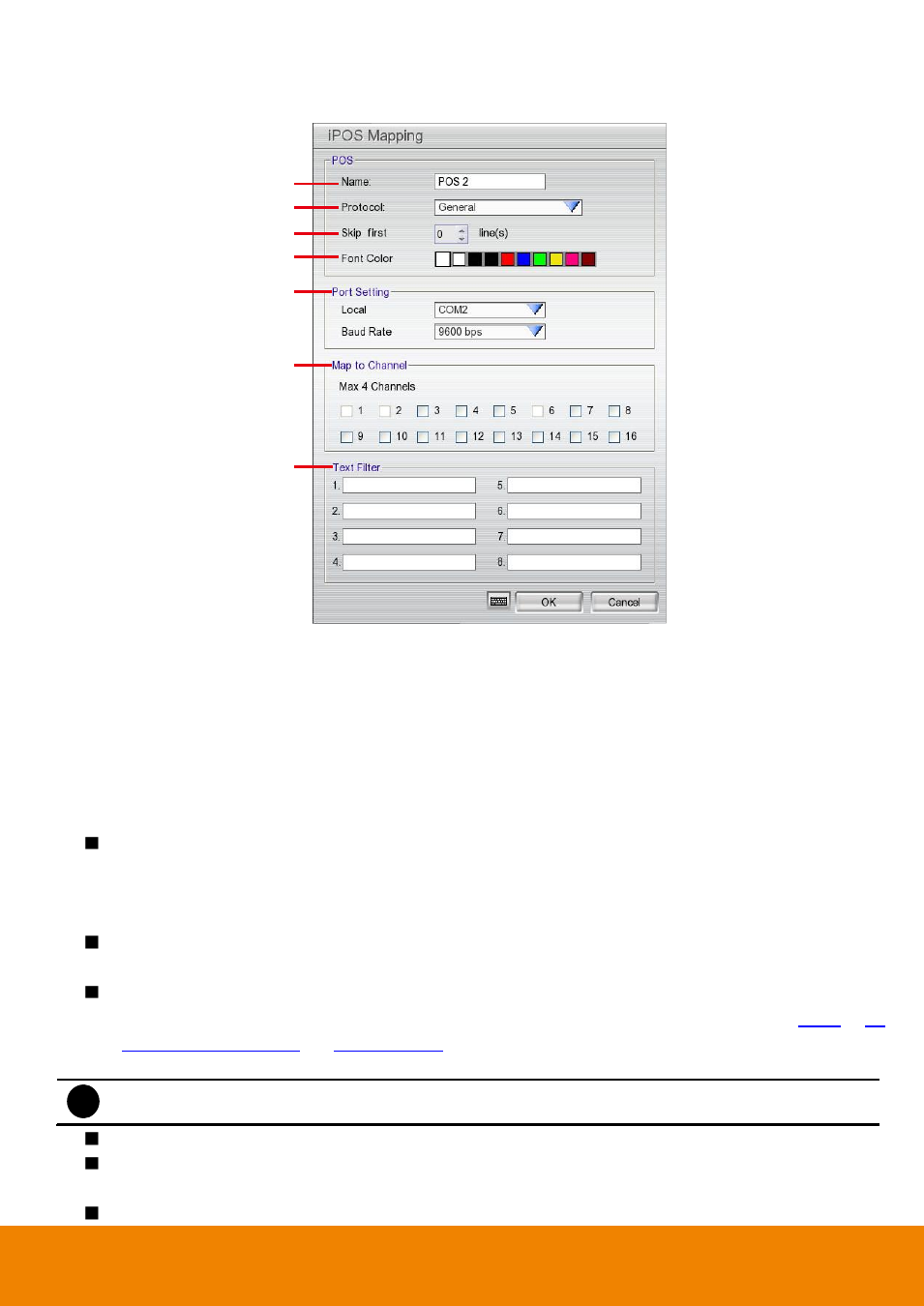
54
2. In the POS Mapping dialog box, click OK to accept the settings and Cancel to exit without saving the new
setting.
(1)
(2)
(3)
(4)
(5)
(6)
(7)
(1) Name: Enter a name to identify the POS.
(2) Protocol: Select the protocol.
(3) Skip first: Set the number of lines you want to be removed.
(4) Font Color: Select the text color of the POS data.
(5) Port Setting : Select the Local(Com port) where it is connected and Baud Rate.
(6) Map to Channel: Select to which camera number to display the transaction text.
(7) Text Filter: Enter the word you want to be removed.
(11) Miscellaneous
Playback mode: Select the mode of playback the video.
– Select date and time: Select the date and time which user wants to playback.
– Play the last file: Automatically playback the video from the last hour.
–
Instant Playback: Automatically playback the video which has just recorded.
Playback with key frame only in 4-split screen: Enable to only playback key frame when in 4-split
screen playback mode.
Enable Intelligent Streaming of IP camera: T The DVR now supports 3 streaming for preview,
recording, and remote site on Aver
IP camera series. User can setup these 3 streaming in
Detail
of
(5)
IP camera information
in
. Click ? mark will show up the intelligent streaming
information dialog box.
i
DVR supports first 4 channels for IP camera within intelligent streaming is enabled.
Date Format: Select the date format which wants to display in select date and time playback mode
Auto Scan Period: Set the time gap of the Auto Scan function from 3 to 10 seconds. This
automatically switches to the next video in cycle depending on the set time gap.
Activate CPU meter after system boot up:Mark to enable the CPU usage status display on the
