Chapter 2.2.3 – AVer EH6216H+ user manual User Manual
Page 47
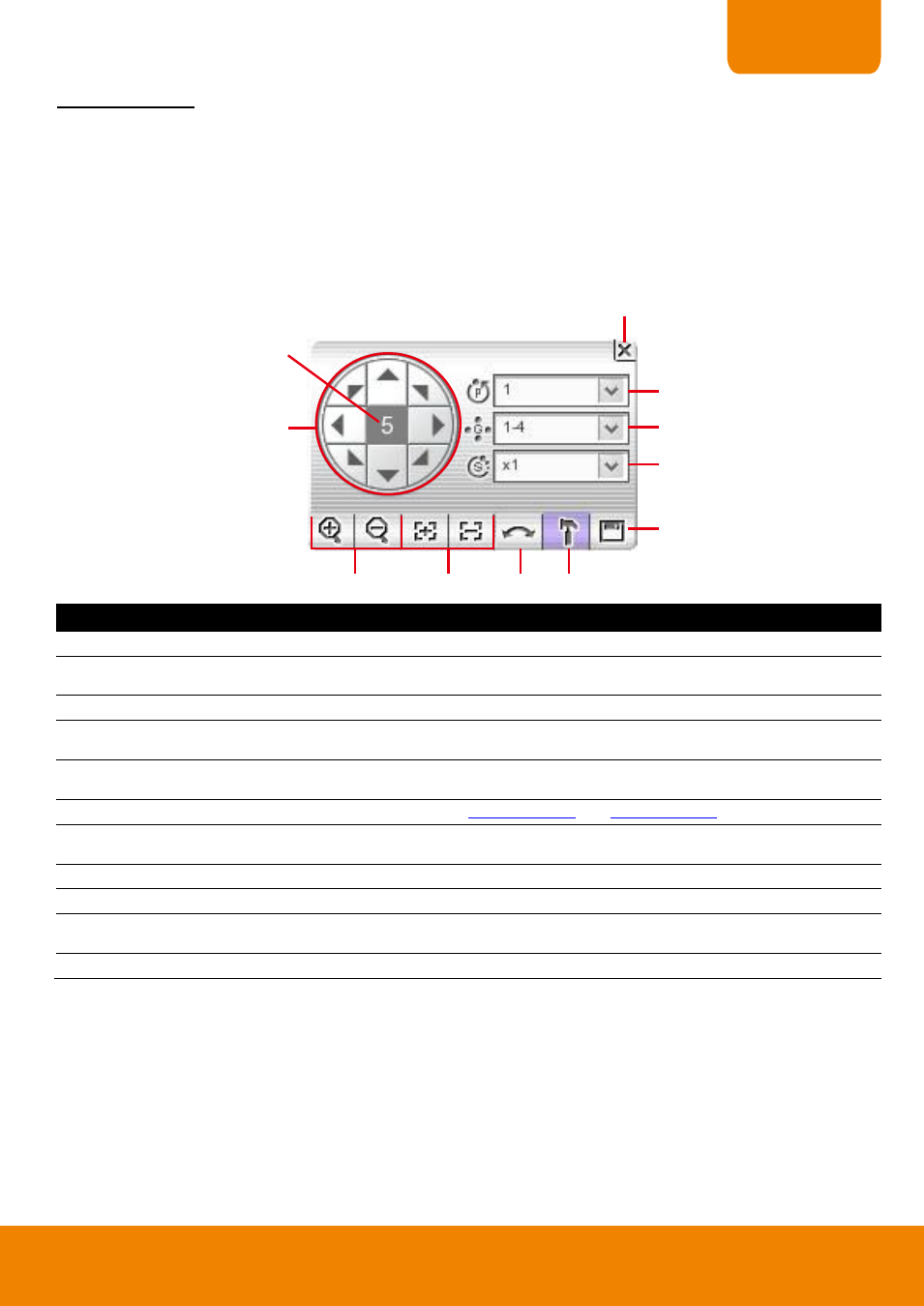
39
CHAPTER 2
To Use the Emap
1. Click E-map.
2. In the Emap screen, click the camera icon to switch on the area where the camera is located on the map
and to display the video at the upper right corner of the Emap screen. At the lower right corner of the
Emap screen, it lists all the warning message.
3. Click Close to exit Emap screen.
2.2.3
Familiarizing the Buttons in PTZ Camera Controller
(1)
(2)
(3)
(4)
(5)
(6)
(7)
(8)
(9)
(10)
(11)
Name
Function
(1) Close
Exit PTZ camera controller.
(2) Camera preset
position number
Move the PTZ camera to the preset point.
(3) Group AutoPan
Select to automatically operate PTZ camera in group.
(4) Direction button
moving speed
Adjust the moving speed of the PTZ camera lens. This speed will apply to the (10) Direction
buttons
’ moving speed only.
(5) Save Camera
preset position
Save the PTZ camera preset position number. Select the camera and click the preset position
number and save it.
(6) Setup
Configure PTZ cameras.(see also
and
(7) AutoPan
Operate the PTZ cameras automatically based on the selected camera group preset position
number. User needs to select the (3) Group AutoPan, then, click (7)Auto Pan button.
(8) Focus +/-
Adjust the focus manually to produce clear image.
(9) Zoom +/-
Zoom in and out the image.
(10) Direction buttons
Adjust and position the focal point of the PTZ camera. The direction buttons is depended on
the PTZ camera has supported.
(11) Camera ID pane
Display the PTZ camera number that is being operated.
