Selecting a font – Canon BJ-30 User Manual
Page 80
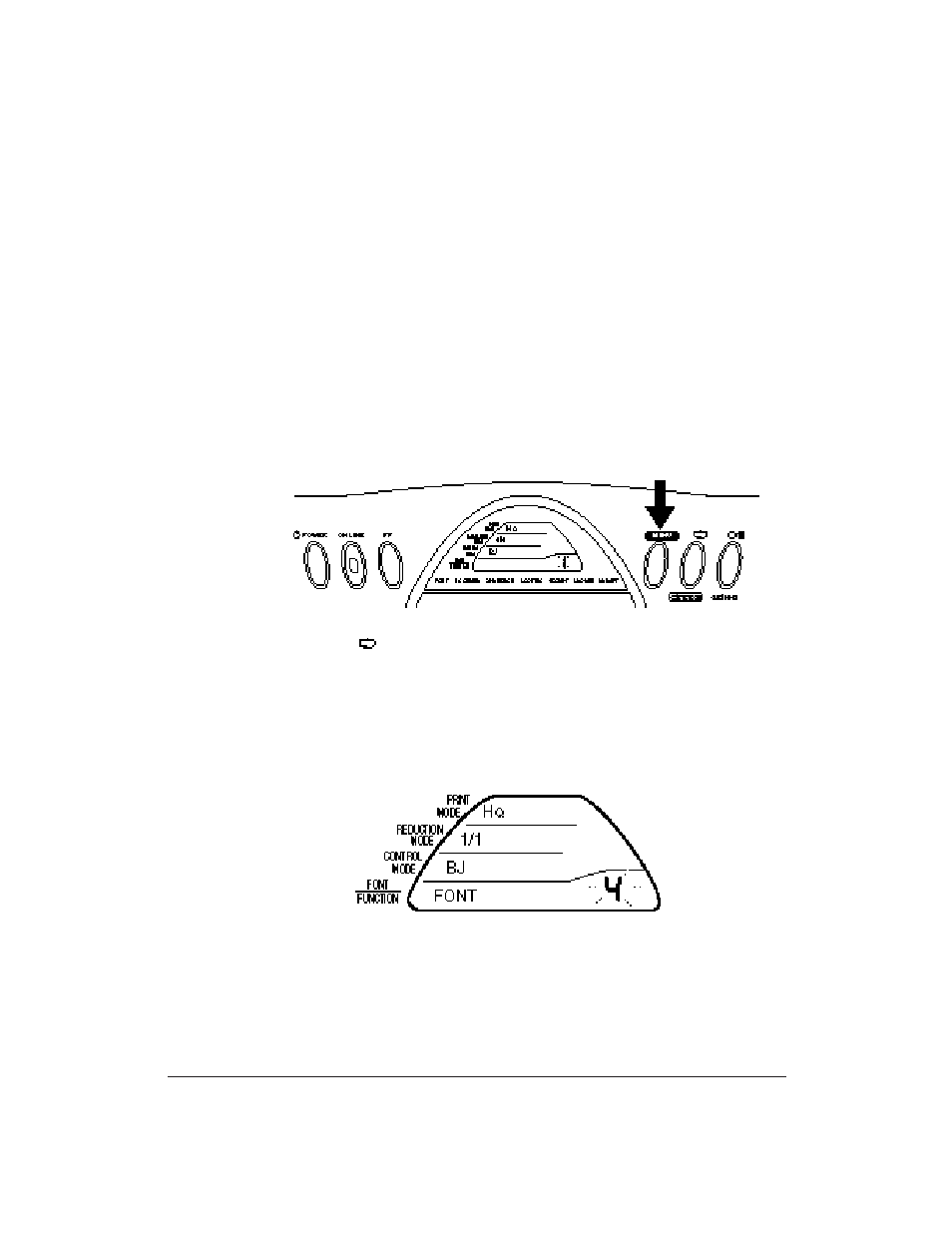
72
Using the Operator Panel
Chapter 5
Selecting a Font
You can select one of the six fonts listed below. The factory default is
Courier.
Courier
Script
Prestige
Roman
Gothic
Draft
To select a font, follow these steps:
1.
Press the
MENU
button once.
❏
The printer beeps once when it enters Menu mode.
2.
Press the
MENU
button three more times.
❏
The number
1
blinks in the lower right corner of the display.
3.
Press the
button to select the number that corresponds to the font
you wish to use.
❏
If you hold the button down, the numbers are automatically
displayed in sequence.
❏
The font names and corresponding numbers appear below the
display. For example, to use the
Script
font, select number
4
.
4.
When the desired font is blinking, press the
ON LINE
button.
❏
The
ON LINE
light comes on and the printer is now ready to print
using the selected font.
- mx860 (997 pages)
- mp620 (815 pages)
- mp495 (759 pages)
- PIXMA iP2600 (72 pages)
- Pixma MP 190 (396 pages)
- PIXMA iX6520 (300 pages)
- PIXMA iX6540 (339 pages)
- PIXMA iX6540 (335 pages)
- BJC-3000 (80 pages)
- BJC-3000 (350 pages)
- BJC-50 (141 pages)
- BJC-55 (181 pages)
- BJC-6200 (281 pages)
- BJC-8200 (85 pages)
- BJC-8500 (159 pages)
- BJC-8500 (13 pages)
- i475D (2 pages)
- i80 (1 page)
- i850 (2 pages)
- CP-100 (110 pages)
- SELPHY CP750 (50 pages)
- CP 300 (53 pages)
- CP100 (62 pages)
- C70 (421 pages)
- W8200 (196 pages)
- H12157 (359 pages)
- ImageCLASS MF4570dw (61 pages)
- i 350 (9 pages)
- C560 (2 pages)
- C2880 Series (16 pages)
- Color imageRUNNER C3080 (4 pages)
- CDI-M113-010 (154 pages)
- imagerunner 7095 (14 pages)
- C3200 (563 pages)
- Direct Print (109 pages)
- IMAGERUNNER ADVANCE C5030 (12 pages)
- IMAGERUNNER 3530 (352 pages)
- IMAGERUNNER 3530 (6 pages)
- IMAGERUNNER ADVANCE C7065 (12 pages)
- BJC-4400 (106 pages)
- IMAGERUNNER 2525 (3 pages)
- ImageCLASS 2300 (104 pages)
- IMAGECLASS D440 (177 pages)
- ImageCLASS MF7280 (4 pages)
