Canon BJ-30 User Manual
Page 5
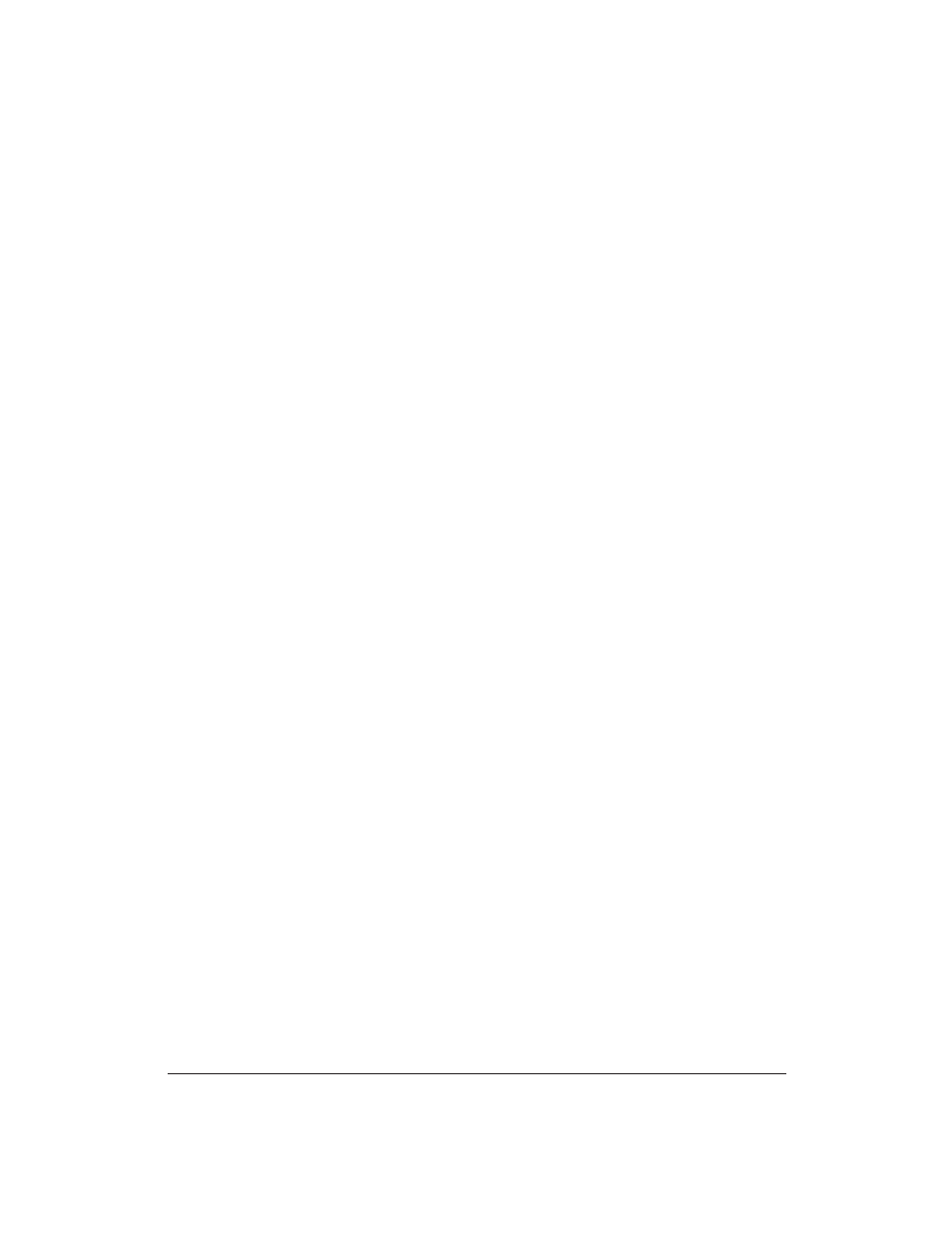
vi
............................................................................................
Turning the Printer On and Off .....................................................................
Auto Feed Guidelines .............................................................................
Printing in Landscape Orientation ...............................................................
Starting the Test Patterns.........................................................................
Using the Printer With Your Software
.......................................................
Printer Setup Within Windows ....................................................................
Selecting Printing Options .....................................................................
Printing a Document ...............................................................................
Ways to Improve Print Speed in Windows .........................................
Using the Windows Print Manager .......................................................
Setting Up MS-DOS Application Programs ................................................
Selecting a Printer Driver .......................................................................
Selecting a Printer Control Mode ..........................................................
Software and Printer Compatibility .............................................................
.............................................................................
Using the Reduction Modes ..........................................................................
Two-thirds Reduction Mode ..................................................................
One-half Reduction Mode .......................................................................
Selecting the Reduction Mode ...............................................................
Using the Low Ink Warning Function .........................................................
