Managing your printer's features, Software applications, Operator panel buttons – Canon BJ-30 User Manual
Page 34: Managing your printer’s features
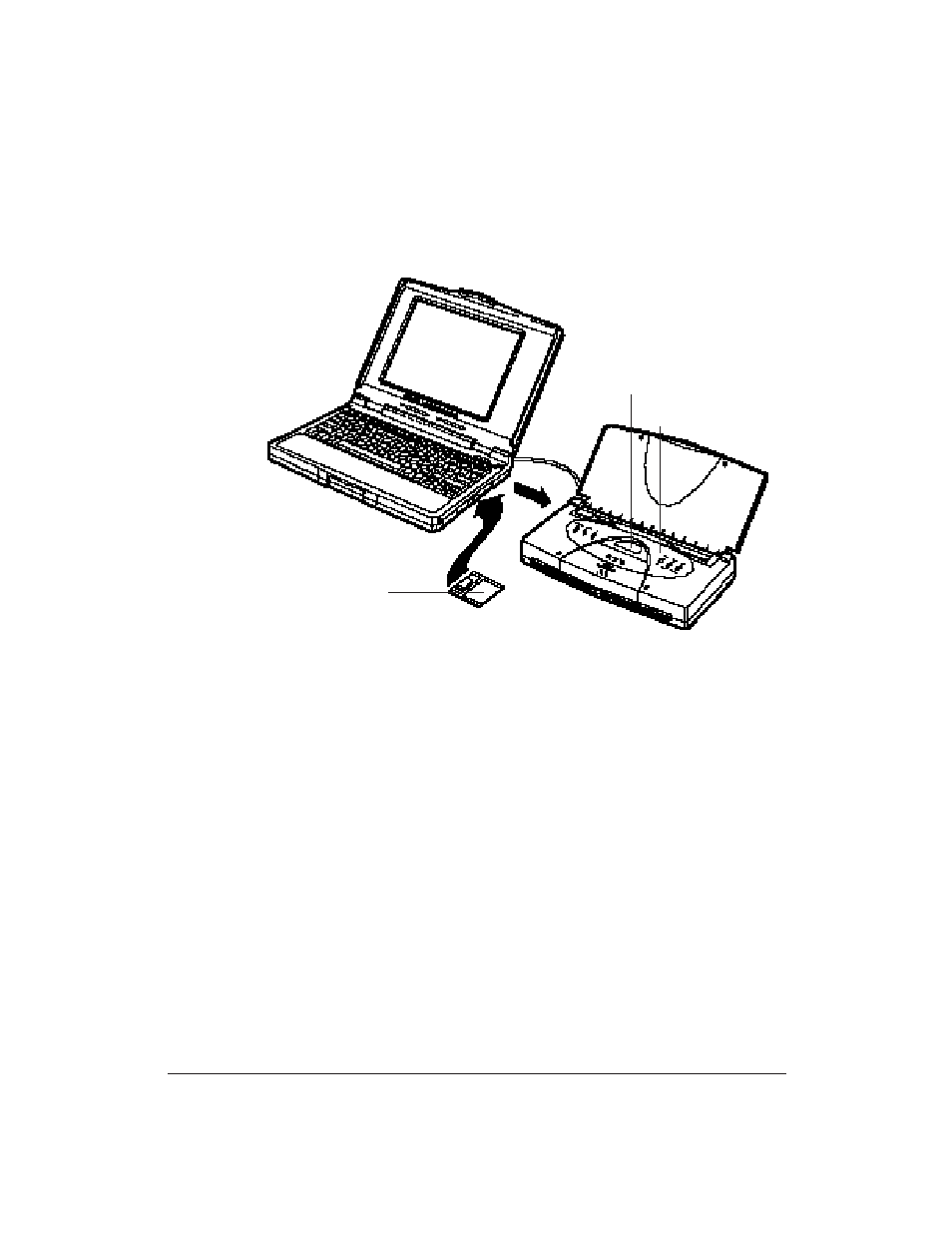
26
Setting Up the Printer
Chapter 2
Managing Your Printer’s Features
You select and control the printing features of the BJ-30 printer with your
software application, with the printer’s operator panel, or with the printer’s
FUNCTION settings. Each method allows you to select some or all of the
printing features that control the appearance of your printed documents.
Software Applications
Your software applications, when used with the appropriate printer driver,
can control all aspects of the printer’s features. This is the easiest method
for controlling the look of your printed documents, including typeface style
and size and placement of text, graphics, and margins. Normally, settings
made with your software applications override the settings made through
the operator panel or the FUNCTION settings.
See Chapter 4, Using the Printer With Your Software, for details on setting up
your software applications for use with the BJ-30.
Operator Panel Buttons
The buttons on the operator panel allow you to turn the printer on and off,
set the printer on-line and off-line, and pause a print operation. They also
allow you to select basic printing modes, feed paper, clean the print head,
and start a printer self test.
See Chapter 5, Using the Operator Panel, for details.
SOFTWARE
APPLICATION
FUNCTION SETTINGS (ON
OPERATOR PANEL)
OPERATOR PANEL
