Printing a document, Recommended driver settings – Canon BJ-30 User Manual
Page 64
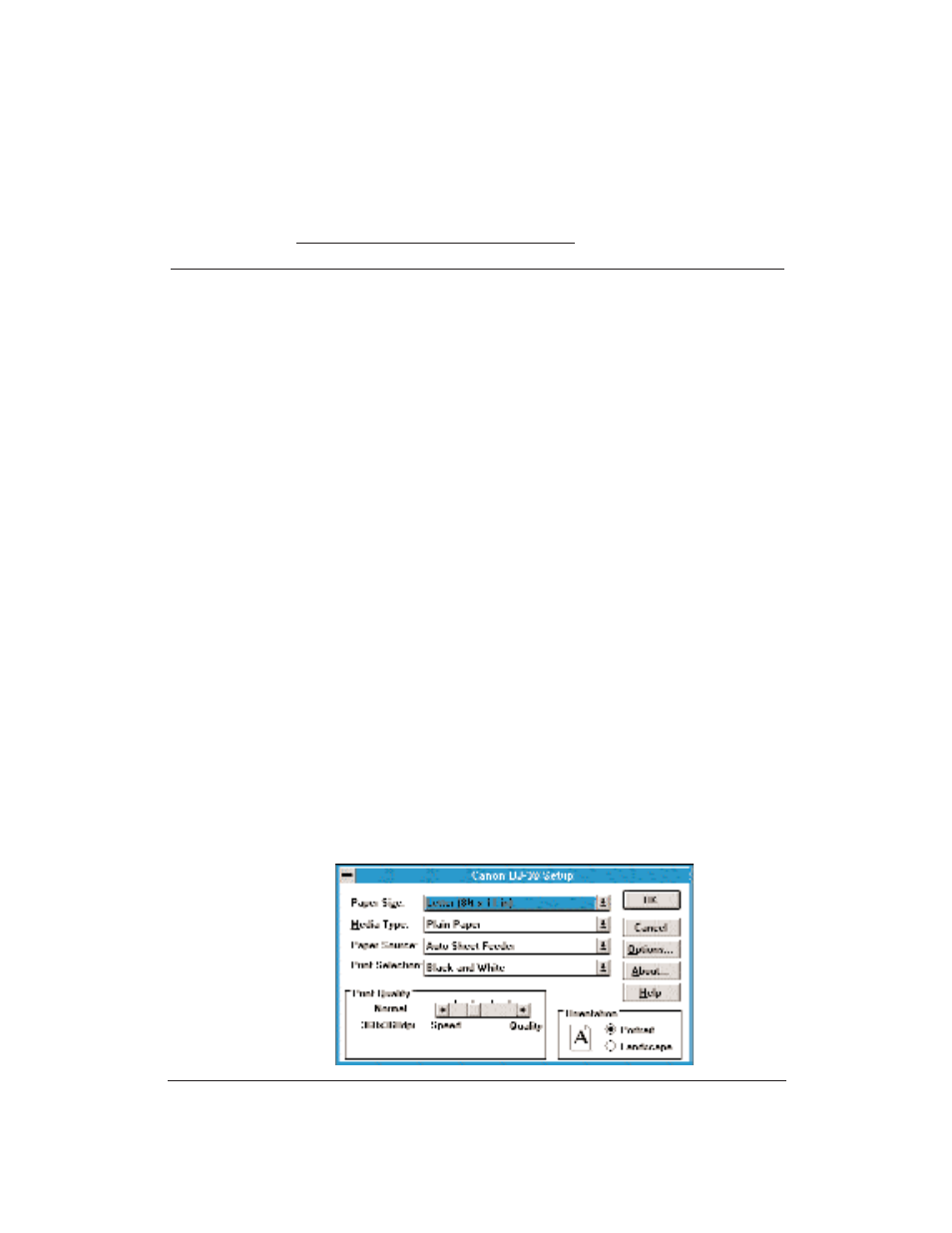
56
Using the Printer With Your Software
Chapter 4
Recommended driver settings
You can select the following printer settings in your Windows driver to
achieve the specified results.
Driver settings
To achieve
Print Color
Print Quality
Halftone
Results
The fastest B&W
Black & White
High speed
Only Pattern 1 Uses less ink
output possible
180x180 dpi
available
Output quality is draft
quality
Fast letter quality
Black & White
Normal
Only Pattern 1 Slightly slower than high
output
available
speed
Quality is not optimized
for photo and graphics
Fast B&W photo-
Grayscale
Normal
Diffusion
Slower than B&W but
graph and graphic
360x360 dpi
better grayscale quality
output
The highest quality Grayscale
Fine
Diffusion
Slower than Normal but
photograph and
360x360 dpi
optimizes B&W grayscale
graphic output
quality
Printing a Document
This procedure provides general steps for printing from the various
applications you may run in the Windows environment. The exact steps for
printing a document may vary depending on the application program you
are using. Refer to your program’s documentation for the exact printing
procedure.
1.
Start the program you used to create the document, and open the
document you want to print.
2.
Choose Printer Setup from the File menu.
3.
Select the Canon BJ-30 as your printer and select Setup.
4.
Make any adjustments as appropriate for printing your document, and
select OK.
