Canon BJ-30 User Manual
Page 120
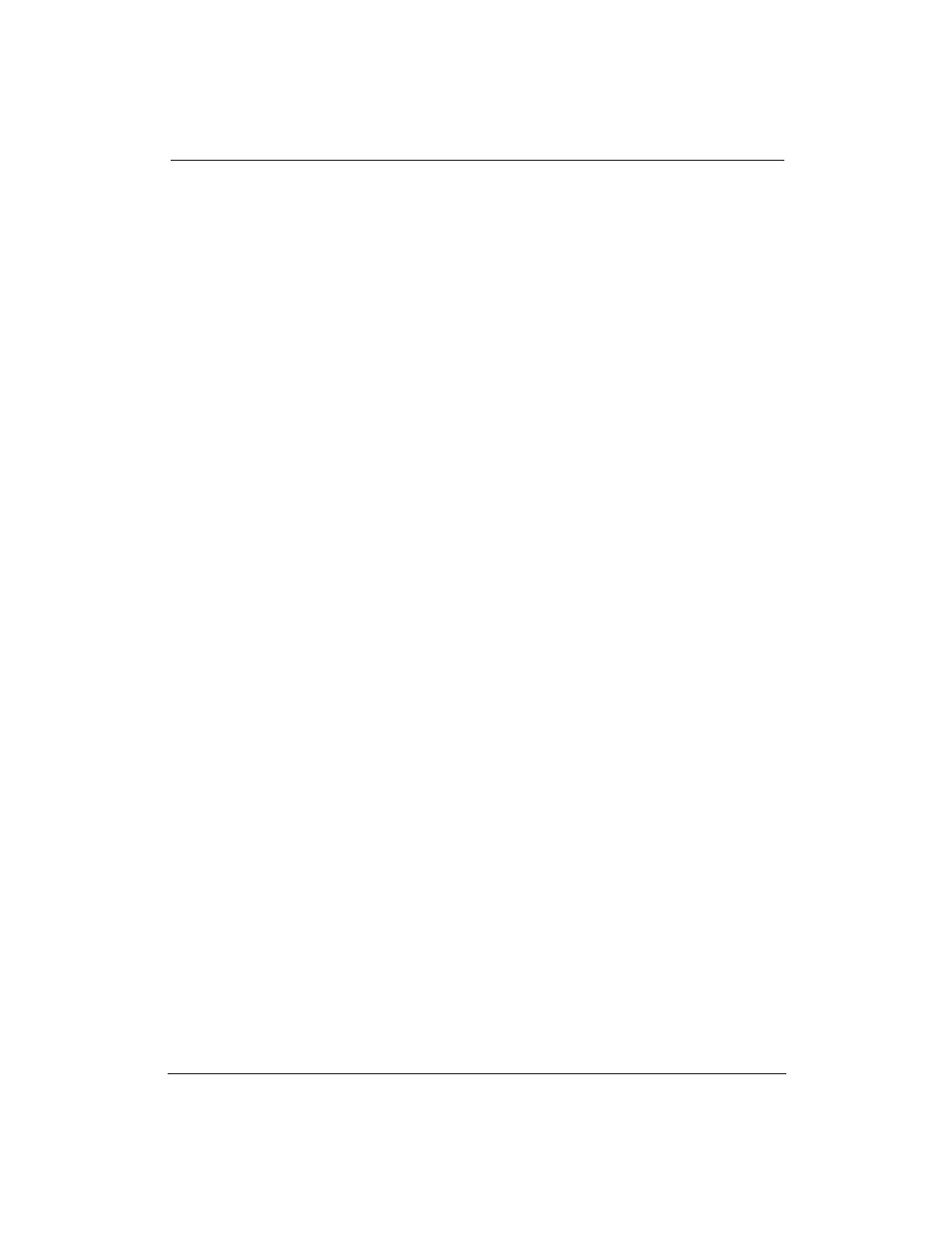
112
Troubleshooting
Chapter 7
Problem
Cause
Solution
Extra characters appear
Print Manager may be
Disable the Print Manager.
on the page
causing problems.
If the image prints correctly
with the Print Manager
disabled, but you want to use
the Print Manager to print in
Windows, try the following:
1.
Minimize all the current
Windows applications;
including the Program
Manager.
2.
Click on Print Manager;
a dialog box appears.
3.
Select Close.
4.
Double-click on the
Program Manager.
5.
Select the Window
option from the Program
Manager’s menu bar.
6.
Select the Main group
from the Program
Manager.
7.
Double-click on the
Control Panel.
8.
Double-click on the
Printers icon.
9.
Click on the box next to
the Print Manager to add
an X; this turns on the
Print Manager.
10. Select the Canon
BJ-30.
11. Select Connect.
12. Change the Timeouts
value in Device Not
Selected from 15 to 30
seconds.
13. Change the Timeouts
value in Transmission
Retry from 45 to 90
seconds.
- mx860 (997 pages)
- mp620 (815 pages)
- mp495 (759 pages)
- PIXMA iP2600 (72 pages)
- Pixma MP 190 (396 pages)
- PIXMA iX6520 (300 pages)
- PIXMA iX6540 (339 pages)
- PIXMA iX6540 (335 pages)
- BJC-3000 (350 pages)
- BJC-3000 (80 pages)
- BJC-50 (141 pages)
- BJC-55 (181 pages)
- BJC-6200 (281 pages)
- BJC-8200 (85 pages)
- BJC-8500 (159 pages)
- BJC-8500 (13 pages)
- i475D (2 pages)
- i80 (1 page)
- i850 (2 pages)
- CP-100 (110 pages)
- SELPHY CP750 (50 pages)
- CP 300 (53 pages)
- CP100 (62 pages)
- C70 (421 pages)
- W8200 (196 pages)
- H12157 (359 pages)
- ImageCLASS MF4570dw (61 pages)
- i 350 (9 pages)
- C560 (2 pages)
- C2880 Series (16 pages)
- Color imageRUNNER C3080 (4 pages)
- CDI-M113-010 (154 pages)
- imagerunner 7095 (14 pages)
- C3200 (563 pages)
- Direct Print (109 pages)
- IMAGERUNNER ADVANCE C5030 (12 pages)
- IMAGERUNNER 3530 (352 pages)
- IMAGERUNNER 3530 (6 pages)
- IMAGERUNNER ADVANCE C7065 (12 pages)
- BJC-4400 (106 pages)
- IMAGERUNNER 2525 (3 pages)
- ImageCLASS 2300 (104 pages)
- IMAGECLASS D440 (177 pages)
- ImageCLASS MF7280 (4 pages)
