Canon BJ-30 User Manual
Page 110
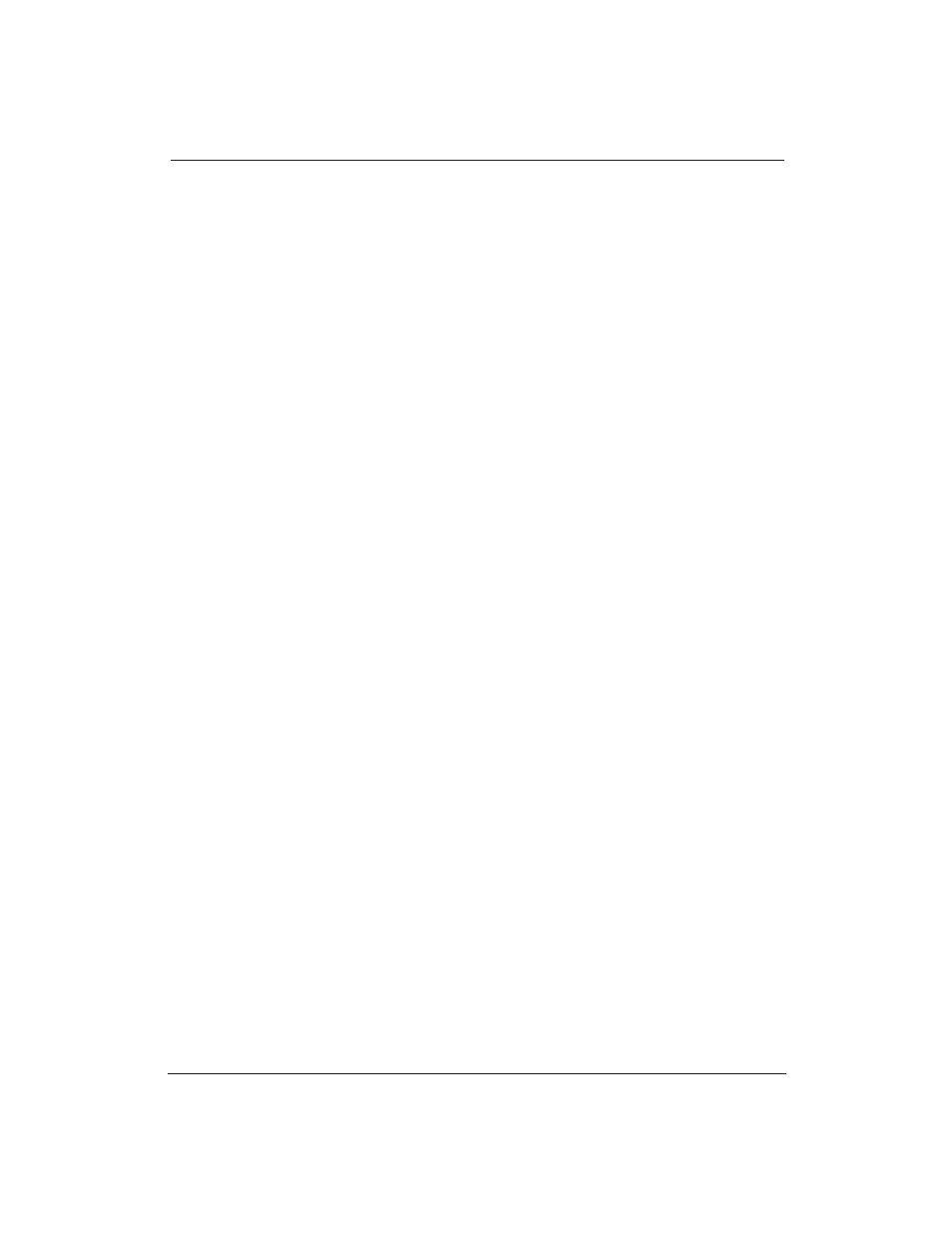
102
Troubleshooting
Chapter 7
Problem
Cause
Solution
Printing incorrect number FUNCTION 3 may be set
Check the setting of
of lines on page
incorrectly.
FUNCTION 3. This setting
determines the page length:
❏
For letter-size paper, set
it to OFF.
❏
For envelopes, set it to
OFF.
❏
For A4-size paper, set it
to ON.
Margin settings may be
Check the top and bottom
incorrect.
margin settings within your
software application.
Check the top margin setting
determined by FUNCTIONs
4 and 5. If the printer is
printing too few lines, make
the top margin more narrow.
If the printer is printing too
many lines, make the top
margin wider.
Paper may not be loaded
Make sure your paper is
properly.
loaded correctly.
NOTE:
If your application
requires 66 lines per page,
try setting FUNCTION 2 to
ON. This enables text scale
mode. See Chapter 8,
Customizing the Printer, for
details on the FUNCTION
settings.
- mx860 (997 pages)
- mp620 (815 pages)
- mp495 (759 pages)
- PIXMA iP2600 (72 pages)
- Pixma MP 190 (396 pages)
- PIXMA iX6540 (335 pages)
- PIXMA iX6520 (300 pages)
- PIXMA iX6540 (339 pages)
- BJC-3000 (350 pages)
- BJC-3000 (80 pages)
- BJC-50 (141 pages)
- BJC-55 (181 pages)
- BJC-6200 (281 pages)
- BJC-8200 (85 pages)
- BJC-8500 (159 pages)
- BJC-8500 (13 pages)
- i475D (2 pages)
- i80 (1 page)
- i850 (2 pages)
- CP-100 (110 pages)
- SELPHY CP750 (50 pages)
- CP 300 (53 pages)
- CP100 (62 pages)
- C70 (421 pages)
- W8200 (196 pages)
- H12157 (359 pages)
- ImageCLASS MF4570dw (61 pages)
- i 350 (9 pages)
- C560 (2 pages)
- C2880 Series (16 pages)
- Color imageRUNNER C3080 (4 pages)
- CDI-M113-010 (154 pages)
- imagerunner 7095 (14 pages)
- C3200 (563 pages)
- Direct Print (109 pages)
- IMAGERUNNER ADVANCE C5030 (12 pages)
- IMAGERUNNER 3530 (6 pages)
- IMAGERUNNER 3530 (352 pages)
- IMAGERUNNER ADVANCE C7065 (12 pages)
- BJC-4400 (106 pages)
- IMAGERUNNER 2525 (3 pages)
- ImageCLASS 2300 (104 pages)
- IMAGECLASS D440 (177 pages)
- ImageCLASS MF7280 (4 pages)
