Canon BJ-30 User Manual
Page 119
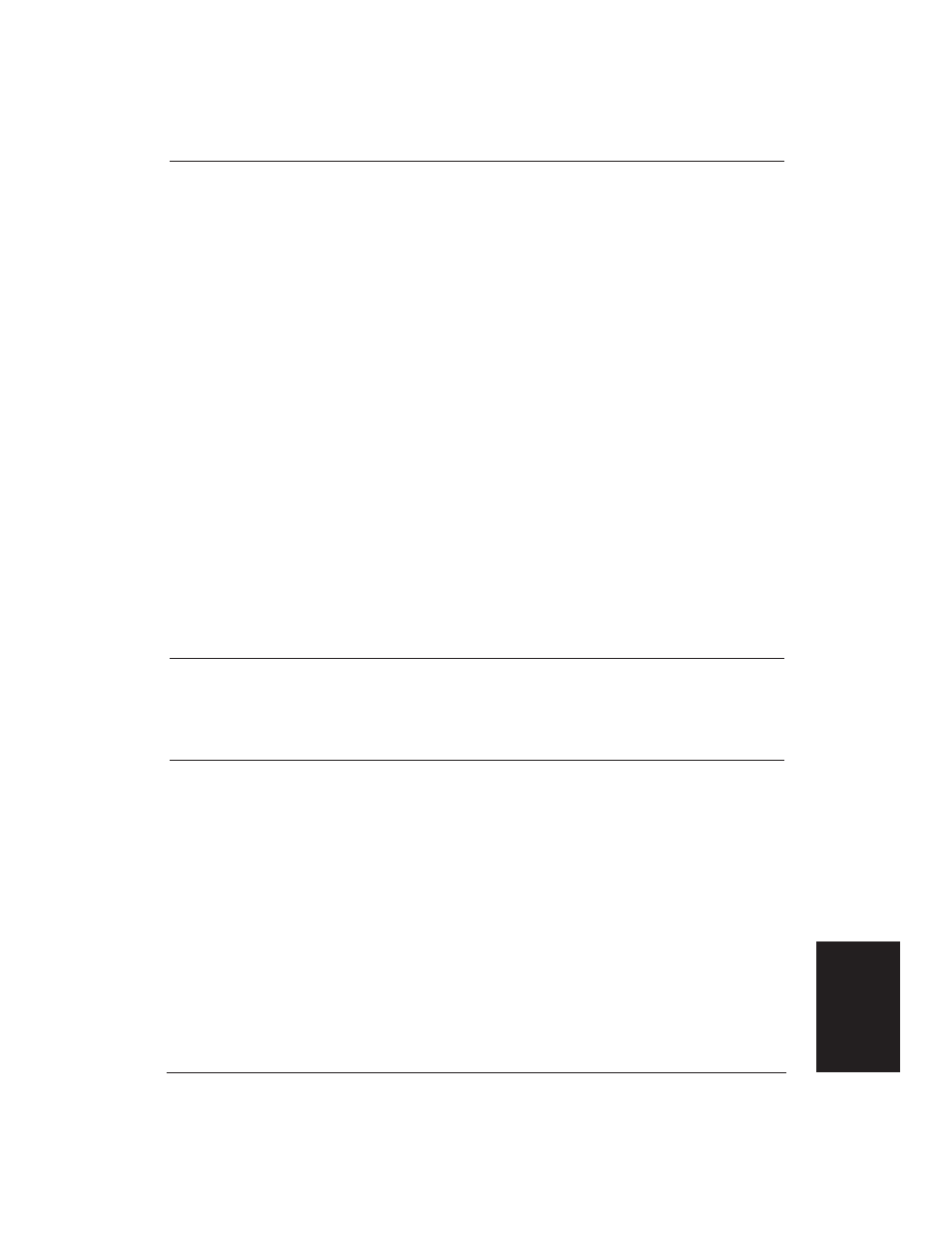
Chapter 7
Troubleshooting
111
Problem
Cause
Solution
Printer does not print
Your computer is having a
Follow these steps:
from Windows (but does
problem communicating
1.
Select the Main group
print from MS-DOS)
with the printer.
from the Program
Manager.
2.
Double-click on the
Control Panel.
3.
Double-click on the
Printers icon.
4.
Select the BJ-30.
5.
Click on Connect.
6.
Click on the box next to
Fast Printing Direct to
Port to remove the X.
7.
Click on OK.
8.
Click on Close.
9.
Close the Control Panel.
10. Try your print operation
again.
If the problem persists, go
back to step 5 (above) and
change the connection from
LPT1 to LPT1.DOS.
Output is not as expected
Printer driver may not be
Make sure you have selected
correct.
the Canon BJ-30 setting in
the Printers dialog box or
from the printer setting for
your particular application.
Fonts do not print as
Bitmapped fonts designed
Make sure you installed an
smoothly rounded
for dot matrix printers do
outline font manager, such as
characters
not print smoothly rounded
Adobe Type Manager or
characters when used with
Bitstream Facelift, or that
high resolution printers like
you are choosing a TrueType
the BJ-30.
font.
Certain MS fonts, such as
Choose another font.
MS Serif, will print jagged.
Troubleshooting
