Wordperfect 5.2 – Canon BJ-30 User Manual
Page 162
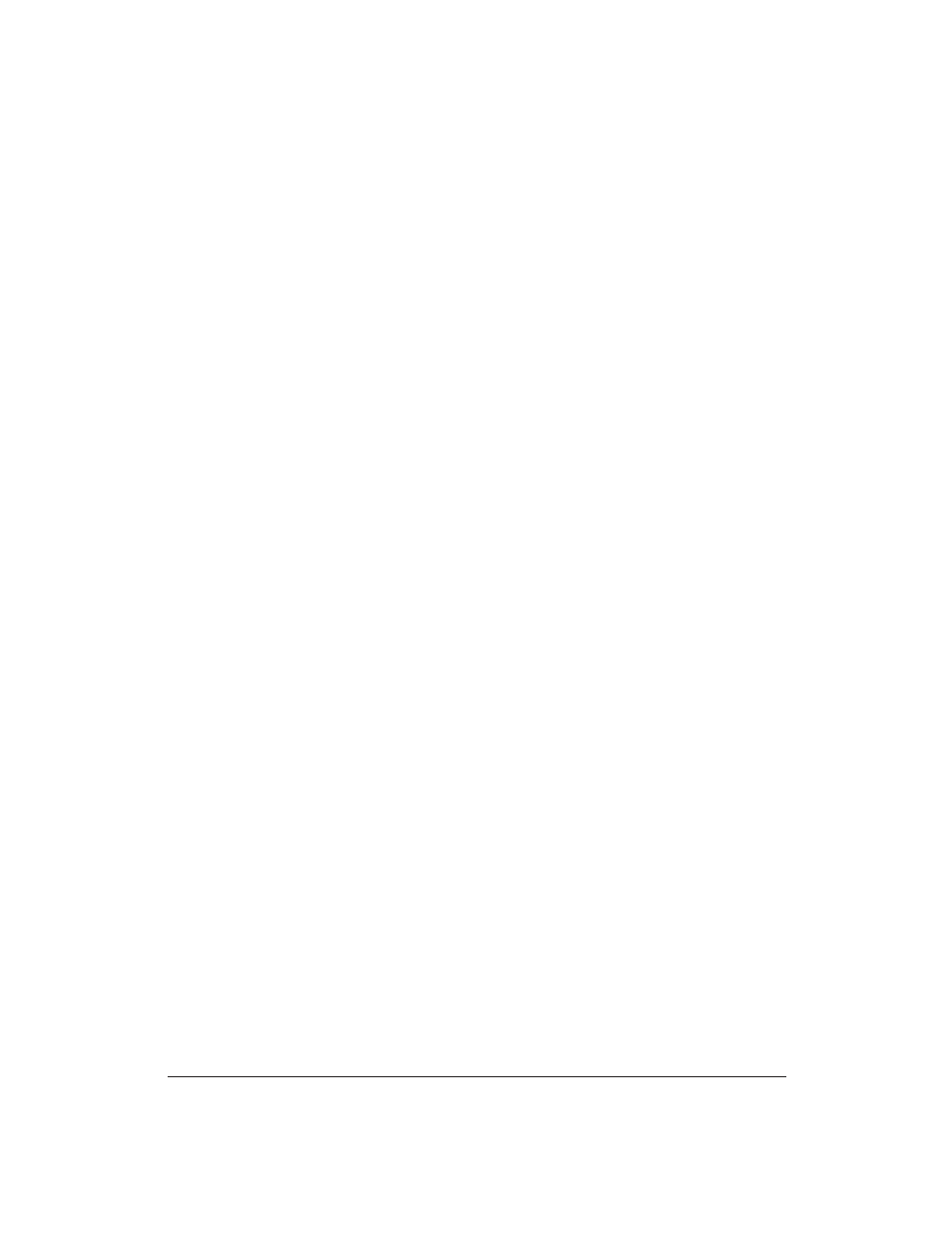
154
Application Notes
Appendix B
10. WordPerfect displays the message:
Preparing Document for
Printing
.
11. WordPerfect displays a warning; ignore this warning.
WordPerfect will now print your envelope.
You need not change the Page Layout or any other settings to accommodate
envelopes.
WordPerfect 5.2
If you are using WordPerfect, version 5.2, follow these steps to print
envelopes.
First time printing envelopes
If you are printing envelopes for the first time, follow these steps:
1.
Choose the Envelope Macro from the Main Screen. If the macro is not
displayed, go to View and then to the Button Bar Setup. Select
FEATURES.WWB and follow the steps for displaying the macro.
2. The first time you choose the Envelope Macro using either the
WordPerfect driver or the Windows driver, a prompt tells you that this
paper size does not exist and asks if you want to add it.
3.
Choose Add.
4.
Select Portrait orientation and Continuous paper feed. You see the
Envelope Editor screen.
5.
Fill in the appropriate mailing address.
6.
Make sure the box for Print Envelopes is checked and the Select
Envelope Size is 9.5 x 4.12 inches.
7.
You can also include a Return Address, change the margin settings,
and/or change the font with which the envelope is printed. For
Windows, the default font is a Windows font. You may want to select a
TrueType font or another printer font.
8.
After selecting all your options, choose OK. If you are using the
Windows driver, you see this message:
Windows printer driver did not accept the requested
paper size. Document will print on paper size the
printer did select
.
9.
Choose OK to print the envelope. If you are using the WordPerfect
driver, no message appears and the printer prints the envelope.
