Print quality problems – Canon BJ-30 User Manual
Page 115
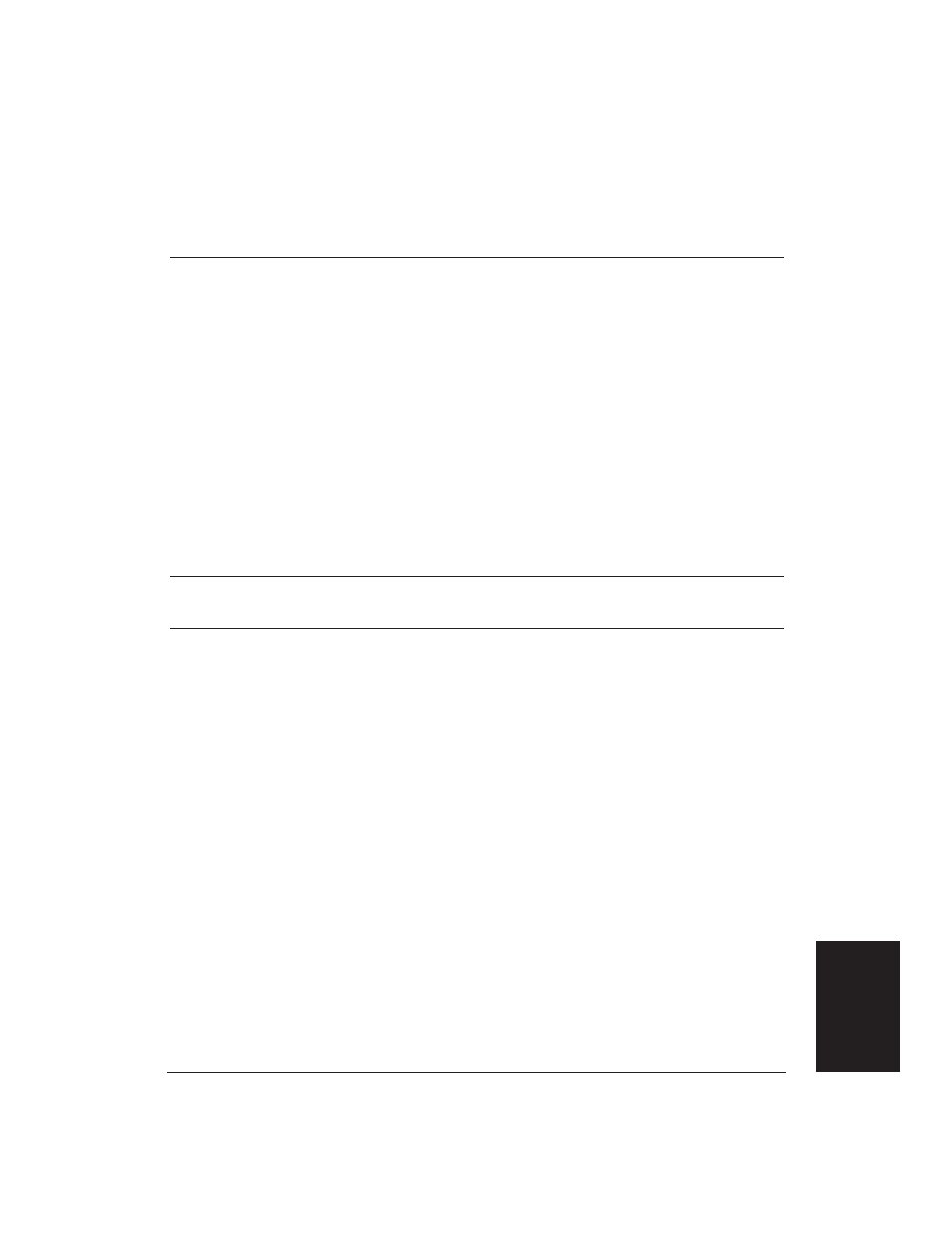
Chapter 7
Troubleshooting
107
Print Quality Problems
If your print quality is not what you expect it to be, check the problems and
solutions listed in the following table.
Problem
Cause
Solution
Print is not clear
The paper you are using
Make sure you are using the
may not be supported by
recommended paper. See
the printer.
Appendix A, Specifications,
for paper specifications.
You may be printing on the
Paper has a right side for
wrong side of the paper.
printing. If the print quality
is not as clear as you would
like it to be, try turning the
paper over and printing on
the other side.
You may be printing in
Change to HQ mode.
HS mode.
HS mode uses less ink than
HQ mode and your print
may look faint.
The print head nozzles may
Clean the print head; see
be clogged.
page 79 for details.
Splashed dots
Print head nozzles may be
Clean the print head; see
clogged with ink.
page 79 for details.
Output appears jagged
The resolution selected via
Check your software
printer driver may be
application to see what
180 dpi.
printing resolution you have
selected.
Printing at 180 dpi will give
the output a jagged look.
Changing the resolution to
360 dpi should correct this
problem.
Try using the Smoothing
If you are printing double-
mode.
height or double-width
characters or graphics
containing a lot of diagonal
lines, use the Smoothing
mode.
Troubleshooting
