Dell POWEREDGE M1000E User Manual
Page 1200
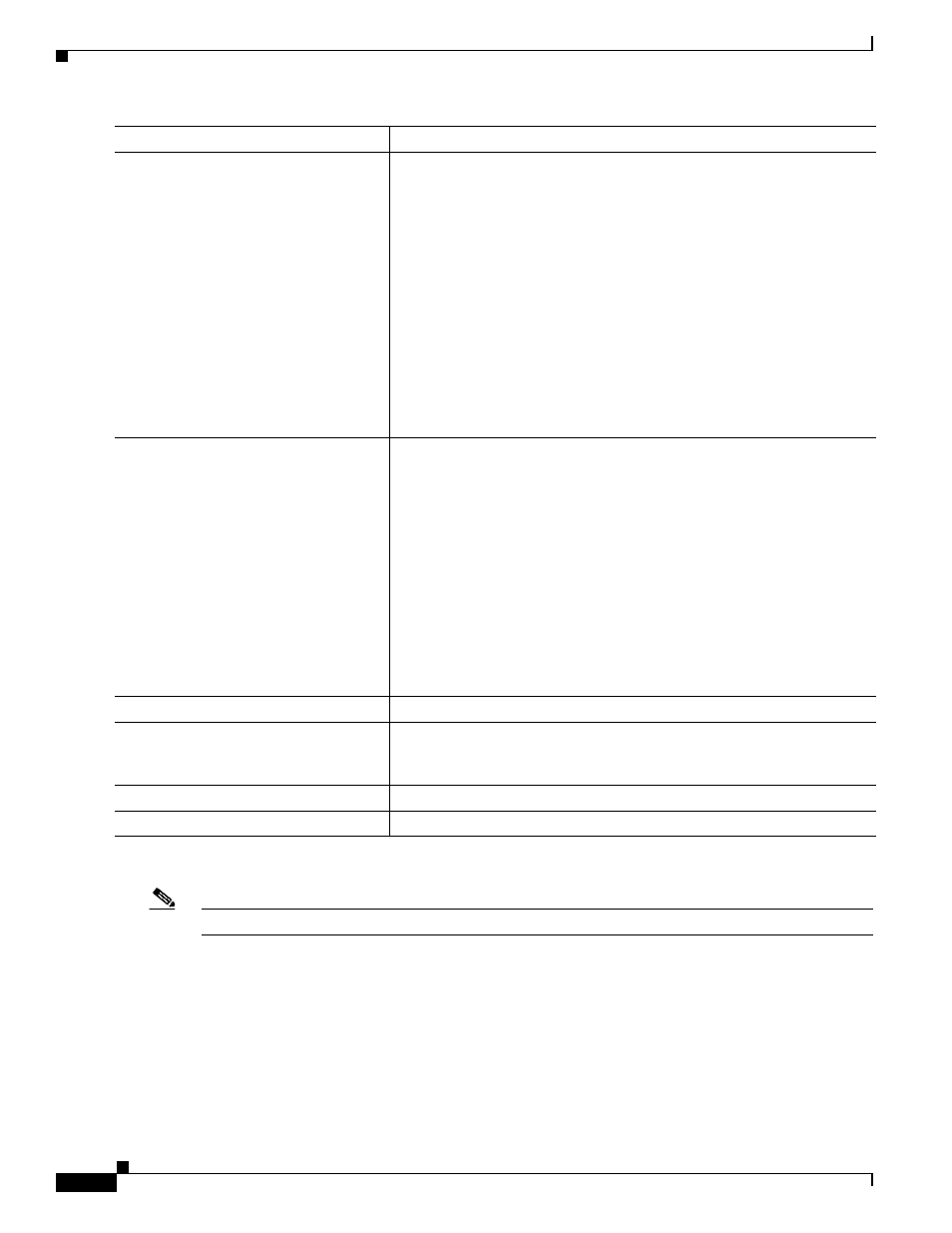
48-4
Cisco Catalyst Blade Switch 3130 and 3032 for Dell Software Configuration Guide
OL-13270-03
Chapter 48 Configuring Online Diagnostics
Configuring Online Diagnostics
To disable diagnostic testing and return to the default settings, use these commands:
Note
The switch number option is supported only on stacking-capable switches.
•
To disable online diagnostic testing, use the no diagnostic monitor switch number test {name |
test-id | test-id-range | all} global configuration command.
•
To return to the default health-monitoring interval, use the no diagnostic monitor interval switch
number test {name | test-id | test-id-range | all} global configuration command.
Step 4
diagnostic monitor threshold switch
number test {name | test-id |
test-id-range | all} failure count count
(Optional) Set the failure threshold for the health-monitoring tests.
The switch number keyword is supported only on stacking-capable
switches. The range is from 1 to 9.
When specifying the tests, use one of these parameters:
•
name—Name of the test that appears in the show diagnostic content
command output.
•
test-id—ID number of the test that appears in the show diagnostic
content command output.
•
test-id-range—ID numbers of the tests that appear in the show
diagnostic content command output.
•
all—All of the diagnostic tests.
The range for the failure threshold count is 0 to 99.
Step 5
diagnostic monitor switch number test
{name | test-id | test-id-range | all}
Enable the specified health-monitoring tests.
The switch number keyword is supported only on stacking-capable
switches. The range is from 1 to 9.
When specifying the tests, use one of these parameters:
•
name—Name of the test that appears in the show diagnostic content
command output.
•
test-id—ID number of the test that appears in the show diagnostic
content command output.
•
test-id-range—ID numbers of the tests that appear in the show
diagnostic content command output.
•
all—All of the diagnostic tests.
Step 6
end
Return to privileged EXEC mode.
Step 7
show diagnostic {content | post | result
| schedule | status | switch}
Display the online diagnostic test results and the supported test suites. See
the
“Displaying Online Diagnostic Tests and Test Results” section on
for more information.
Step 8
show running-config
Verify your entries.
Step 9
copy running-config startup-config
(Optional) Save your entries in the configuration file.
Command
Purpose
