Configuring network-policy tlv – Dell POWEREDGE M1000E User Manual
Page 657
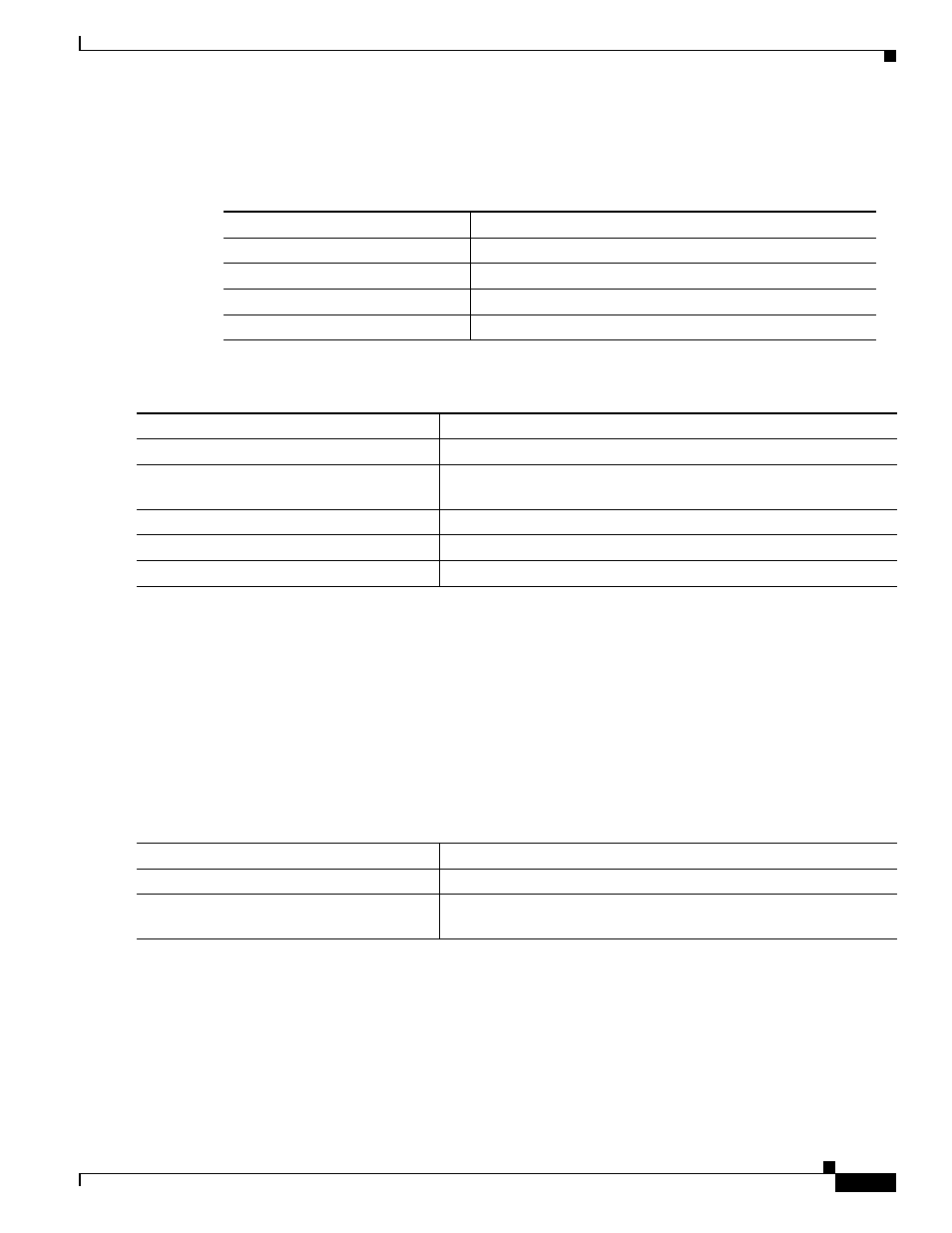
28-7
Cisco Catalyst Blade Switch 3130 and 3032 for Dell Software Configuration Guide
OL-13270-03
Chapter 28 Configuring LLDP, LLDP-MED, and Wired Location Service
Configuring LLDP, LLDP-MED, and Wired Location Service
By using the lldp interface configuration command, you can configure the interface not to send the TLVs
listed in
.
Beginning in privileged EXEC mode, follow these steps to enable a TLV on an interface:
This example shows how to enable a TLV on an interface:
Switch# configure terminal
Switch(config)# interface interface_id
Switch(config-if)# lldp med-tlv-select inventory-management
Switch(config-if)# end
Configuring Network-Policy TLV
Beginning in privileged EXEC mode, follow these steps to create a network-policy profile, configure the
policy attributes, and apply it to an interface.
Table 28-2
LLDP-MED TLVs
LLDP-MED TLV
Description
inventory-management
LLDP-MED inventory management TLV
location
LLDP-MED location TLV
network-policy
LLDP-MED network policy TLV
power-management
LLDP-MED power management TLV
Command
Purpose
Step 1
configure terminal
Enter global configuration mode.
Step 2
interface interface-id
Specify the interface on which you are configuring an LLDP-MED
TLV, and enter interface configuration mode.
Step 3
lldp med-tlv-select tlv
Specify the TLV to enable.
Step 4
end
Return to privileged EXEC mode.
Step 5
copy running-config startup-config
(Optional) Save your entries in the configuration file.
Command
Purpose
Step 1
configure terminal
Enter global configuration mode.
Step 2
network-policy profile profile number
Specify the network-policy profile number, and enter network-policy
configuration mode. The range is 1 to 4294967295.
