Dell POWEREDGE M1000E User Manual
Page 96
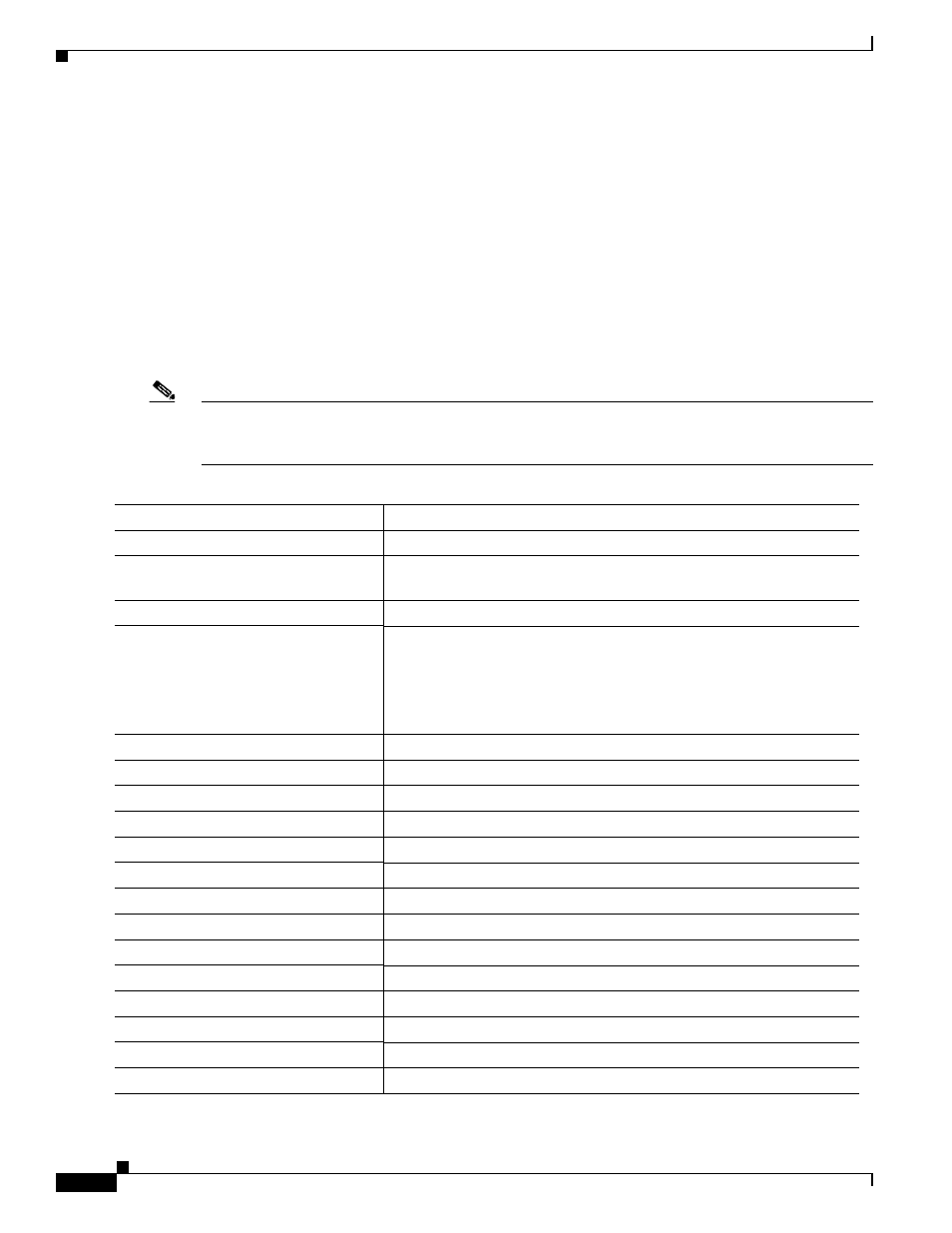
3-12
Cisco Catalyst Blade Switch 3130 and 3032 for Dell Software Configuration Guide
OL-13270-03
Chapter 3 Assigning the Switch IP Address and Default Gateway
Assigning Switch Information
Switch(dhcp-config)# default-router 10.10.10.1
Switch(dhcp-config)# option 150 10.10.10.1
Switch(dhcp-config)# exit
Switch(config)# tftp-server flash:config-boot.text
Switch(config)# interface gigabitethernet1/0/4
Switch(config-if)# no switchport
Switch(config-if)# ip address 10.10.10.1 255.255.255.0
Switch(config-if)# end
Configuring DHCP Auto-Image Update (Configuration File and Image)
Beginning in privileged EXEC mode, follow these steps to configure DHCP autoconfiguration to
configure TFTP and DHCP settings on a new switch to download a new image and a new configuration
file.
Note
Before following the steps in this table, you must create a text file (for example, autoinstall_dhcp) that
will be uploaded to the switch. In the text file, put the name of the image that you want to download.
This image must be a tar and not a bin file.
Command
Purpose
Step 1
configure terminal
Enter global configuration mode.
Step 2
ip dhcp pool name
Create a name for the DHCP server address pool and enter DHCP pool
configuration mode.
Step 3
bootfile filename
Specify the name of the file that is used as a boot image.
Step 4
network network-number mask
prefix-length
Specify the subnet network number and mask of the DHCP address pool.
Note
The prefix length specifies the number of bits that comprise the
address prefix. The prefix is an alternative way of specifying the
network mask of the client. The prefix length must be preceded
by a forward slash (/).
Step 5
default-router address
Specify the IP address of the default router for a DHCP client.
Step 6
option 150 address
Specify the IP address of the TFTP server.
Step 7
option 125 hex
Specify the path to the text file that describes the path to the image file.
Step 8
copy tftp flash filename.txt
Upload the text file to the switch.
Step 9
copy tftp flash imagename.tar
Upload the tarfile for the new image to the switch.
Step 10
exit
Return to global configuration mode.
Step 11
tftp-server flash:config.text
Specify the Cisco IOS configuration file on the TFTP server.
Step 12
tftp-server flash:imagename.tar
Specify the image name on the TFTP server.
Step 13
tftp-server flash:filename.txt
Specify the text file that contains the name of the image file to download
Step 14
interface interface-id
Specify the address of the client that will receive the configuration file.
Step 15
no switchport
Put the interface into Layer 3 mode.
Step 16
ip address address mask
Specify the IP address and mask for the interface.
Step 17
end
Return to privileged EXEC mode.
Step 18
copy running-config startup-config
(Optional) Save your entries in the configuration file.
