Dell POWEREDGE M1000E User Manual
Page 697
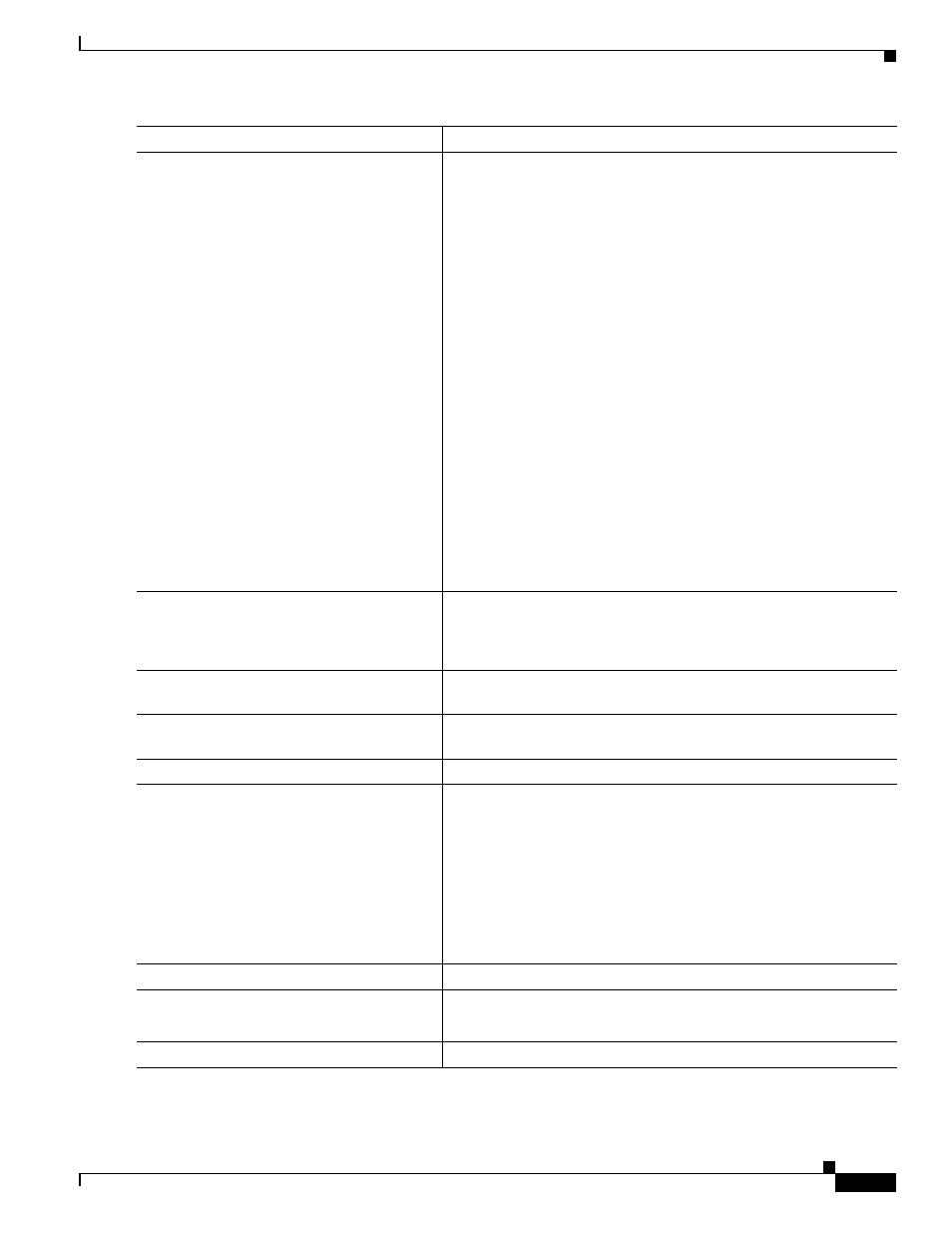
30-27
Cisco Catalyst Blade Switch 3130 and 3032 for Dell Software Configuration Guide
OL-13270-03
Chapter 30 Configuring SPAN and RSPAN
Configuring FSPAN and FRSPAN
Step 3
monitor session session_number source
{interface interface-id | vlan vlan-id} [, | -]
[both | rx | tx]
Specify the RSPAN session and the source port (monitored port).
For session_number, the range is 1 to 66.
Enter a source port or source VLAN for the RSPAN session:
•
For source interface-id, specify the source port to monitor. Only
physical interfaces are valid.
•
For vlan-id, specify the source VLAN to monitor. The range is 1
to 4094 (excluding the RSPAN VLAN).
A single session can include multiple sources (ports or VLANs),
defined in a series of commands, but you cannot combine source
ports and source VLANs in one session.
•
(Optional) [, | -] Specify a series or range of interfaces. Enter a
space before and after the comma; enter a space before and after
the hyphen.
•
(Optional) Specify the direction of traffic to monitor. If you do
not specify a traffic direction, the source interface sends both
sent and received traffic.
•
both—Monitor both received and sent traffic.
•
rx—Monitor received traffic.
•
tx—Monitor sent traffic.
Step 4
monitor session session_number
destination remote vlan vlan-id
Specify the RSPAN session and the destination RSPAN VLAN.
•
For session_number, enter the number defined in Step 3.
•
For vlan-id, specify the source RSPAN VLAN to monitor.
Step 5
vlan vlan-id
Enter the VLAN sub-mode. For vlan-id, specify the source RSPAN
VLAN to monitor.
Step 6
remote-span
Indicate that the VLAN you specified in Step 5 is part of the RSPAN
VLAN.
Step 7
exit
Return to global configuration mode.
Step 8
monitor session session_number filter {ip |
ipv6 | mac} access-group
{access-list-number | name}
Specify the RSPAN session, the types of packets to filter, and the
ACLs to use in an FRSPAN session.
•
For session_number, specify the session number entered in
Step 3.
•
For accessl-list-number, specify the ACL number that you want
to use to filter traffic.
•
For name, specify the ACL name that you want to use to filter
traffic.
Step 9
end
Return to privileged EXEC mode.
Step 10
show monitor [session session_number]
show running-config
Verify the configuration.
Step 11
copy running-config startup-config
(Optional) Save the configuration in the configuration file.
Command
Purpose
